Triggers Attachment
Triggers when you receive a new attachment.
With Syncspace, you can automatically send new call data or contact details from MyOperator directly to your vtiger audience—no coding or technical skills required. Your data flows automatically from one platform to the other.
Just follow the steps in this guide, and your MyOperator call records or contacts will start showing up in vtiger automatically.
It’s fast, simple, and saves you time.
Prerequisites:
You have access to a MyOperator account and a vtiger account.
You are logged in to both platforms.
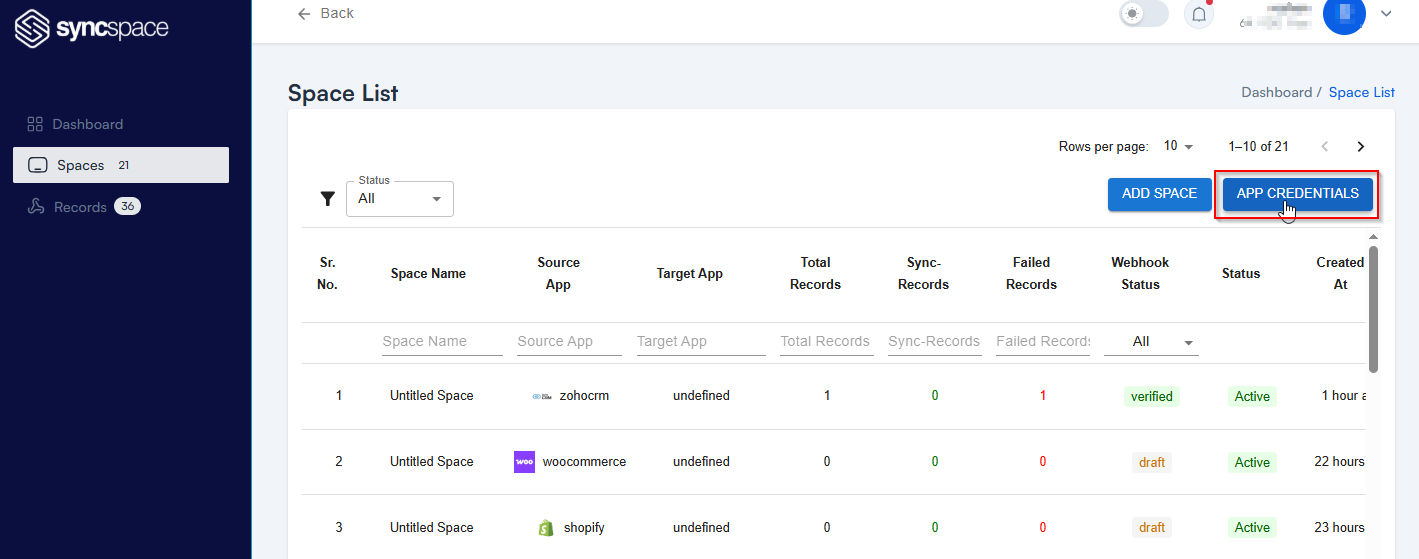
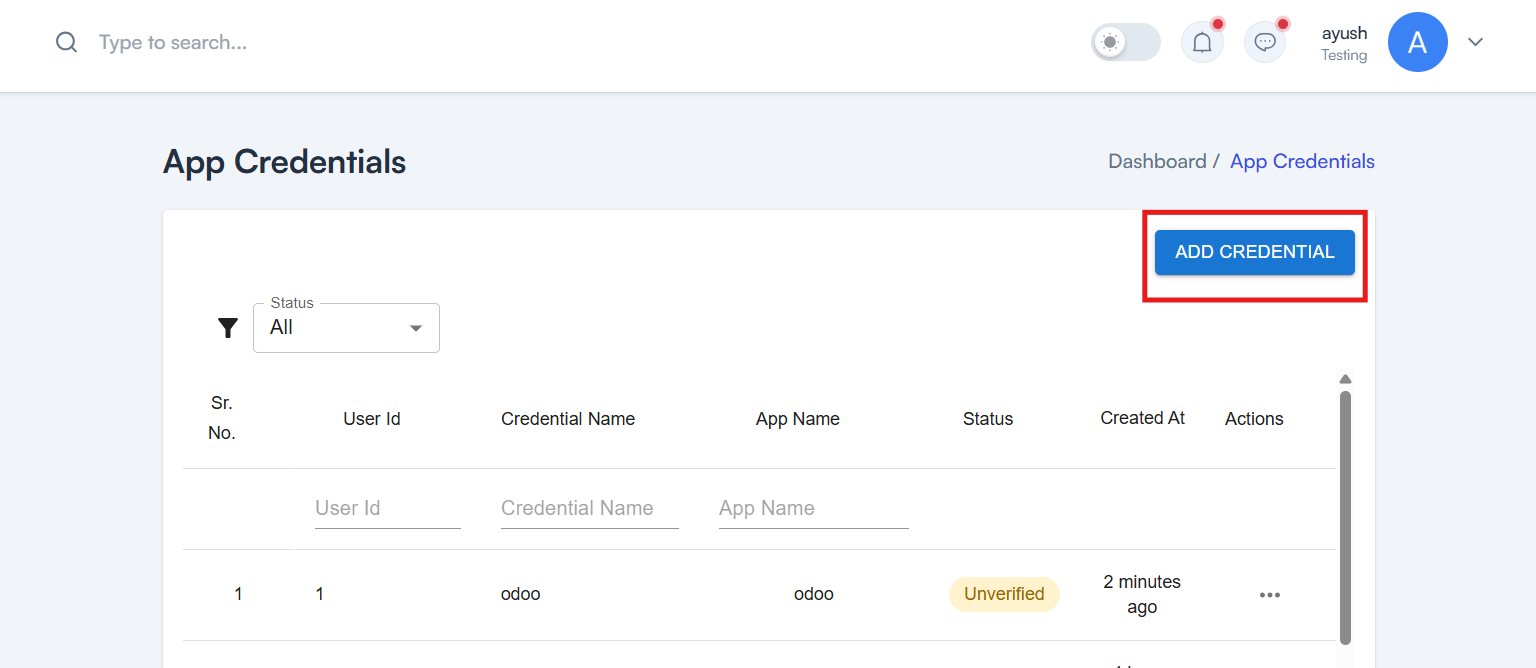
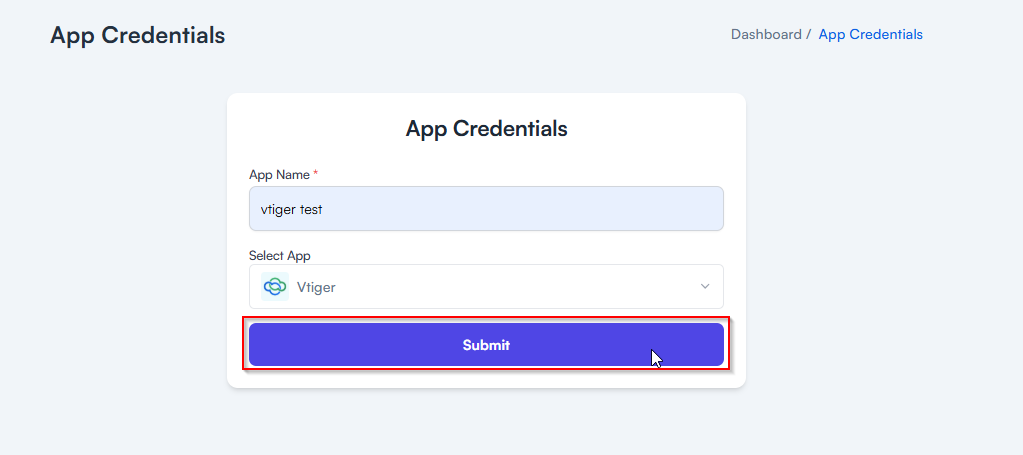
Need help creating credentials?
For Vtiger CRM, Click here
For Vtiger Open Source, Click here.
If you’ve already done that, continue below to create the space.
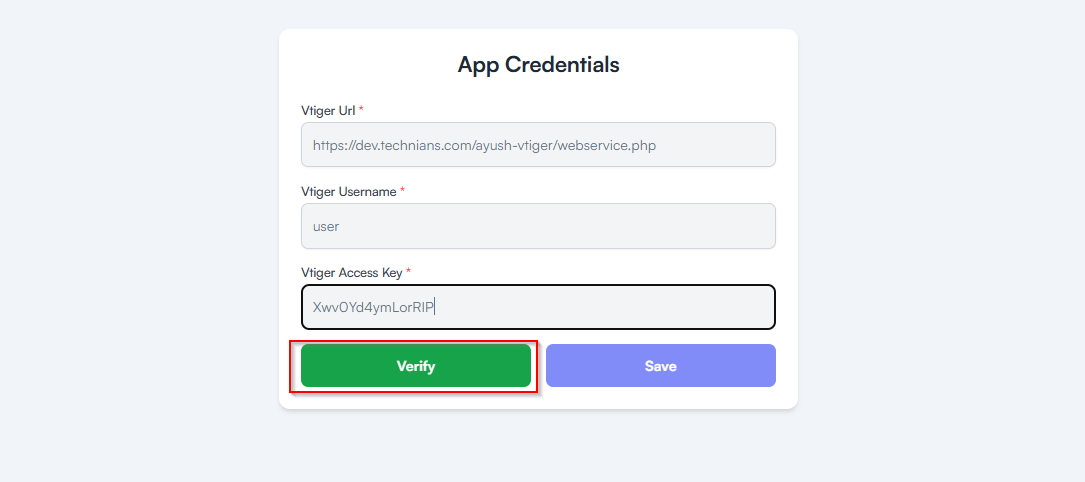
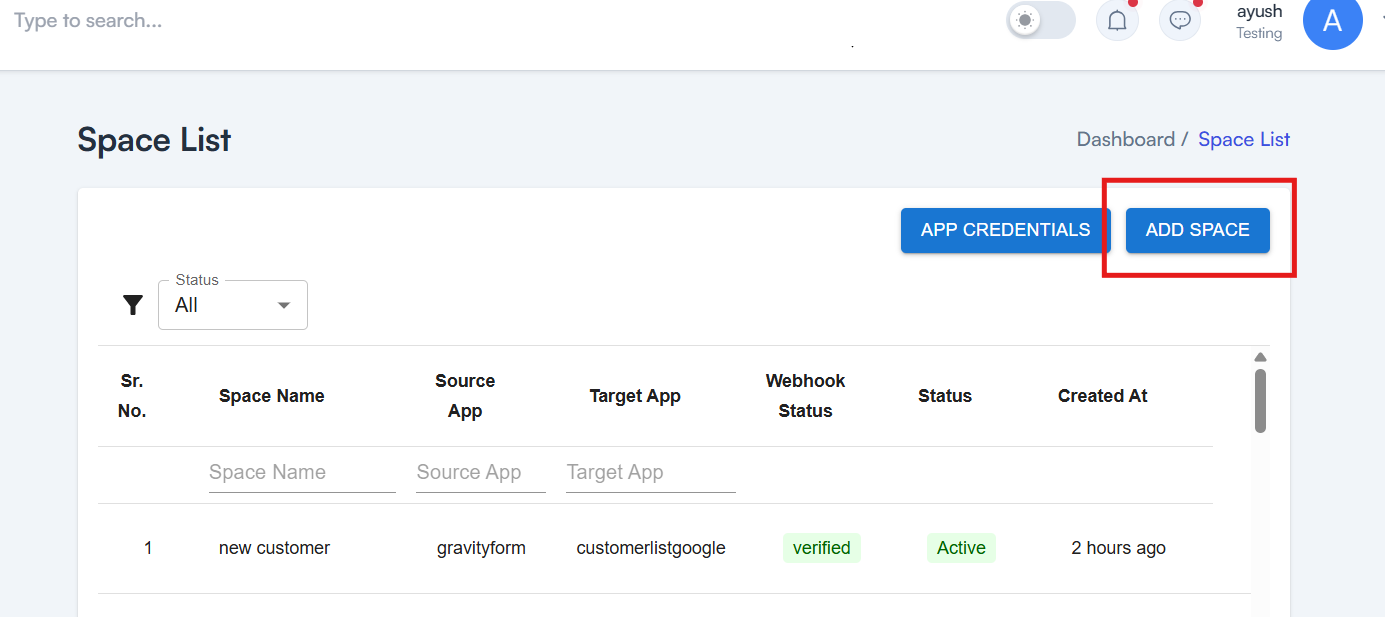
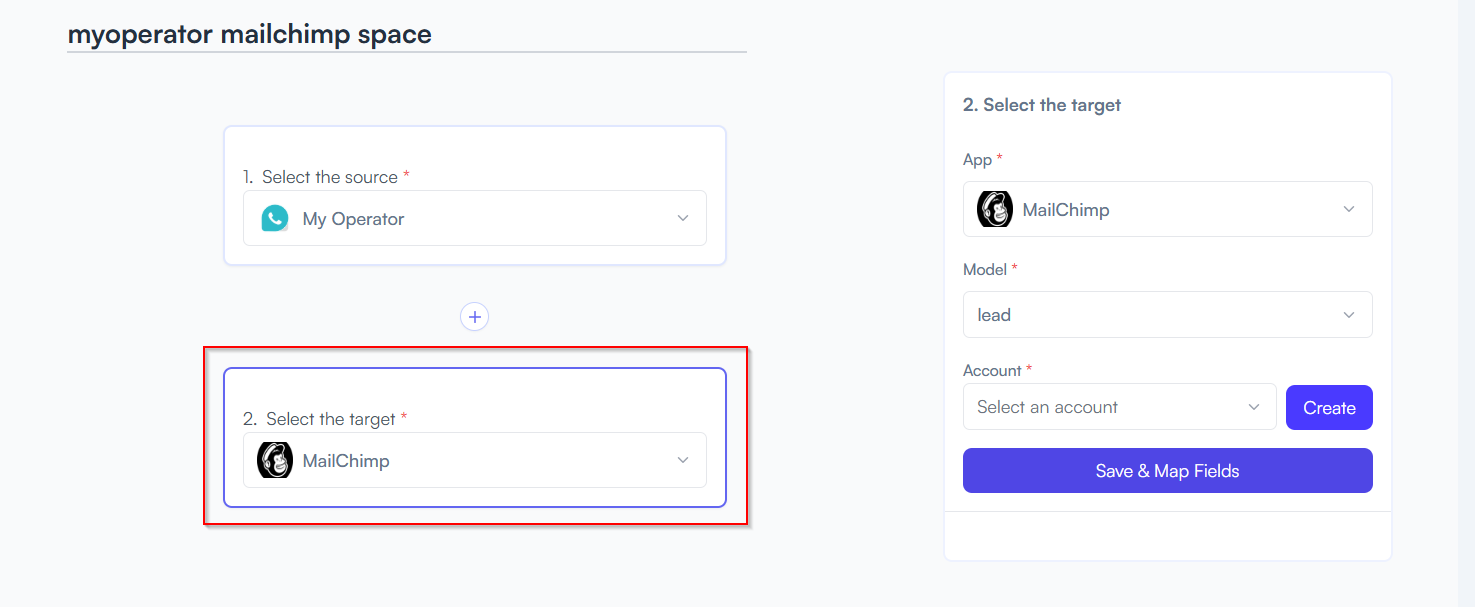
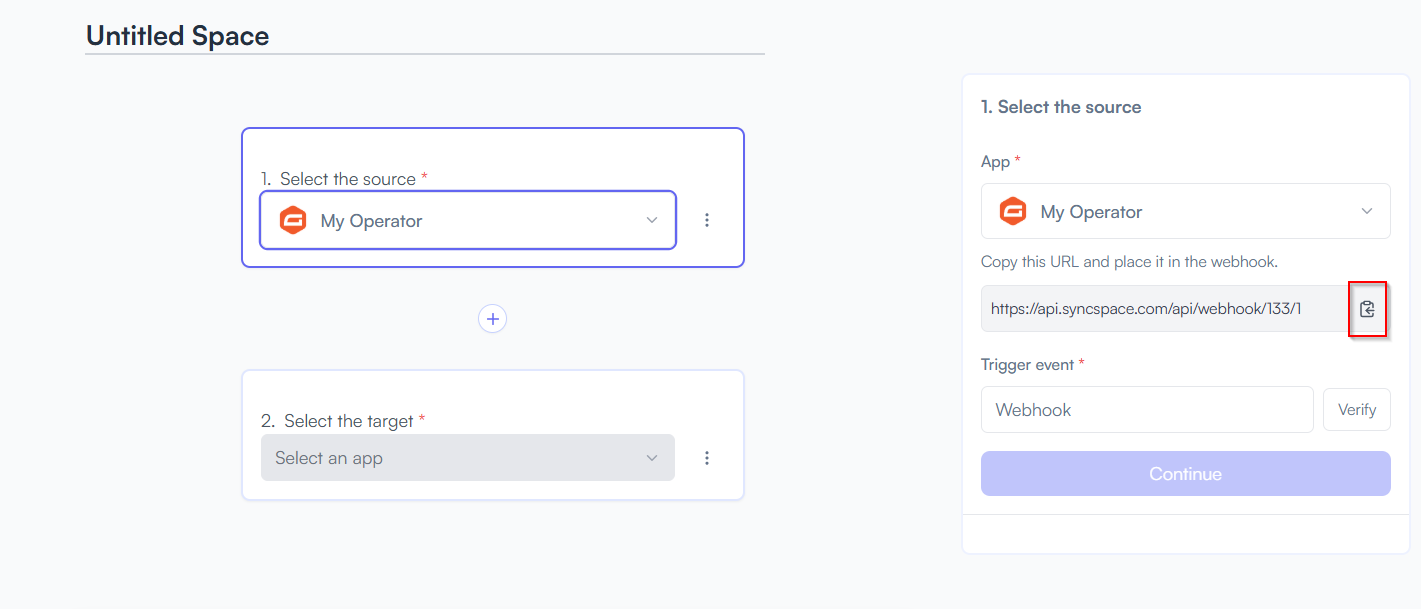
Log into your MyOperator account and land on the dashboard.
On the top-right corner of the navigation bar, click on Manage.
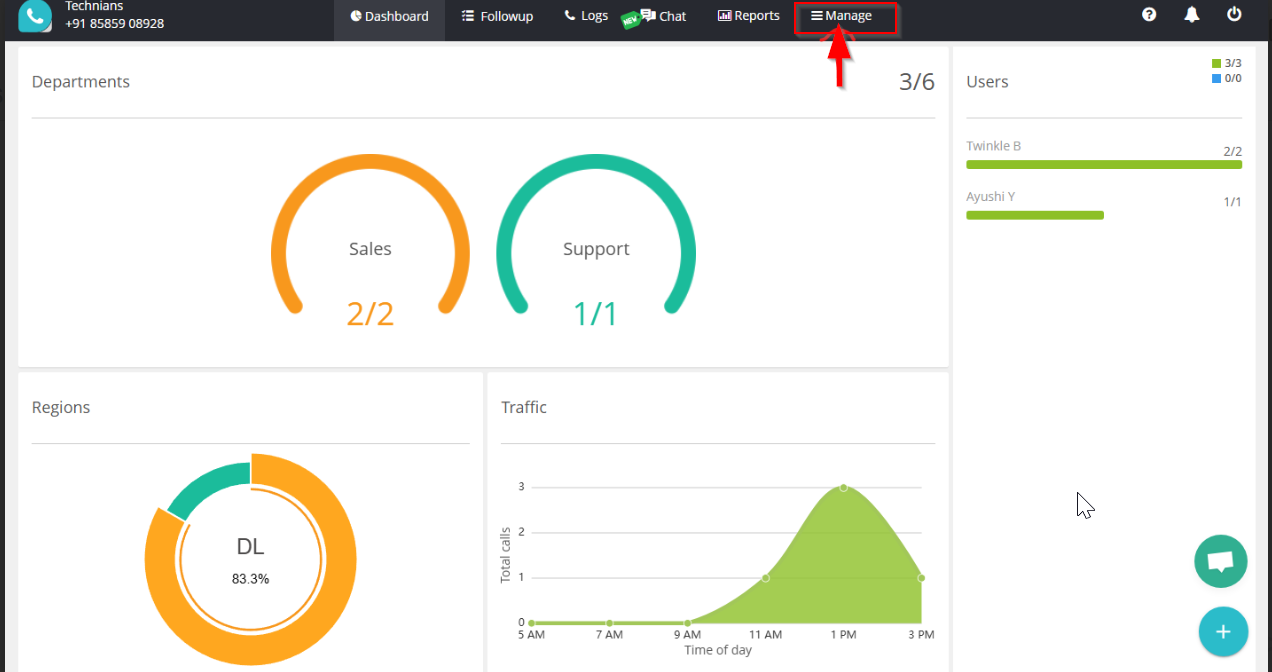
You will be directed to the Integration page.
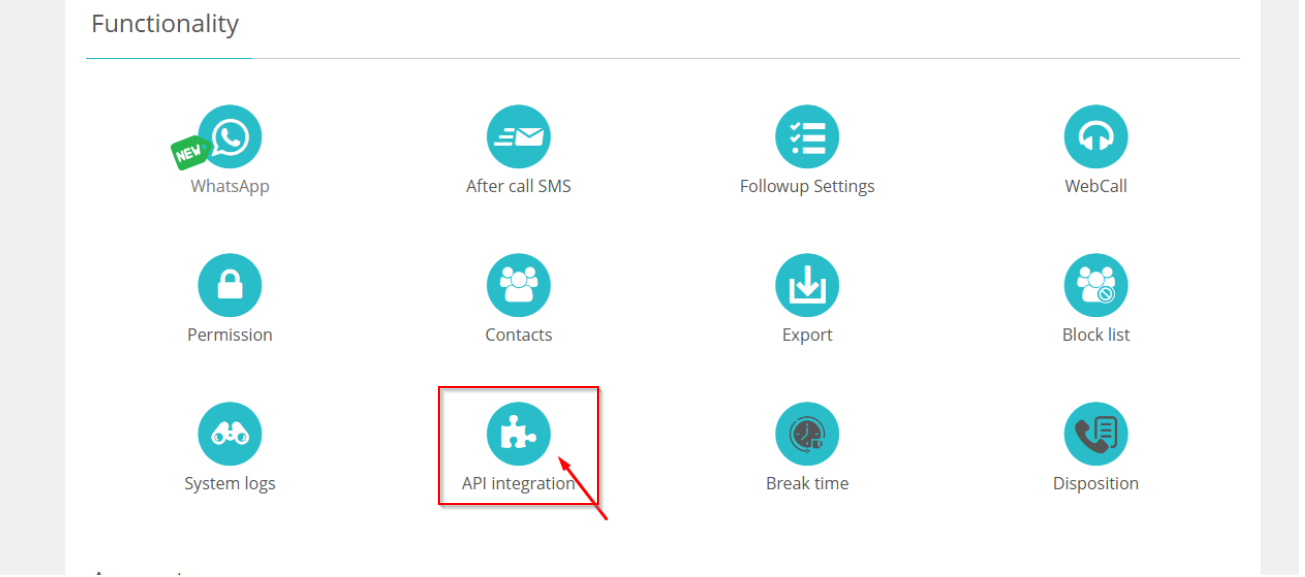
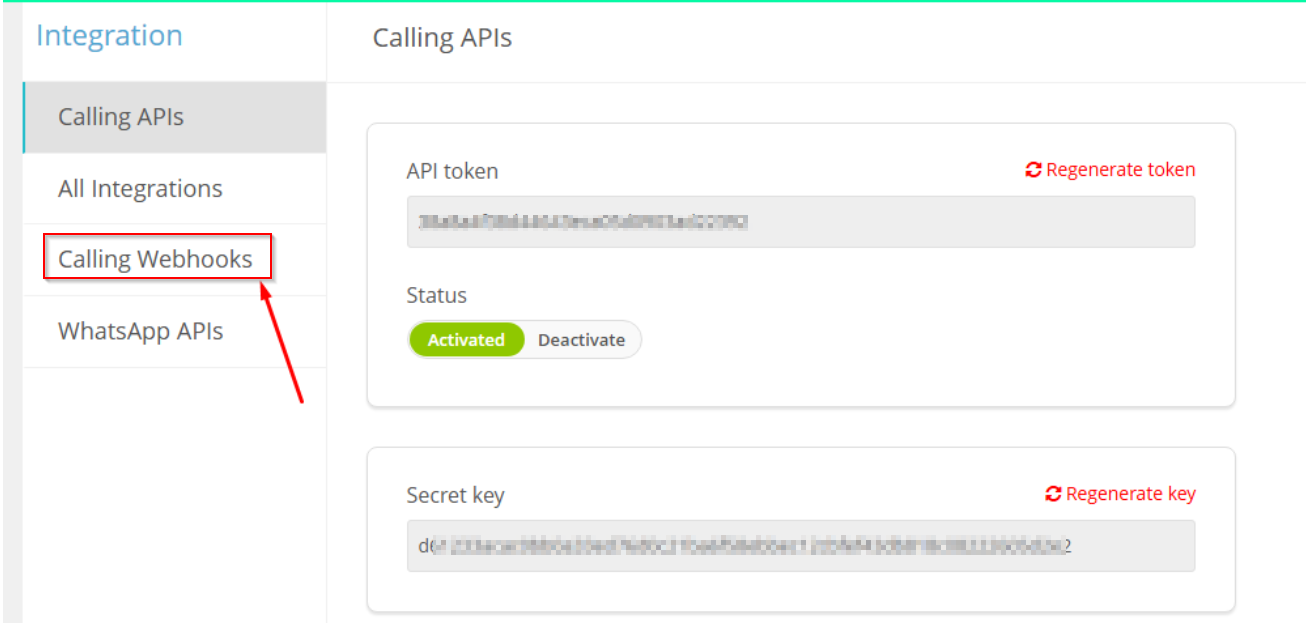
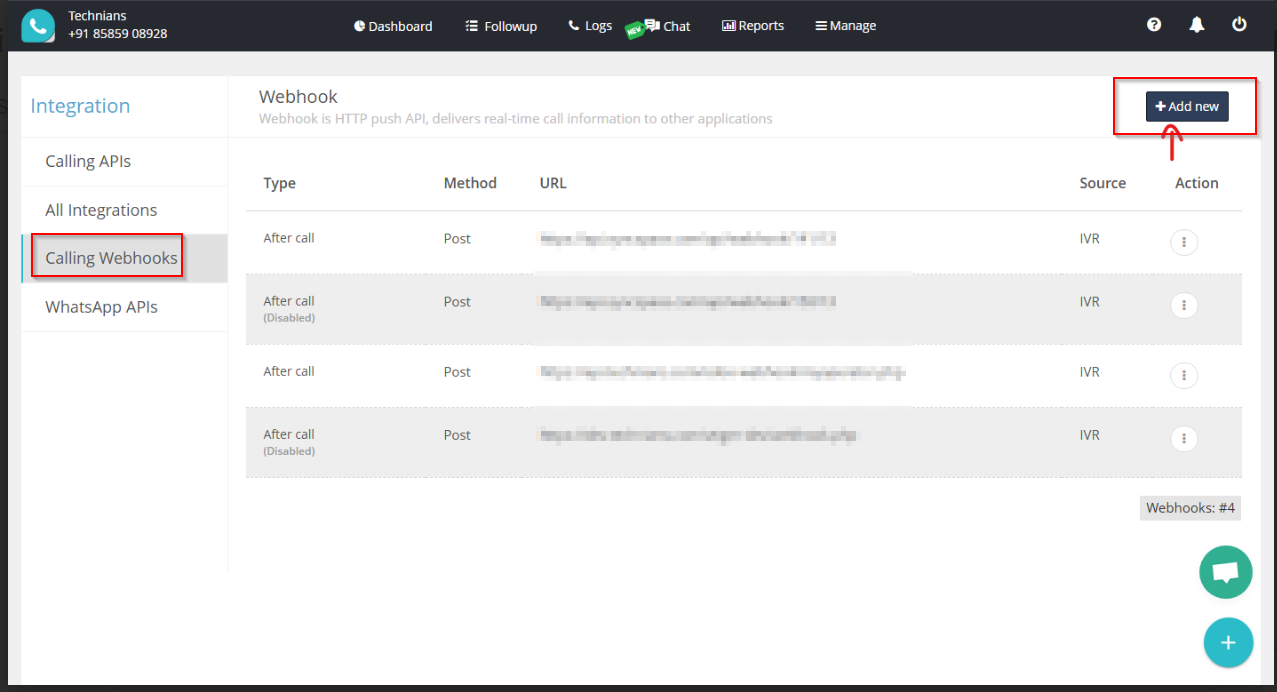
📌 Note: Make sure to select POST as the method.
📌 Note: Choose form-data as the Content Type.
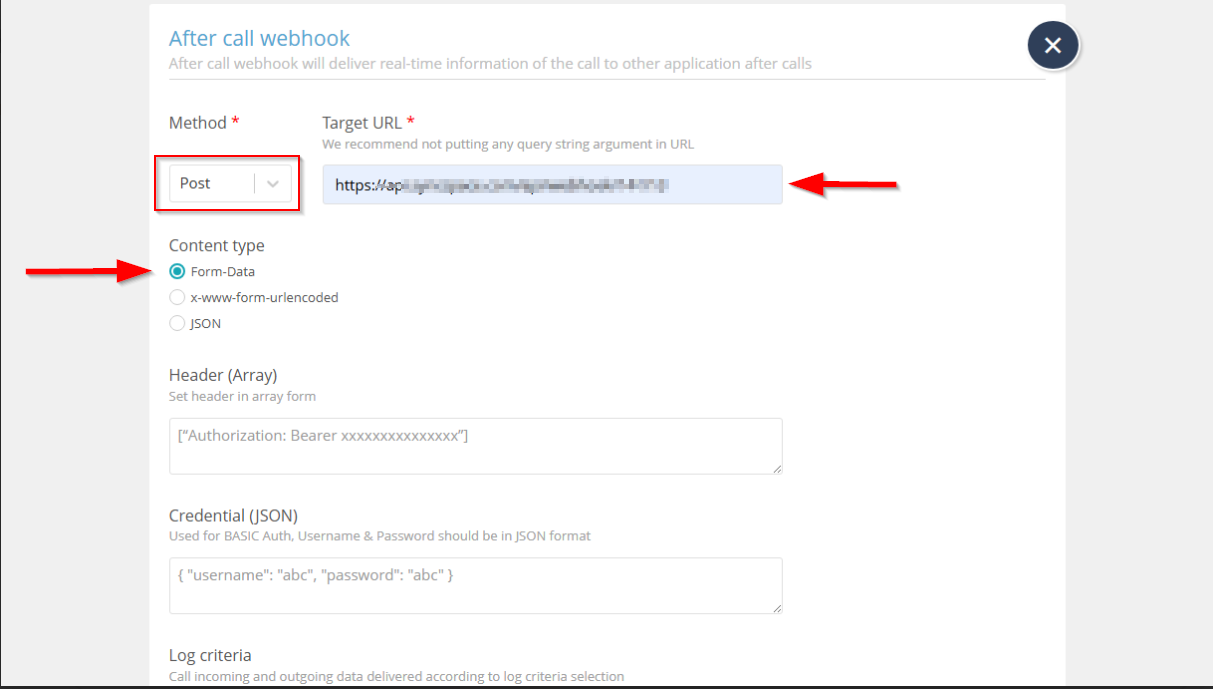
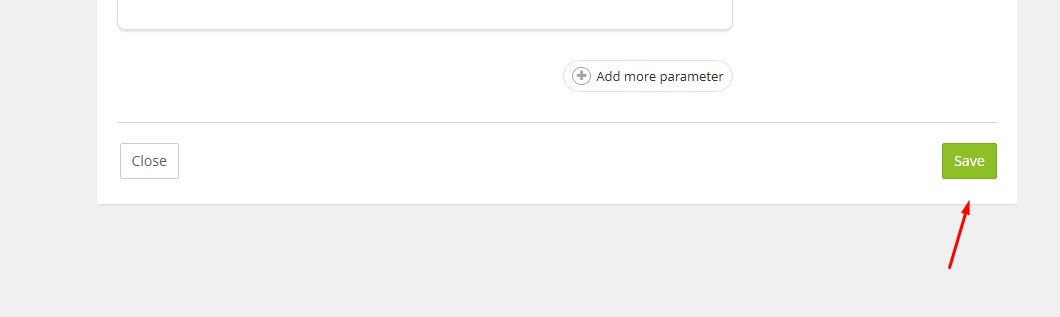
📝 Note:This step is mandatory to verify that the webhook is correctly configured and receiving data.
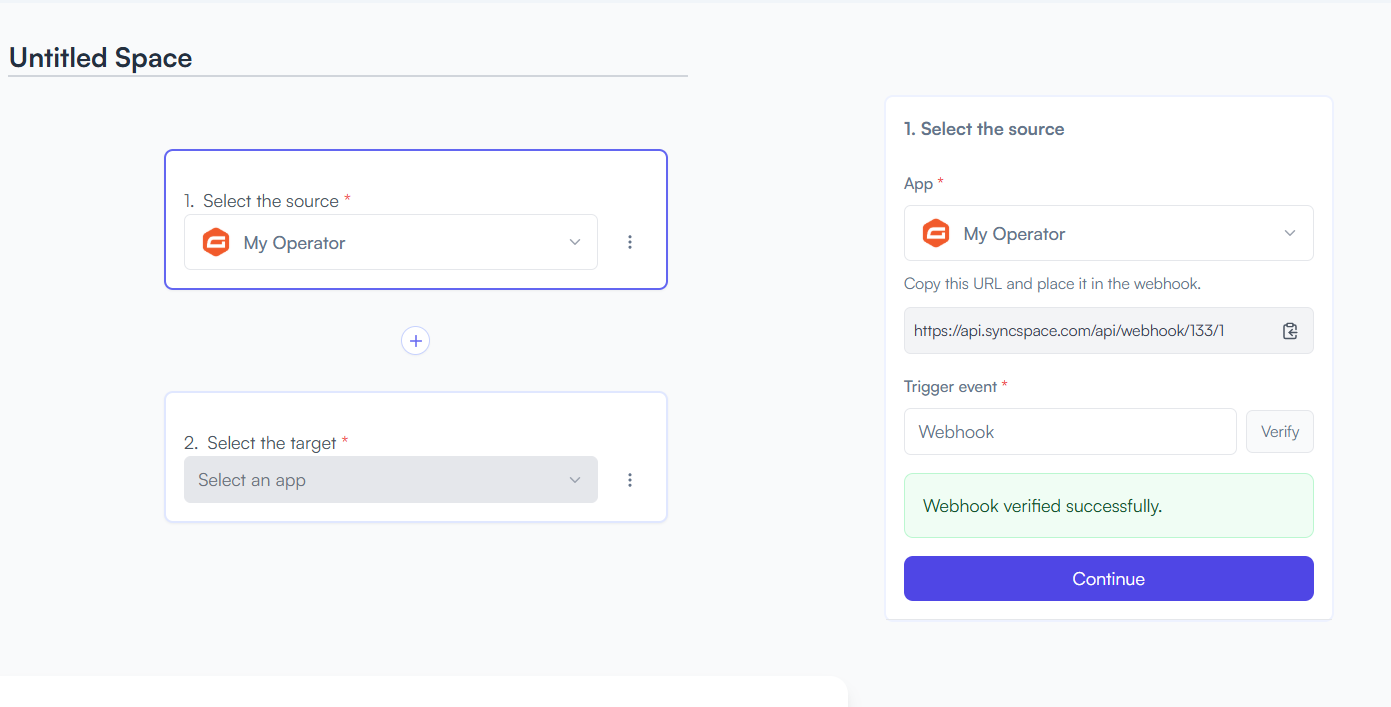
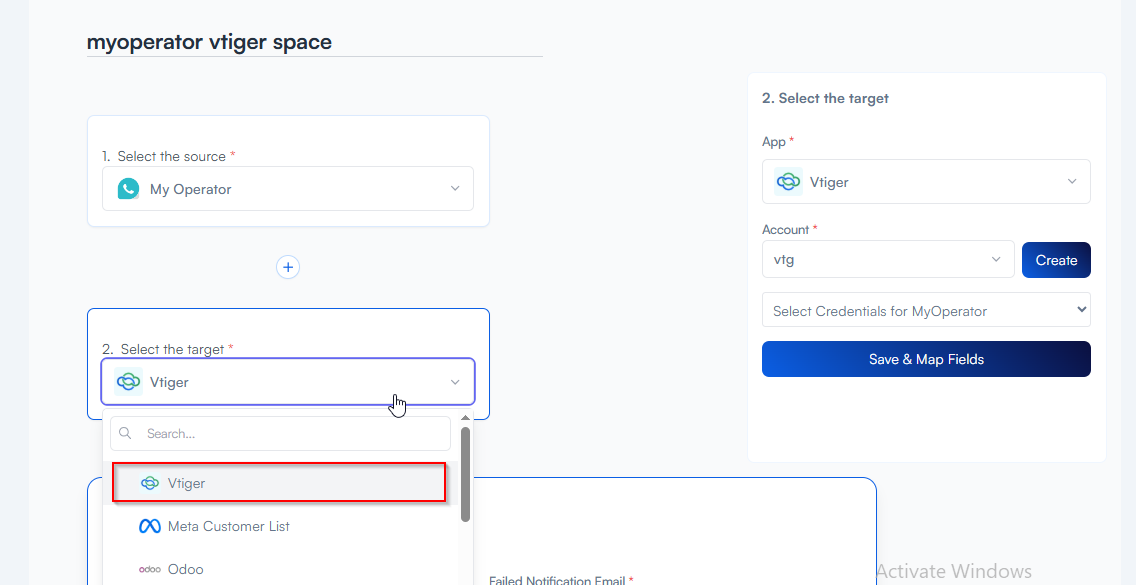
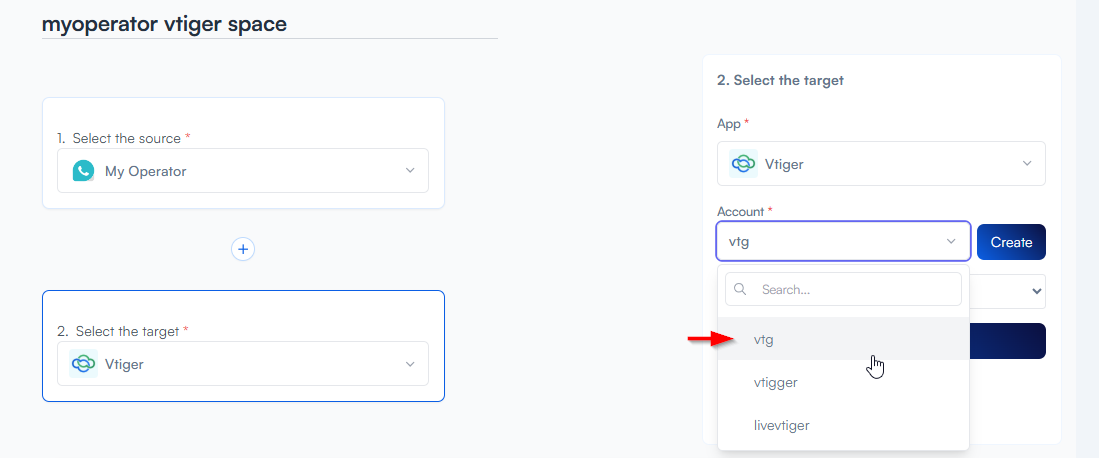
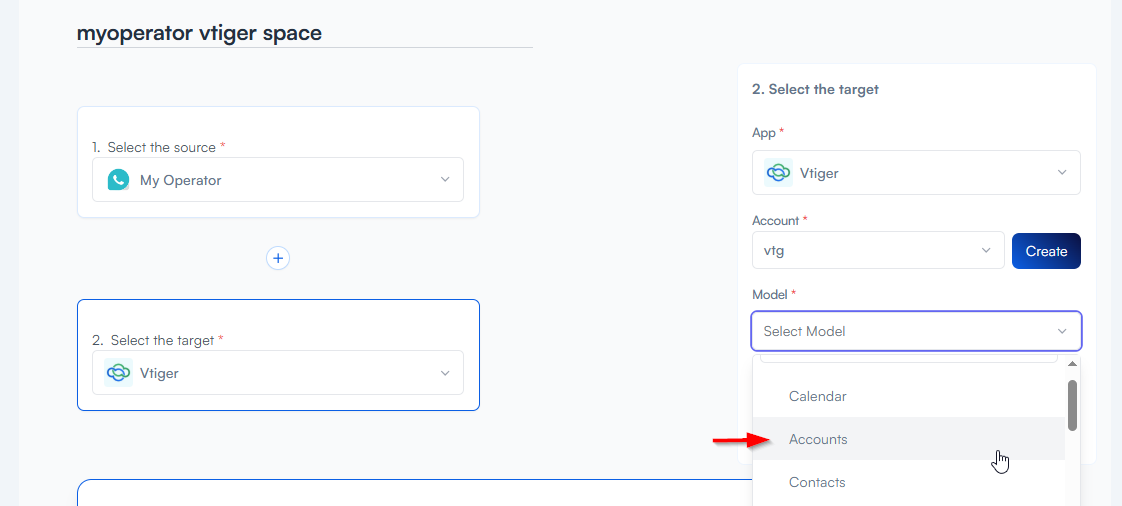
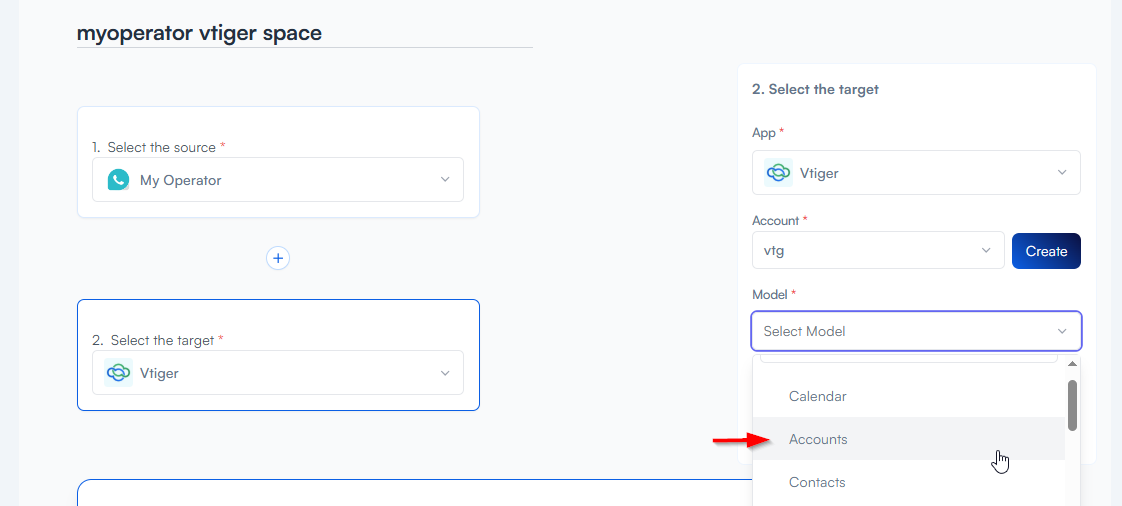
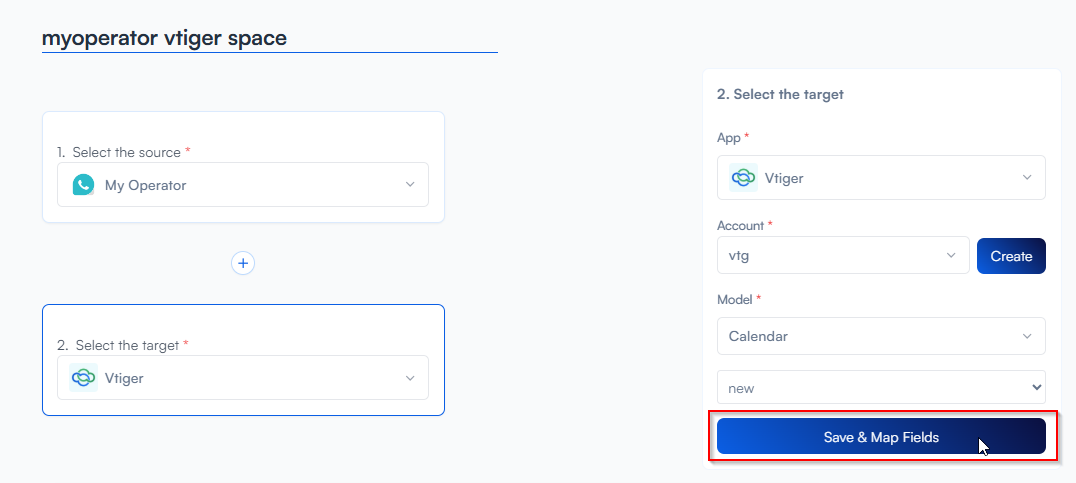
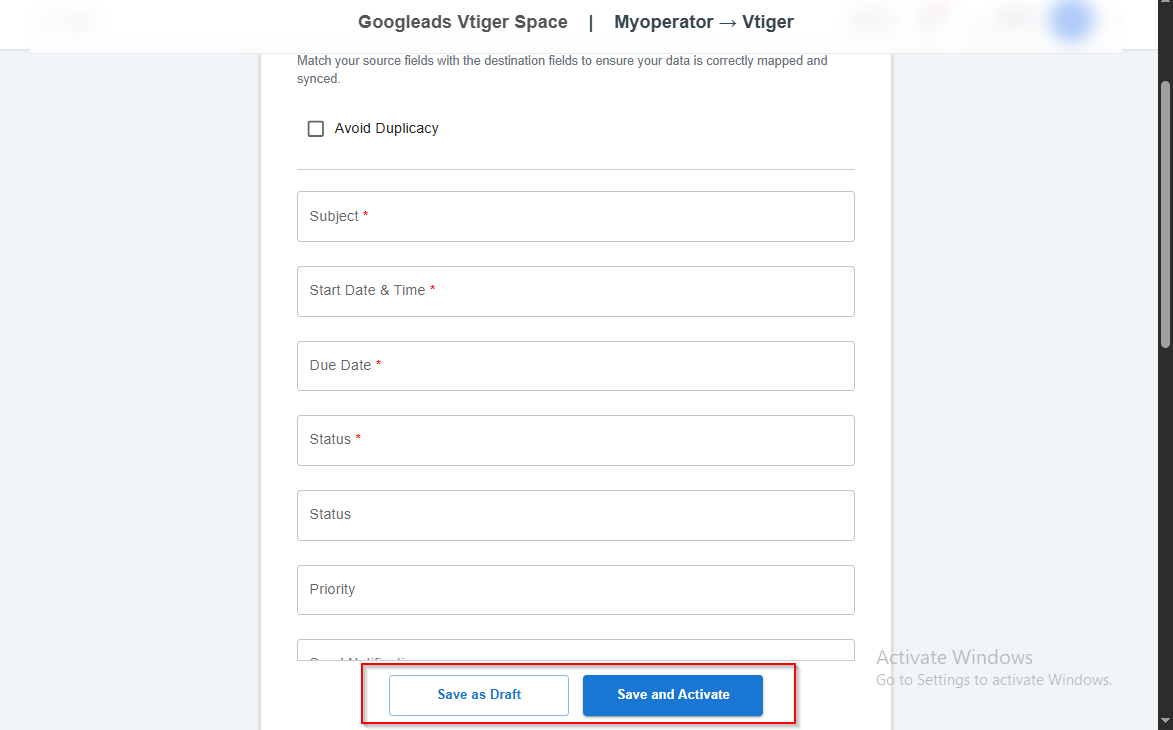
You will see two buttons: Save as Draft and Save and Activate.
Click Save and Activate, your space will be saved and activated automatically.
Click Save as Draft, This will save your space, but it won’t be active. You can activate it later by following the next steps.
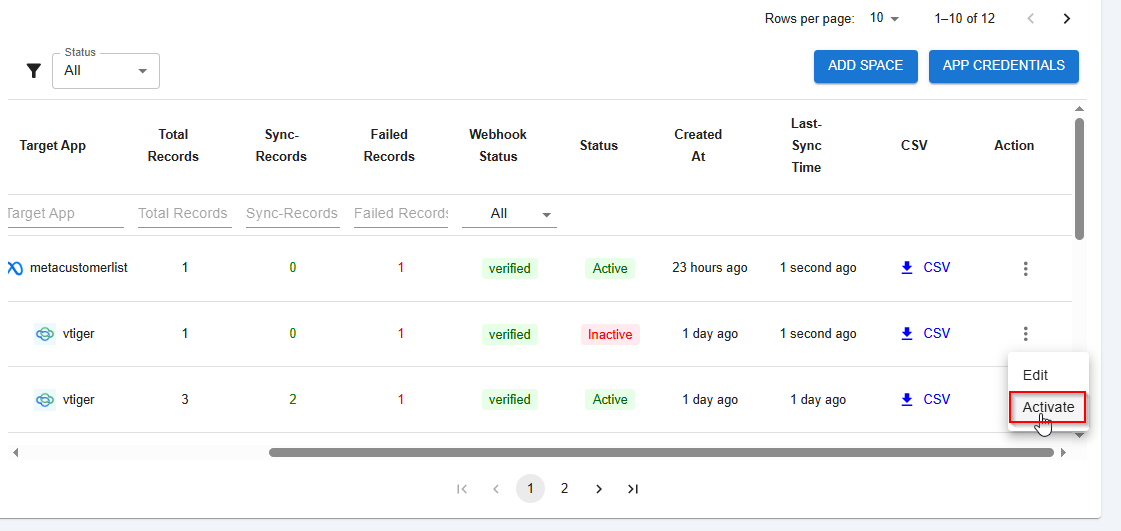
Triggers when you receive a new attachment.
Set up rules to specify when this Space can continue running.
Triggers when any new file is added (inside of any folder).
Triggers when you receive a new attachment.
Triggers when you add a new label.
Triggers when you label an email.
Triggers when a new email appears in the specified mailbox.
Triggers when you receive a new attachment.
Triggers when you add a new label.
Triggers when you label an email.
Triggers when a new email appears in the specified mailbox.
Triggers when you receive a new attachment.
Triggers when you add a new label.
Triggers when you label an email.
Triggers when a new email appears in the specified mailbox.