Triggers Attachment
Triggers when you receive a new attachment.
With SyncSpace, you can automatically sync caller details and leads captured through MyOperator directly to your Meta Customer List—no coding, CSVs, or manual uploads needed. As soon as a call is logged or a lead is captured, their contact information flows seamlessly into your Meta audience for precise ad targeting and follow-up.
Just follow the steps in this guide, and your MyOperator leads will start appearing in your Meta Customer List automatically.
It’s quick, reliable, and ensures you never miss a chance to retarget potential customers.
Prerequisites:
Before getting started, make sure:
You have an active MyOperator account with access to call logs or lead data.
You have a Meta Business Manager account with permission to manage Customer Lists.
You are logged into both platforms in your browser.
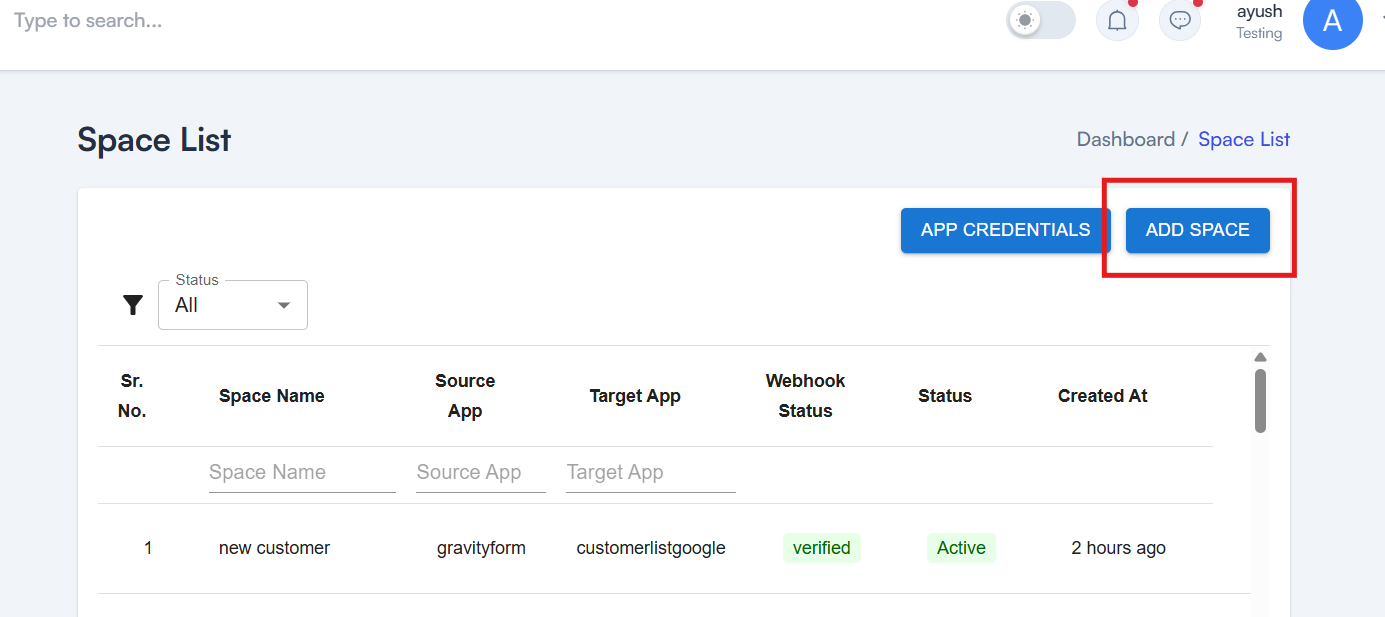
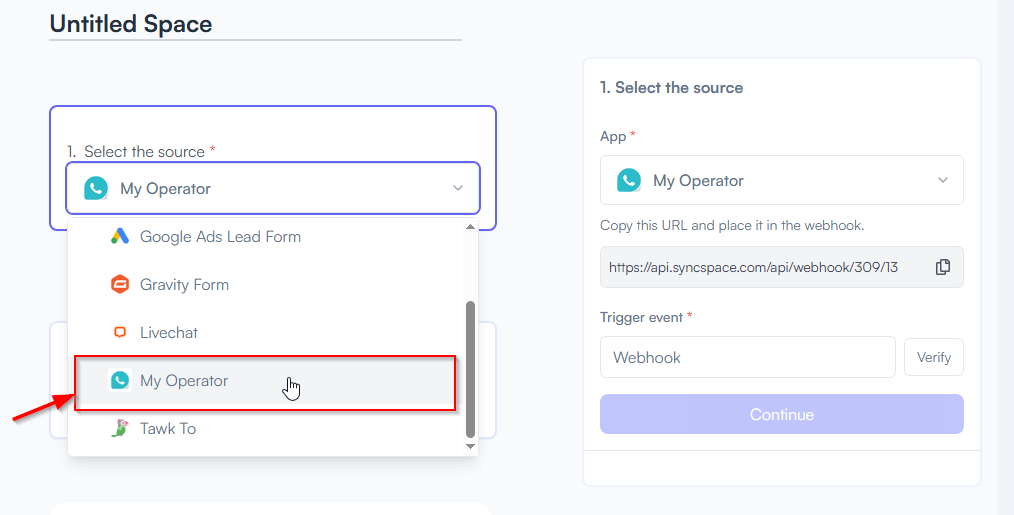
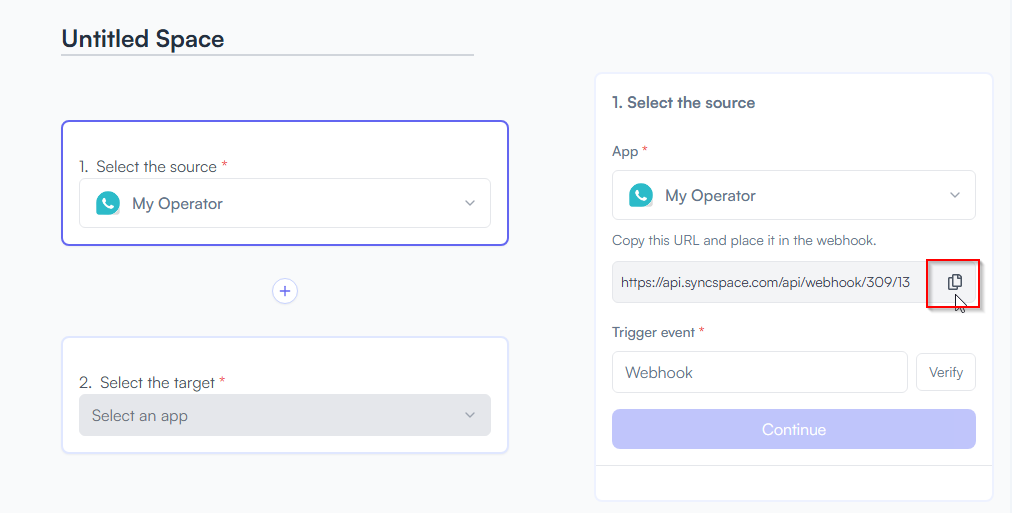
Link
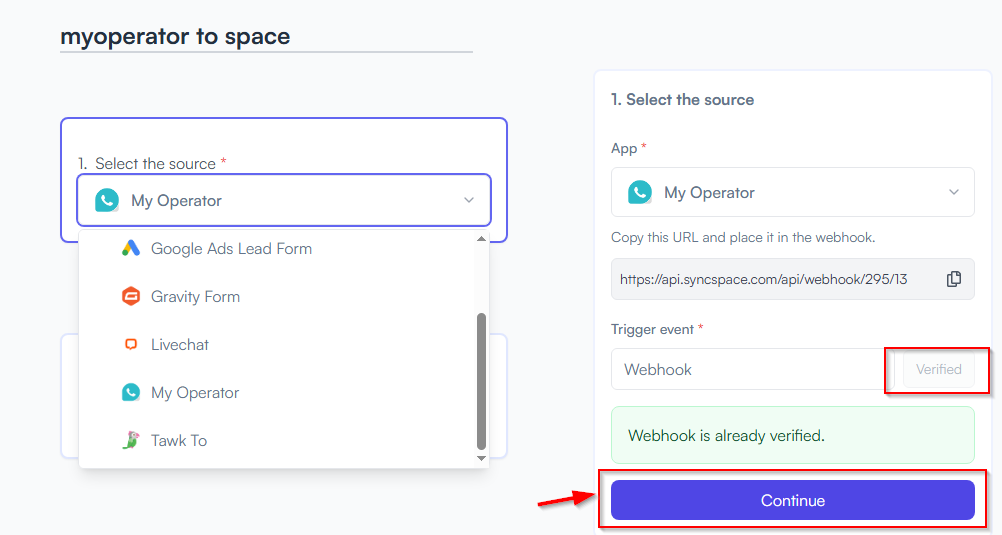
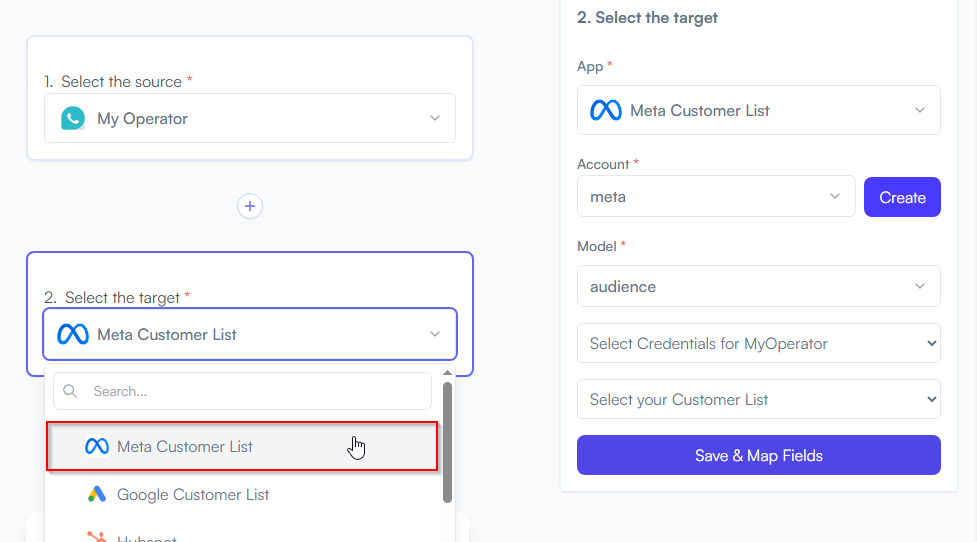
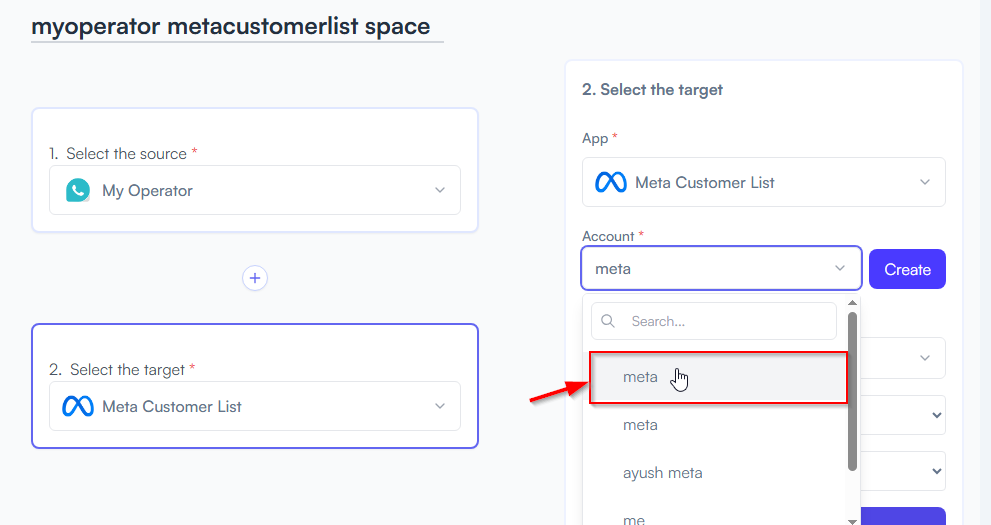
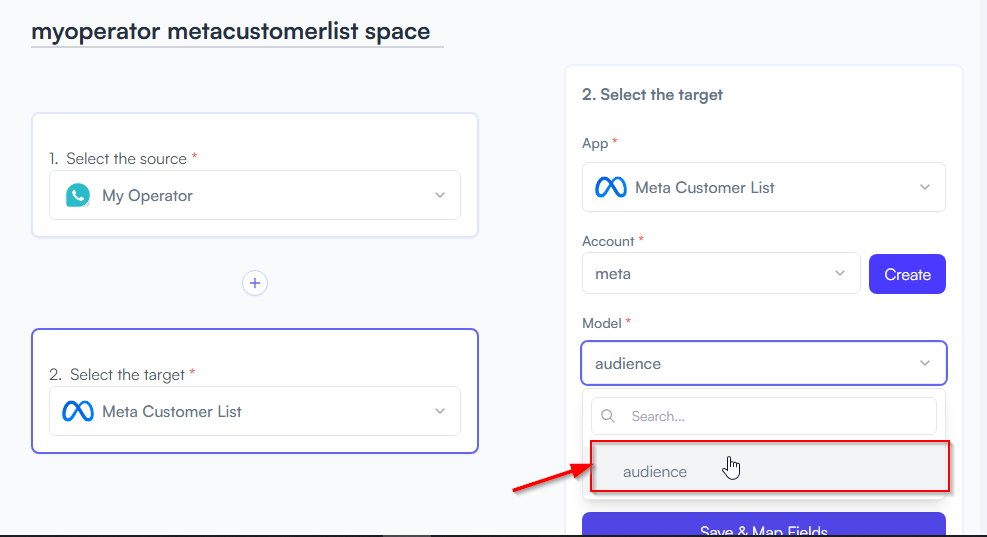
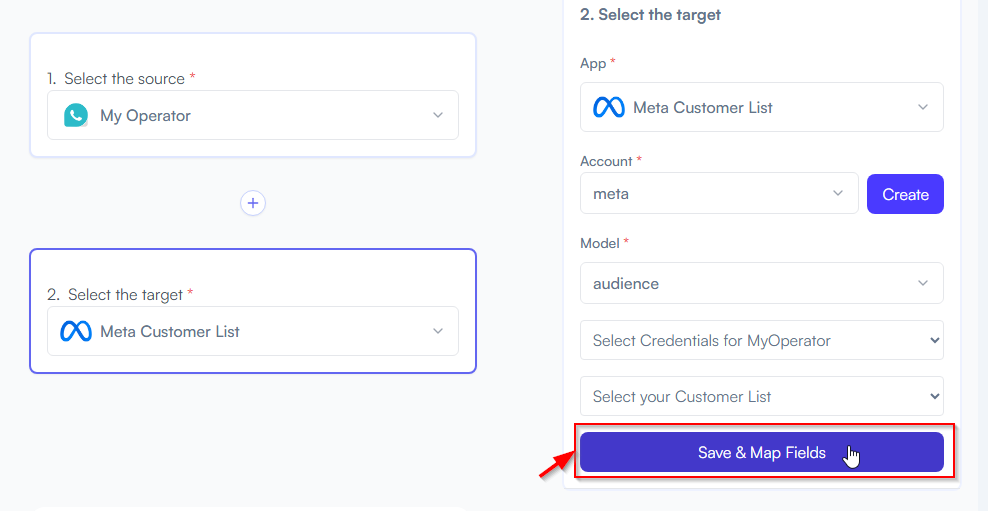
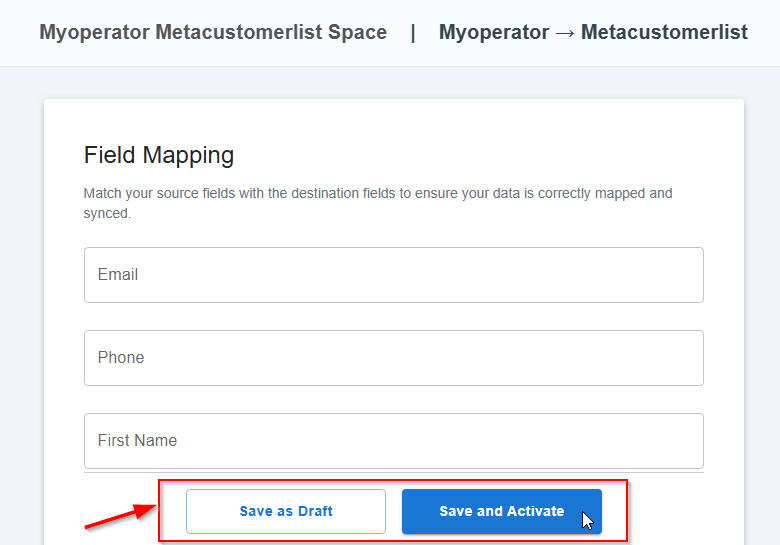
You will see two buttons: Save as Draft and Save and Activate.
Click Save and Activate, your space will be saved and activated automatically.
Click Save as Draft, This will save your space, but it won’t be active. You can activate it later by following the next steps.
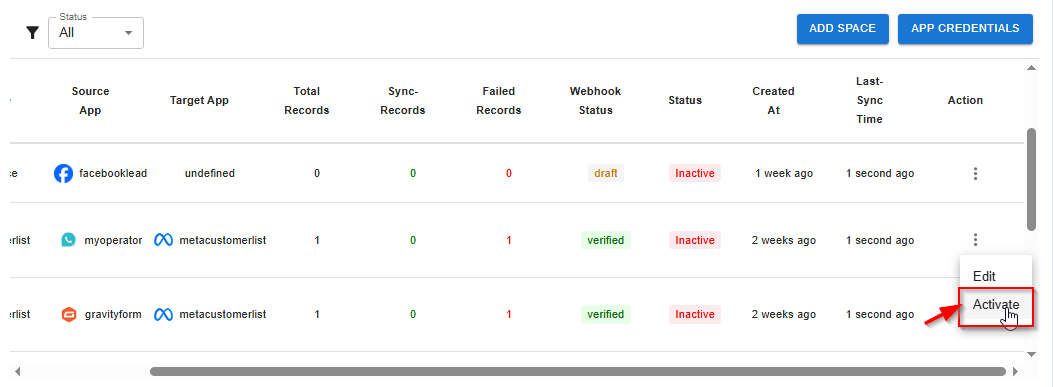
Triggers when you receive a new attachment.
Set up rules to specify when this Space can continue running.
Triggers when any new file is added (inside of any folder).
Triggers when you receive a new attachment.
Triggers when you add a new label.
Triggers when you label an email.
Triggers when a new email appears in the specified mailbox.
Triggers when you receive a new attachment.
Triggers when you add a new label.
Triggers when you label an email.
Triggers when a new email appears in the specified mailbox.
Triggers when you receive a new attachment.
Triggers when you add a new label.
Triggers when you label an email.
Triggers when a new email appears in the specified mailbox.