Triggers Attachment
Triggers when you receive a new attachment.
With SyncSpace, you can automatically send lead data collected from your website’s LiveChat directly to your Google Customer List—no manual work or coding required. As soon as a visitor engages with your LiveChat and submits their contact details, their information is synced instantly to your Google Ads audience for remarketing and customer match campaigns.
Just follow the steps in this guide, and your LiveChat leads will begin appearing in your Google Customer List automatically.
It’s quick, effortless, and helps you reconnect with interested visitors across Google Search, YouTube, Gmail, and the Display Network.
Prerequisites:
Before getting started, make sure:
You have a LiveChat solution installed on your website.
You have a Google Ads account with access to Customer Match.
You are logged into both platforms in your browser.
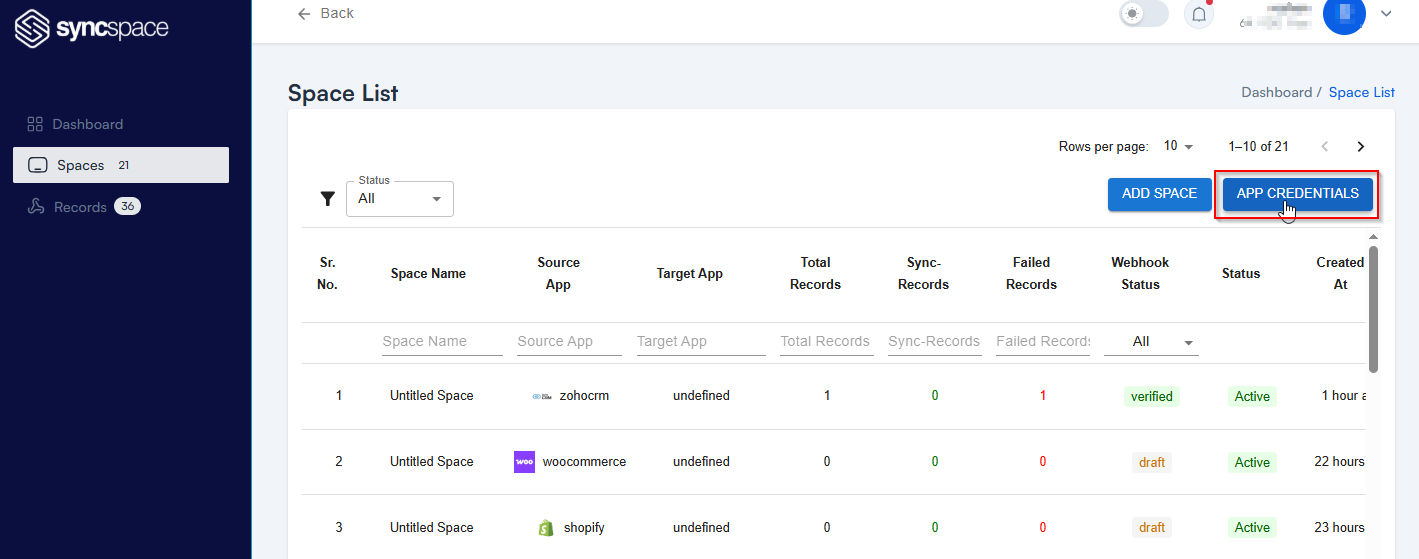
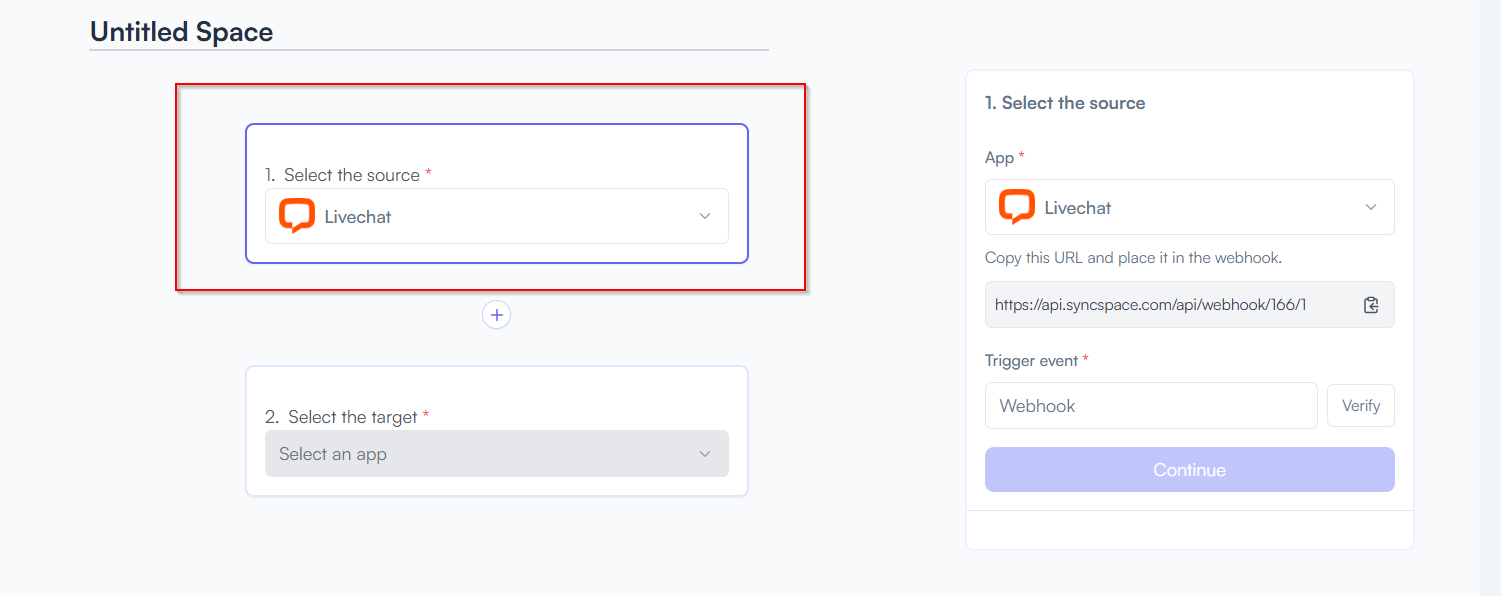
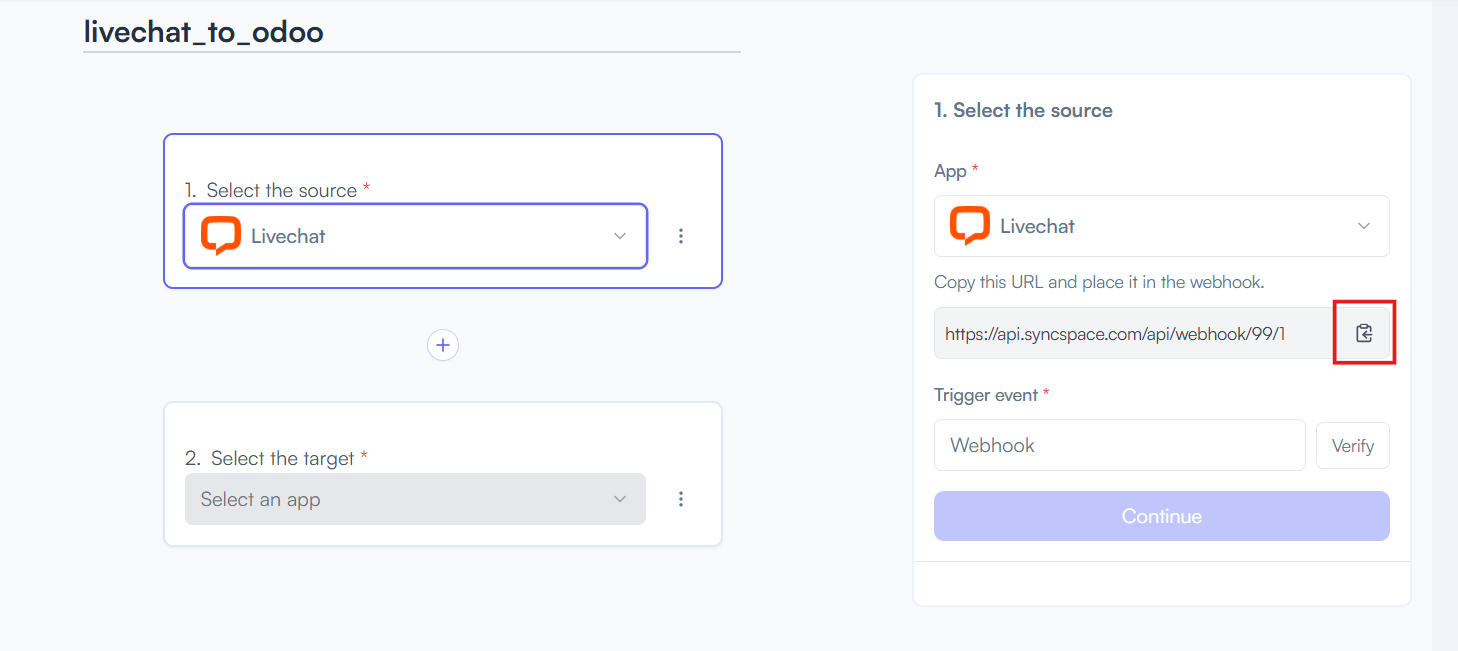
new link
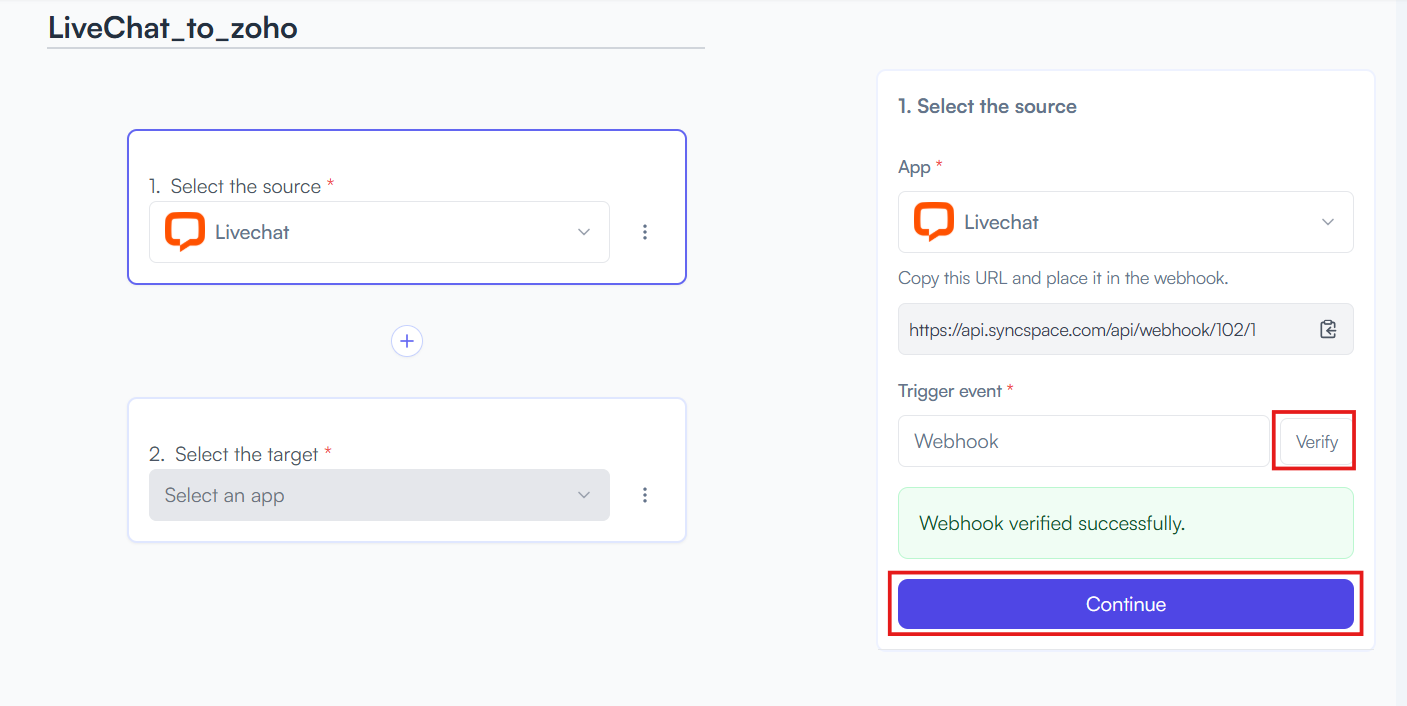
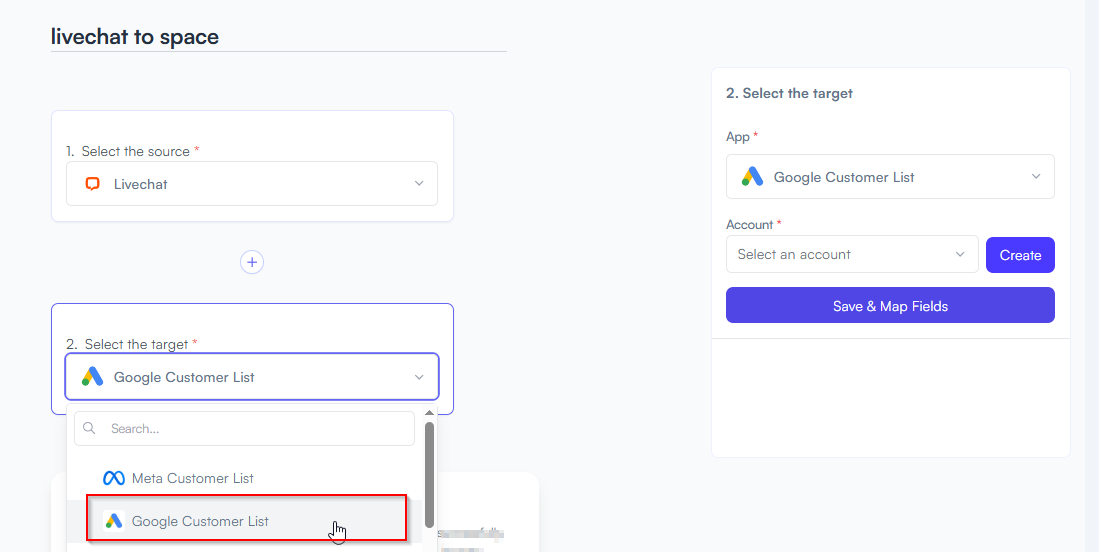
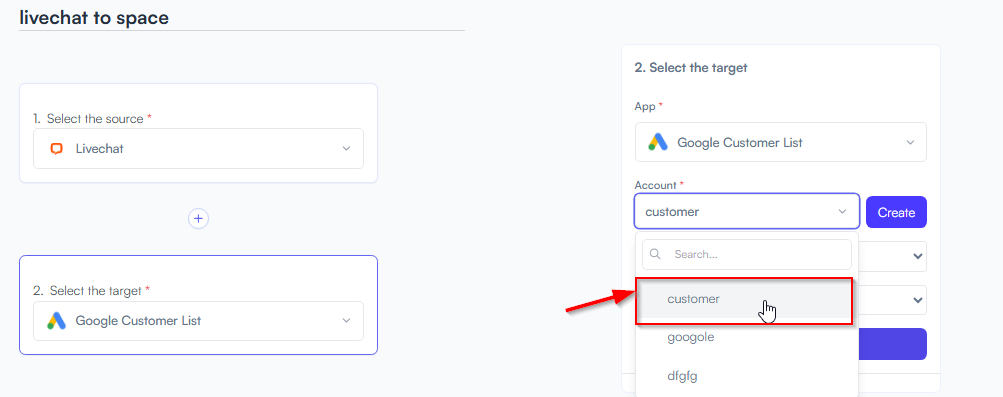
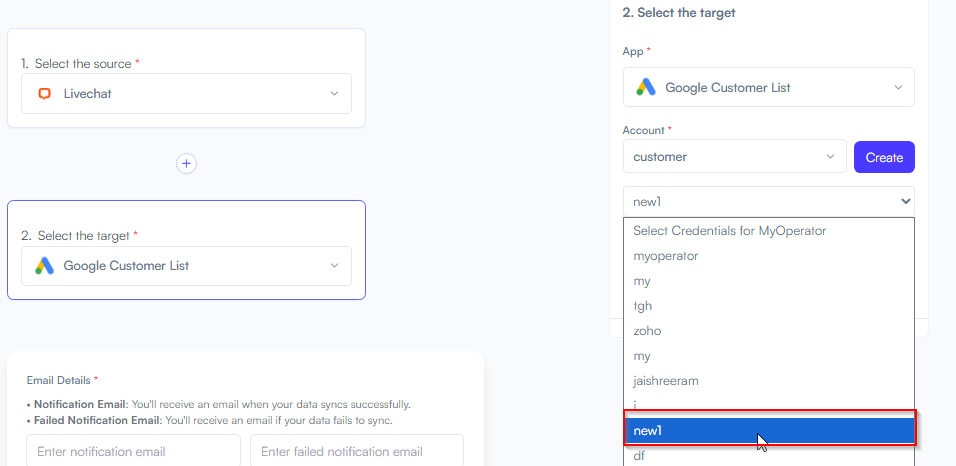
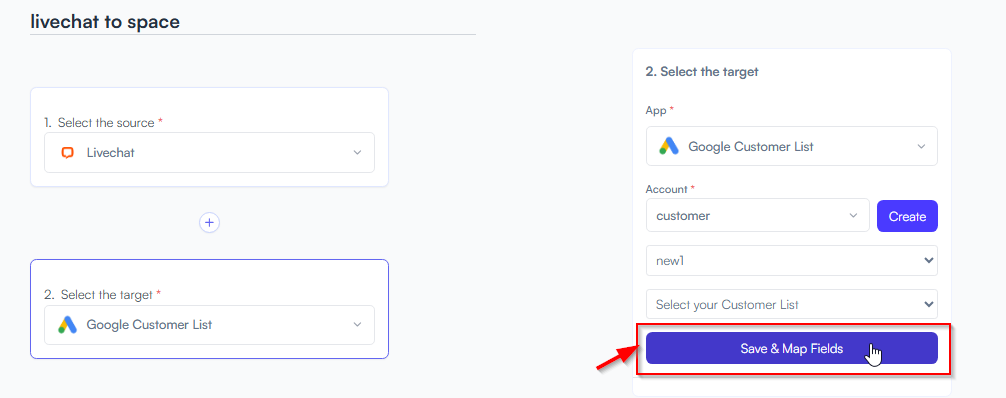
Example: Name → Full Name, Email → Contact Email, Message → Notes
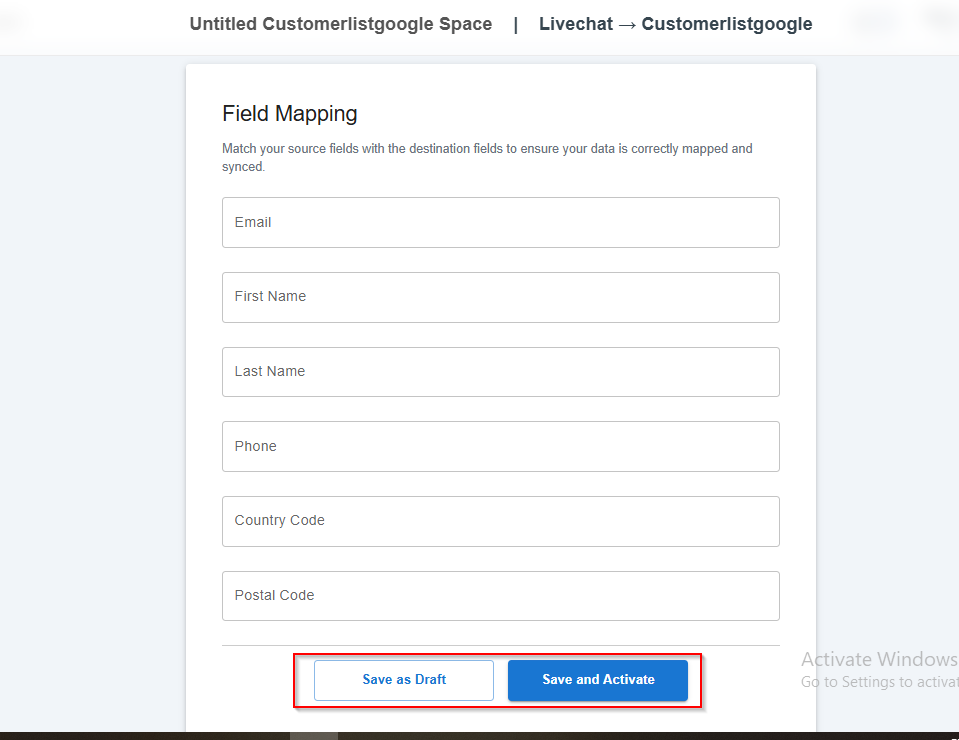
You will see two buttons: Save as Draft and Save and Activate.
Click Save and Activate, your space will be saved and activated automatically.
Click Save as Draft, This will save your space, but it won’t be active. You can activate it later by following the next steps.
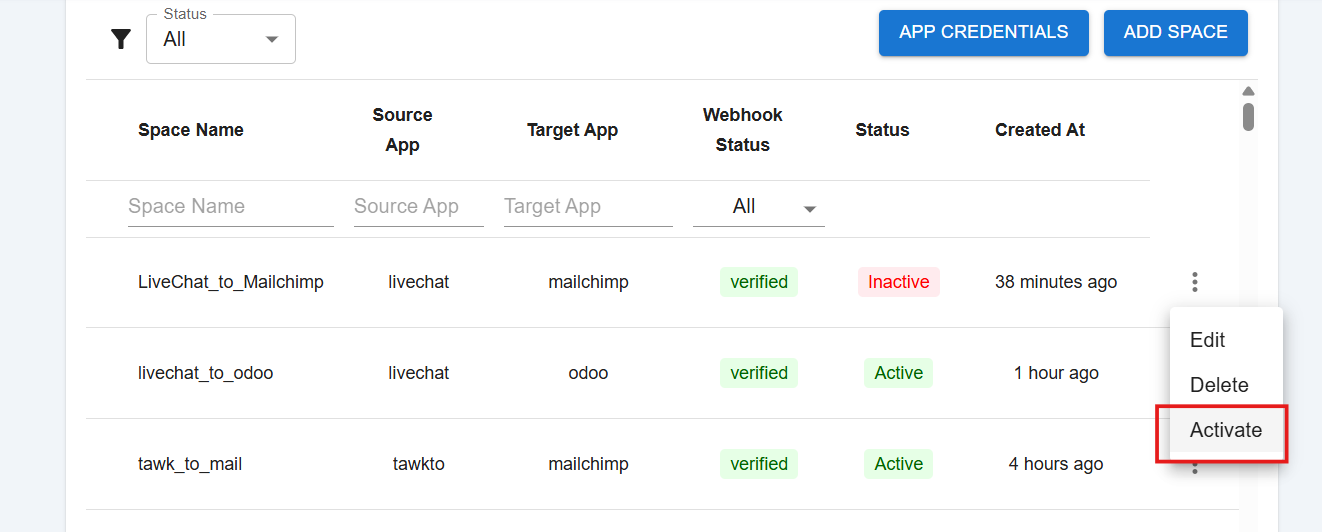
Triggers when you receive a new attachment.
Set up rules to specify when this Space can continue running.
Triggers when any new file is added (inside of any folder).
Triggers when you receive a new attachment.
Triggers when you add a new label.
Triggers when you label an email.
Triggers when a new email appears in the specified mailbox.
Triggers when you receive a new attachment.
Triggers when you add a new label.
Triggers when you label an email.
Triggers when a new email appears in the specified mailbox.
Triggers when you receive a new attachment.
Triggers when you add a new label.
Triggers when you label an email.
Triggers when a new email appears in the specified mailbox.