Triggers Attachment
Triggers when you receive a new attachment.
With Syncspace, you can automatically send new entries from your Gravity Forms directly to your Mailchimp audience—no coding or technical skills required. Your form data flows automatically from one platform to the other.
Just follow the steps in this guide, and your Gravity Form submissions will start showing up in Mailchimp automatically.
It’s fast, simple, and saves you time.
Prerequisites:
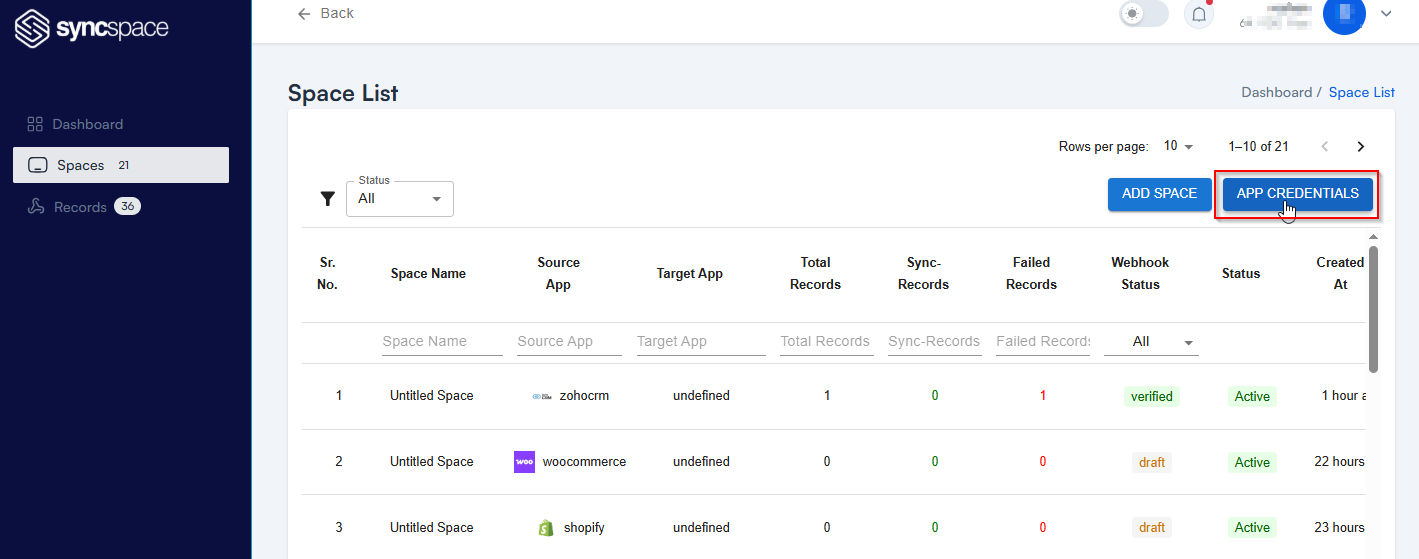
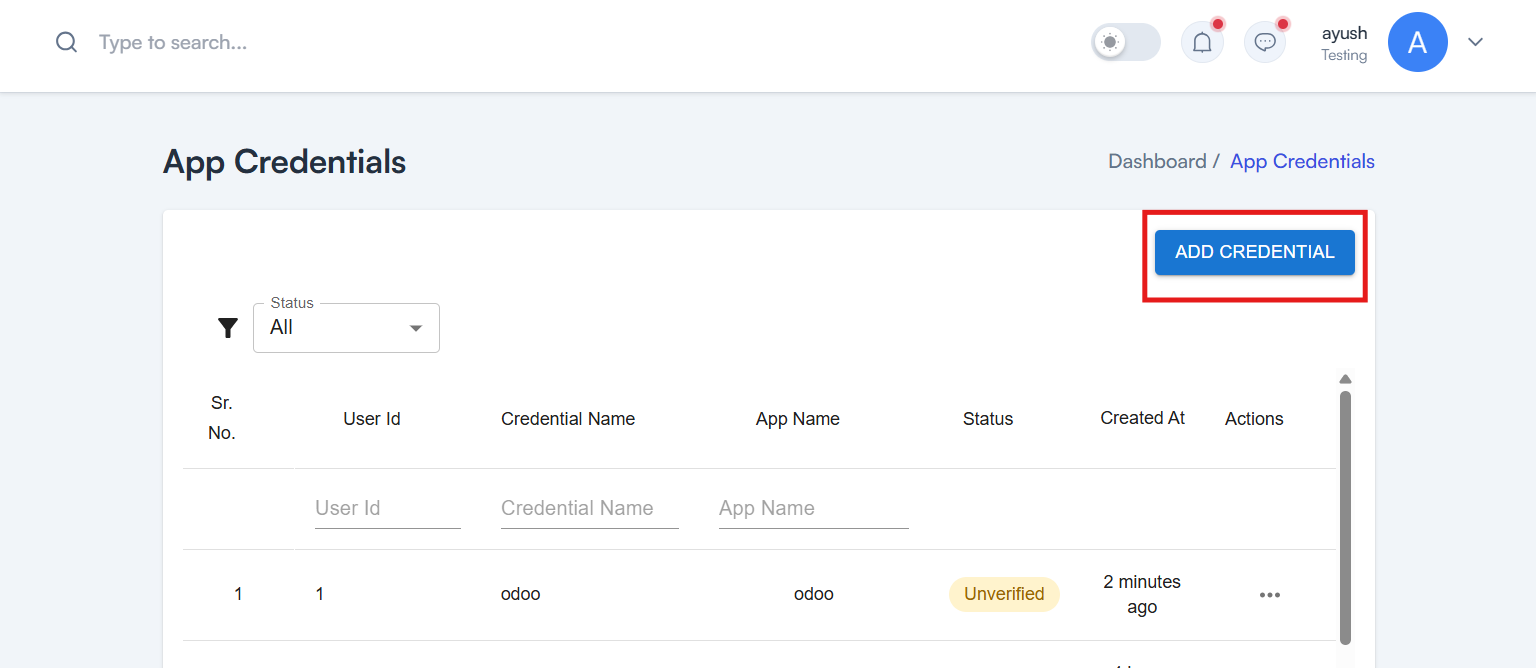
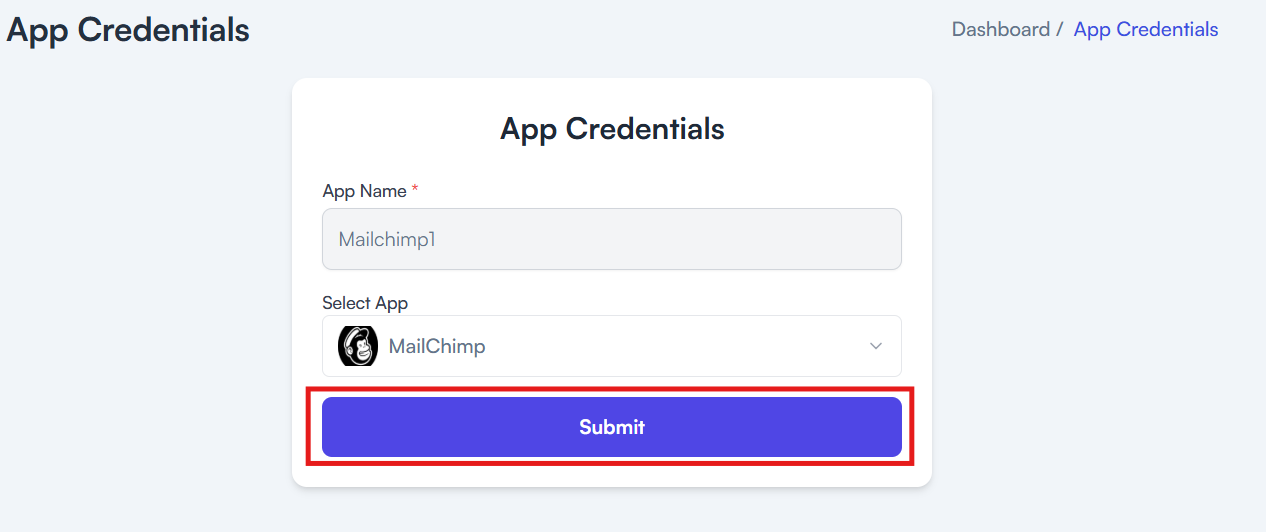
Need help creating credentials? Click here for the guide.
If you’ve already done that, continue below to create the space.
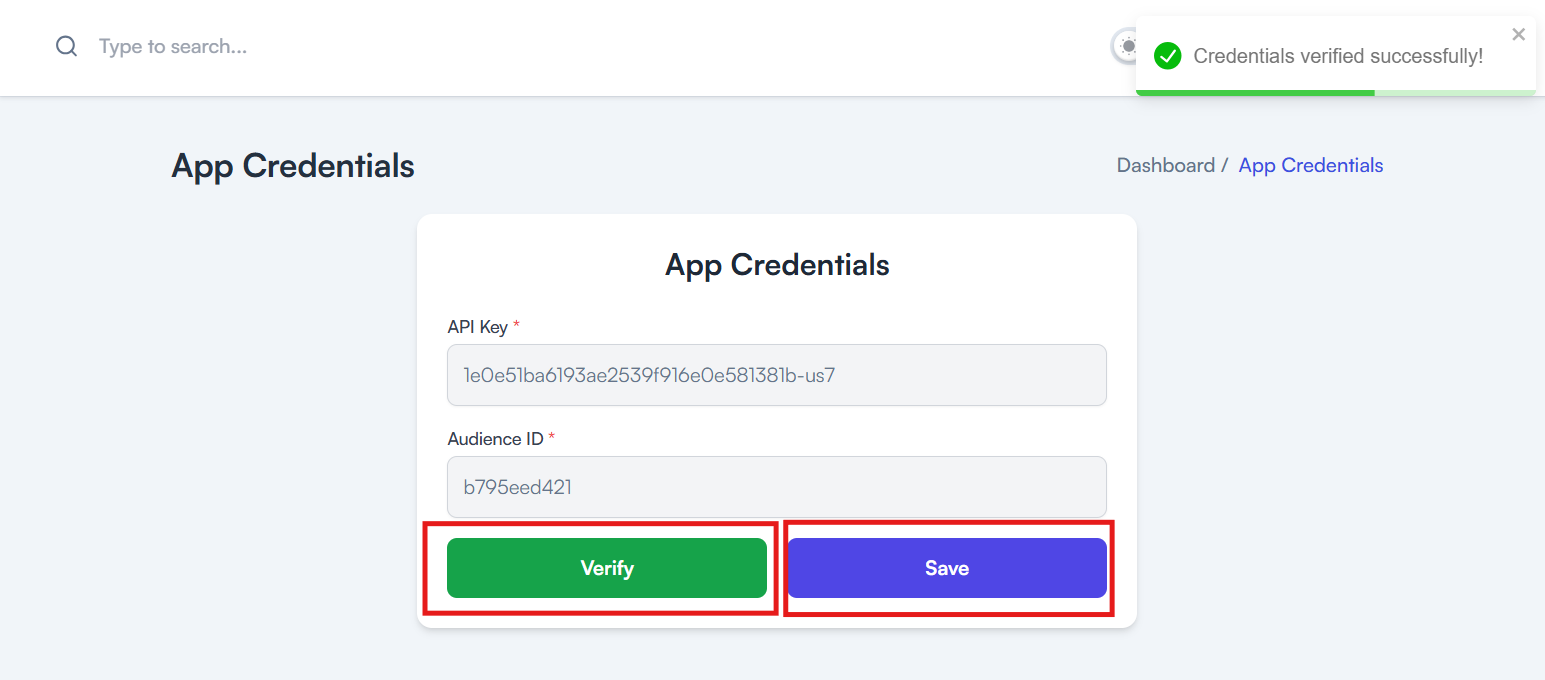
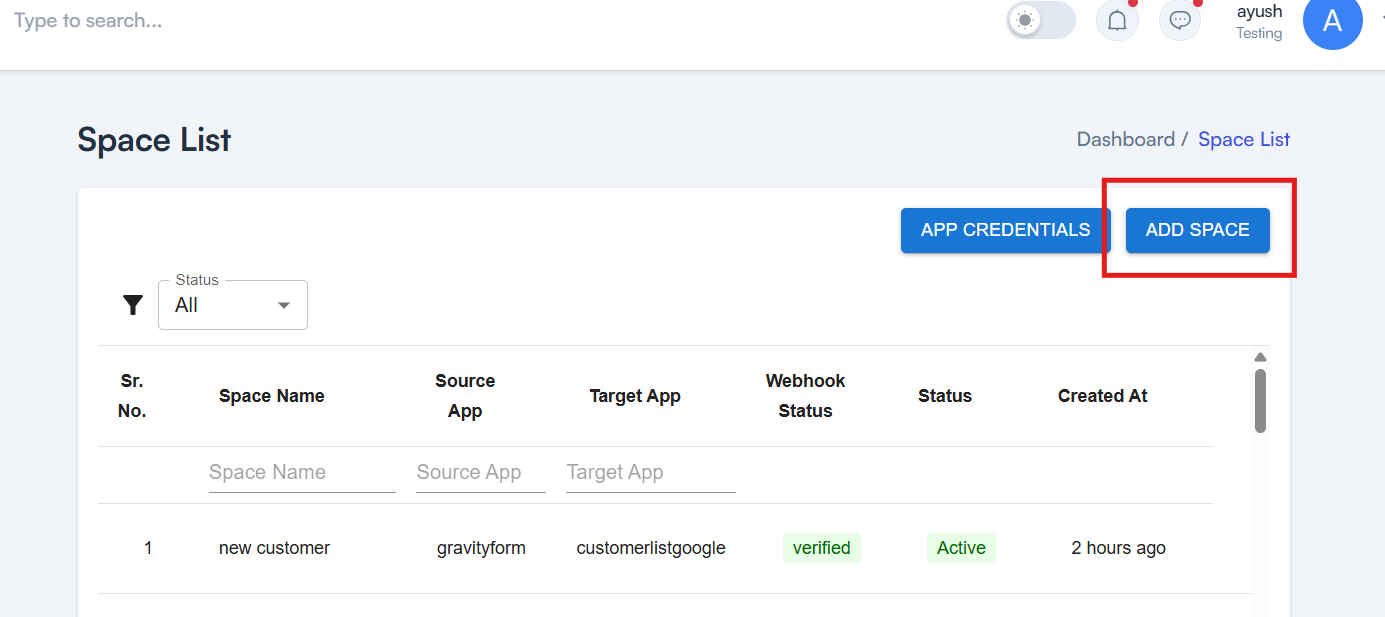
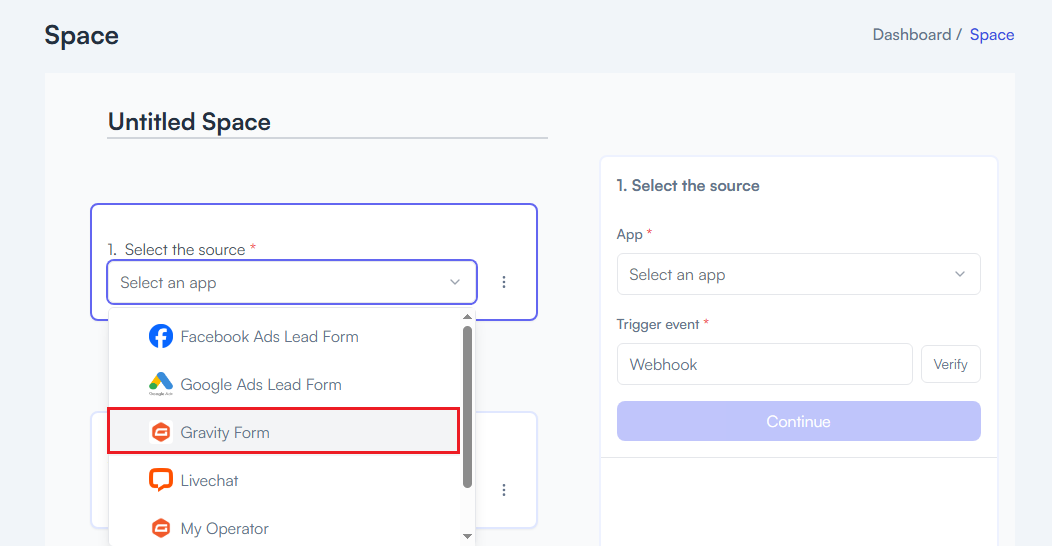
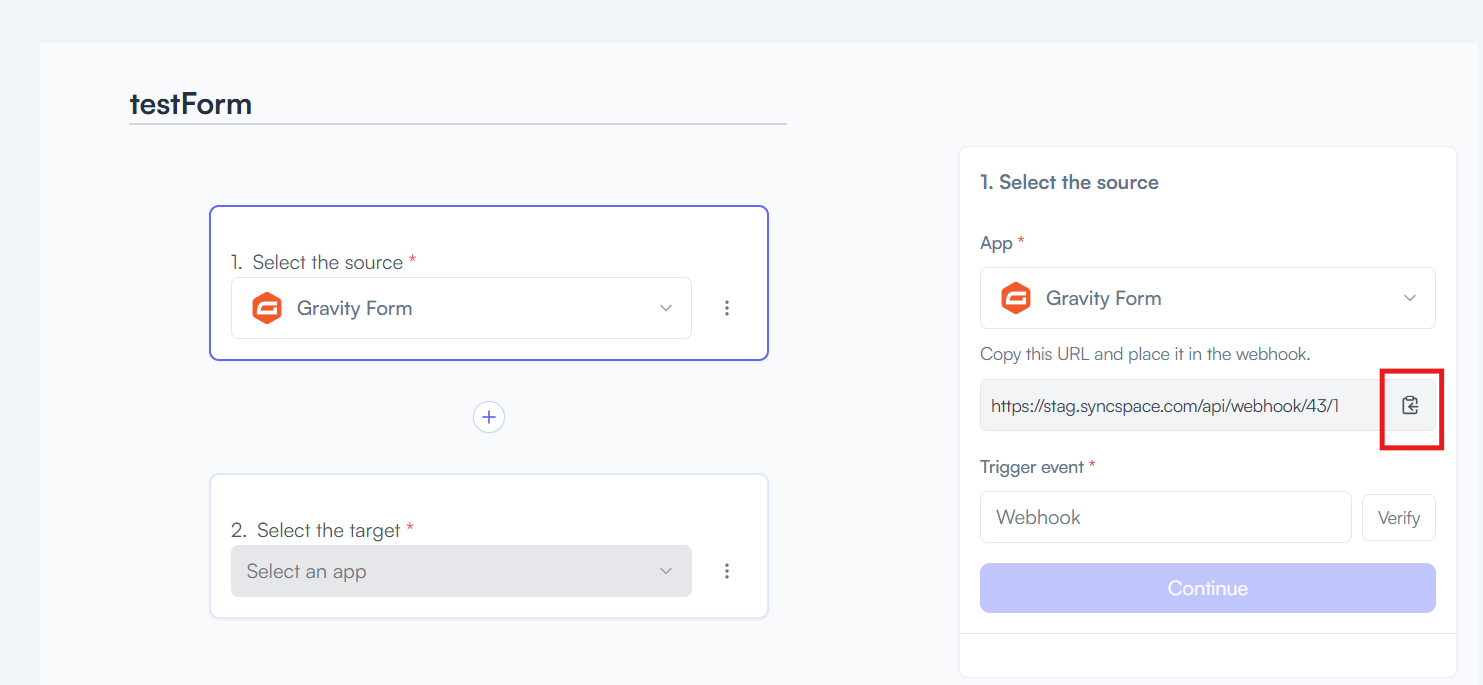
Log in to your WordPress dashboard where Gravity Forms is installed.
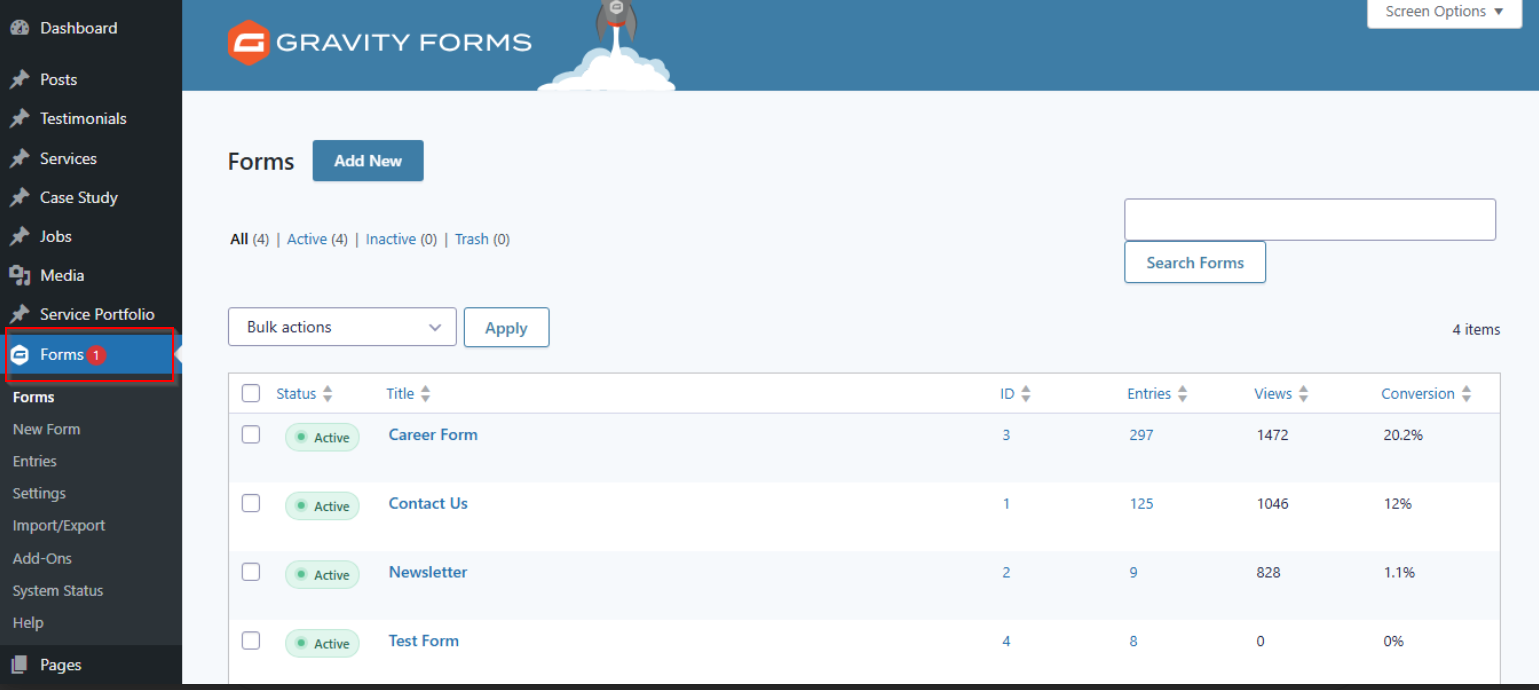
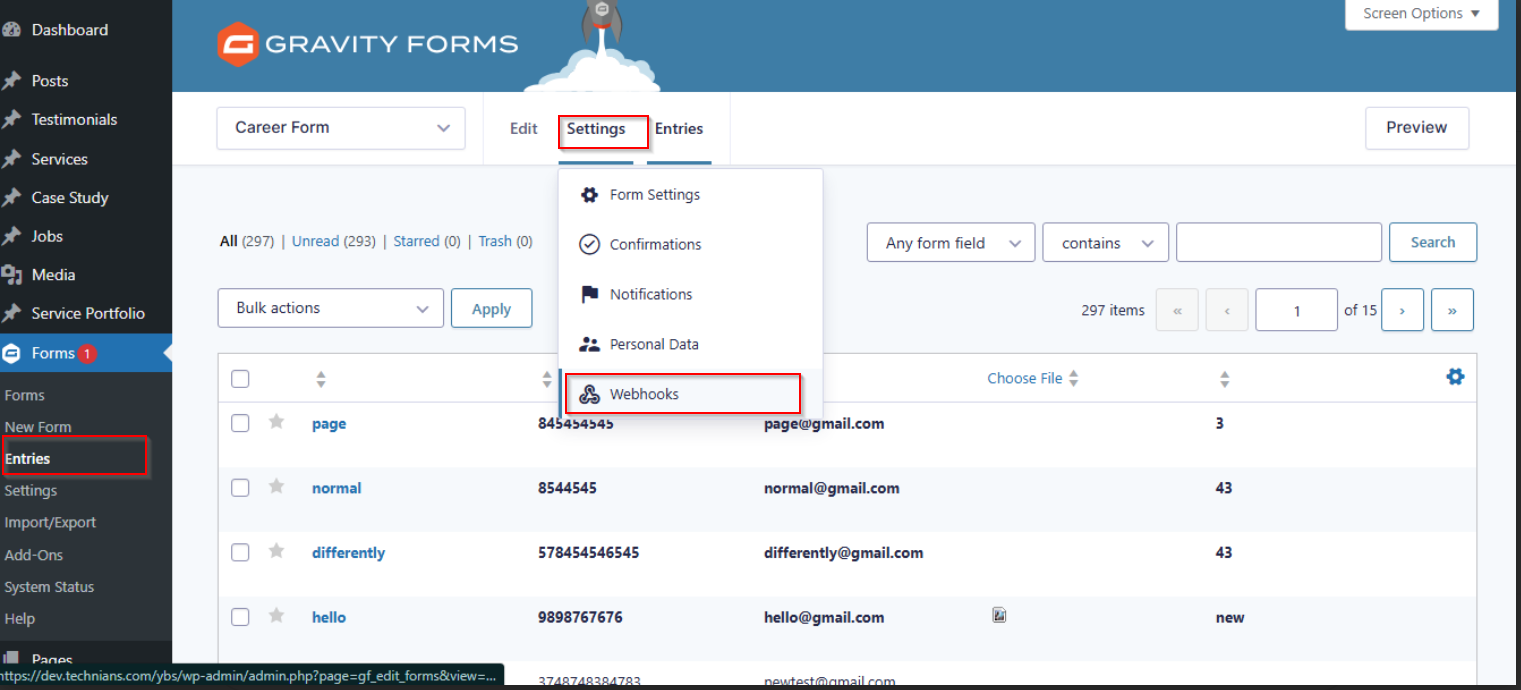
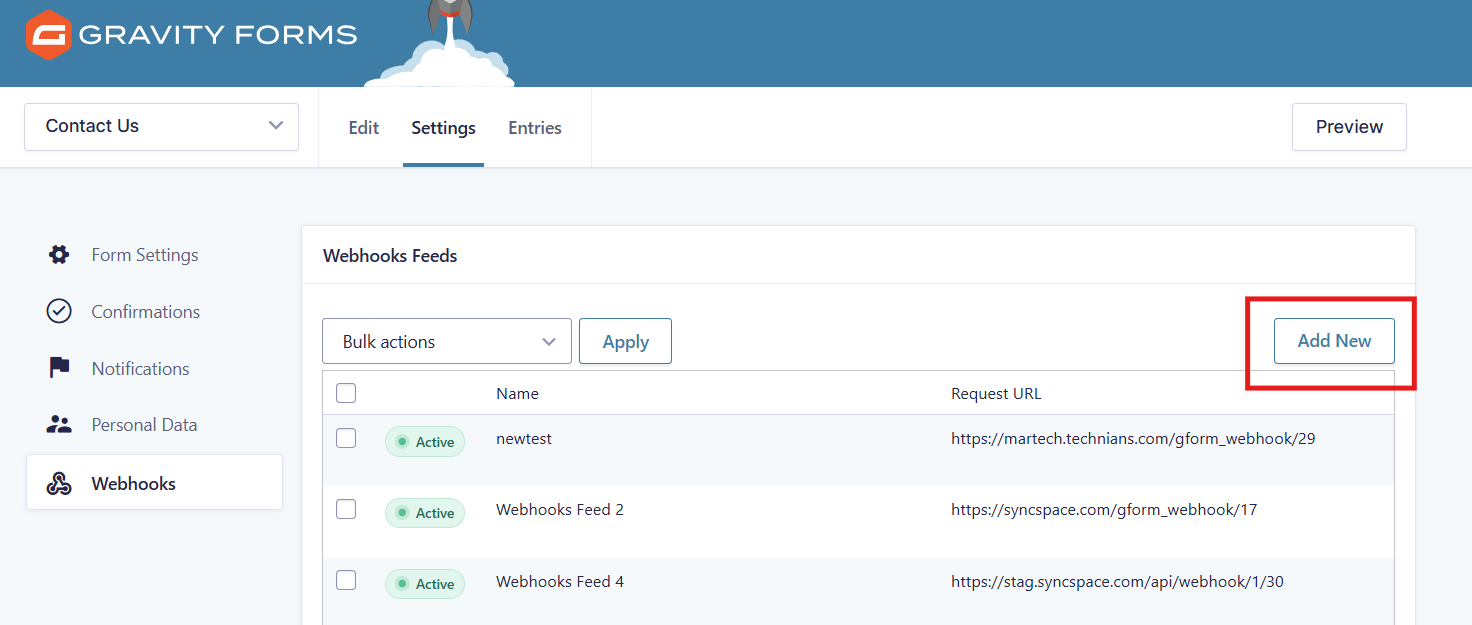
Click on Save Webhook to store the configuration.
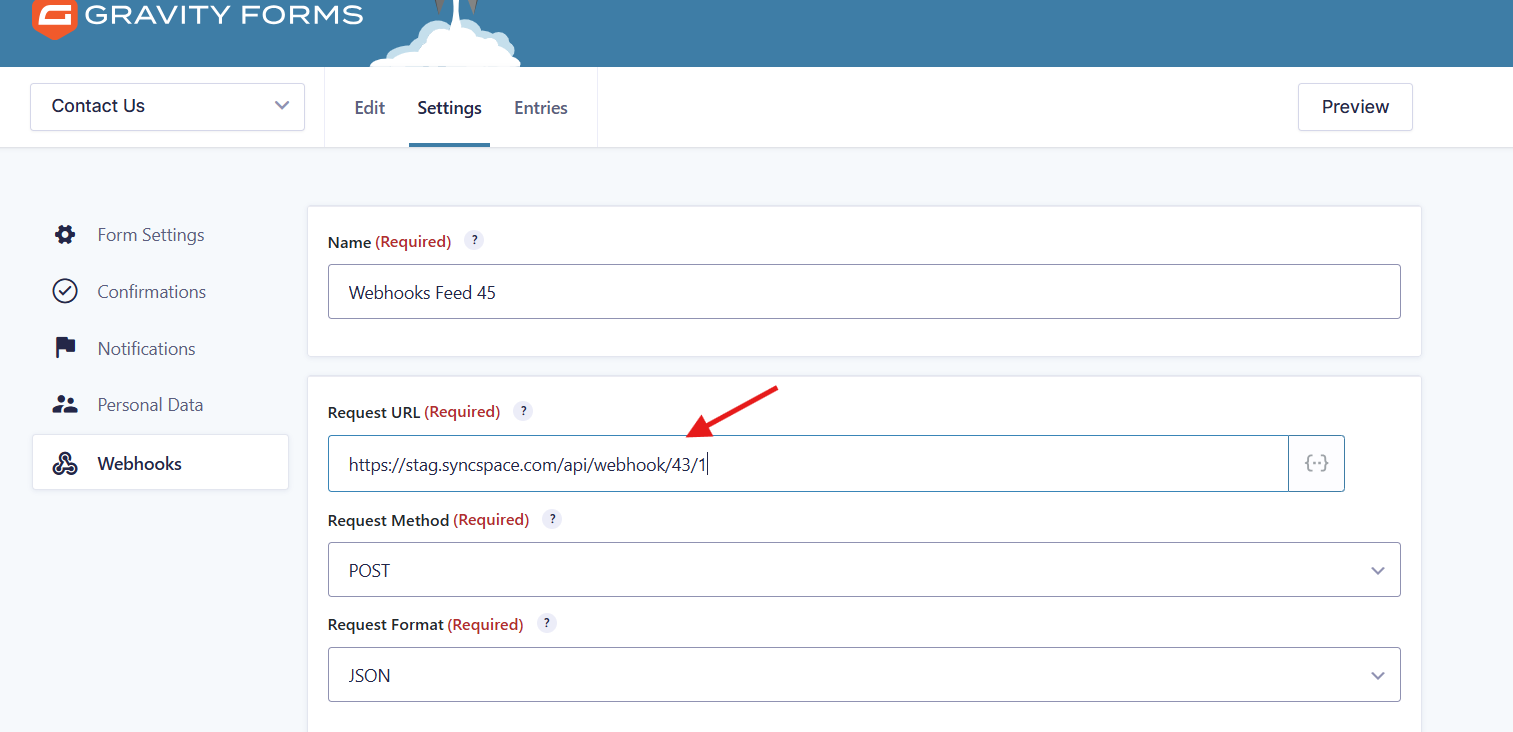
⚠️ Important: Submitting a test entry is mandatory to verify that the webhook is working correctly.
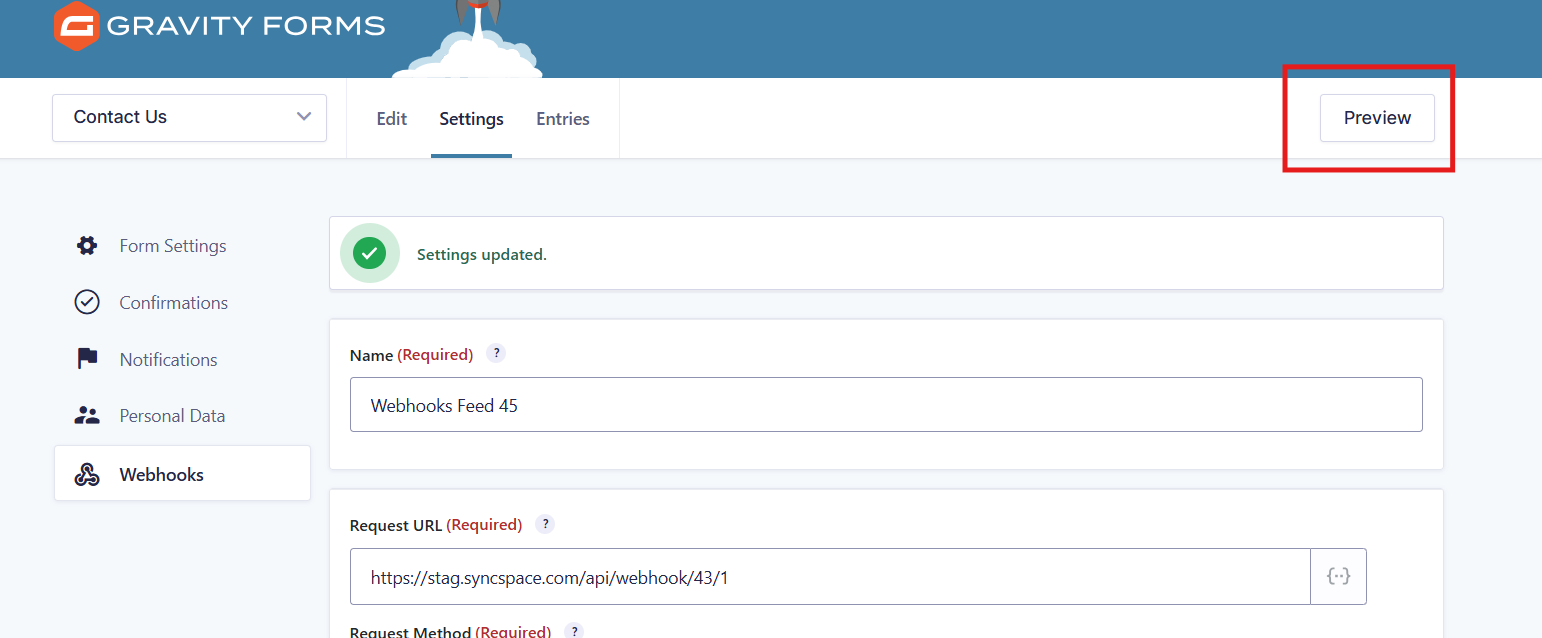
Submit the form
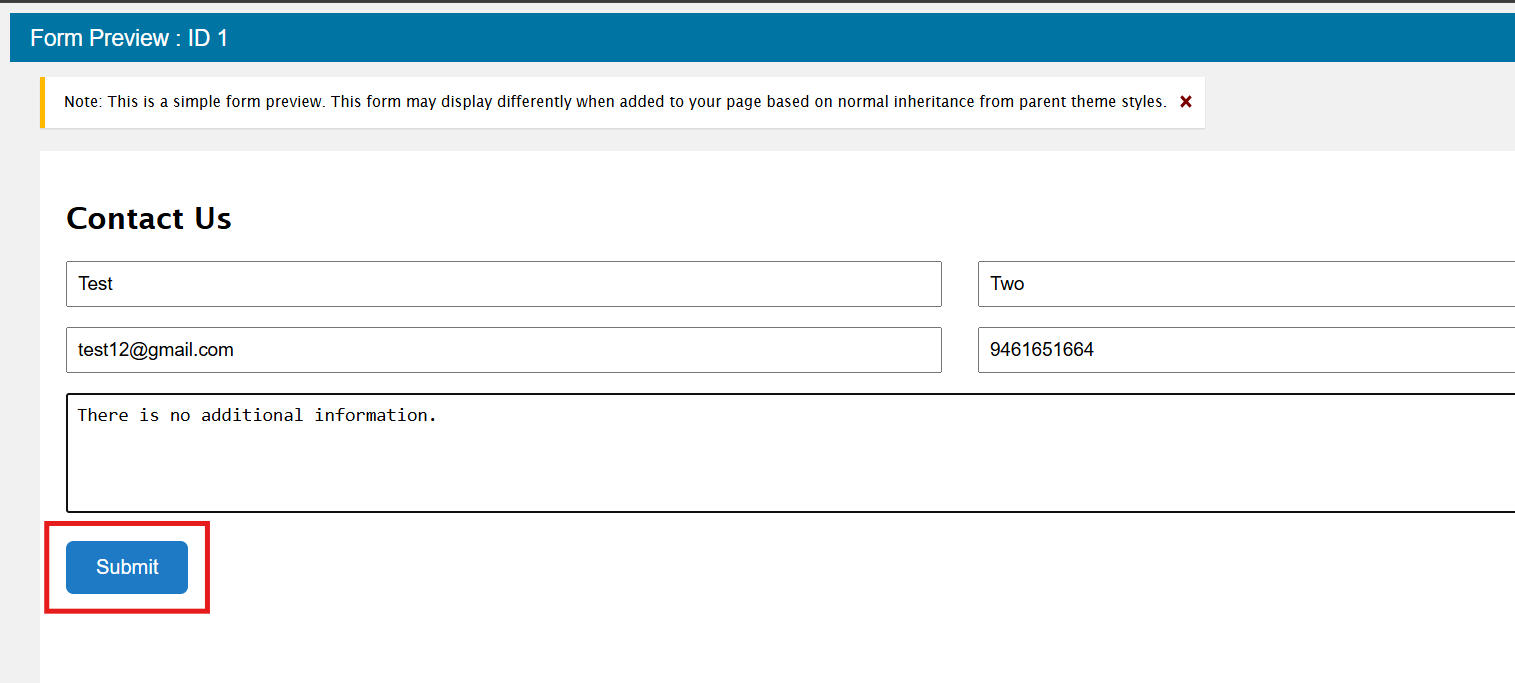
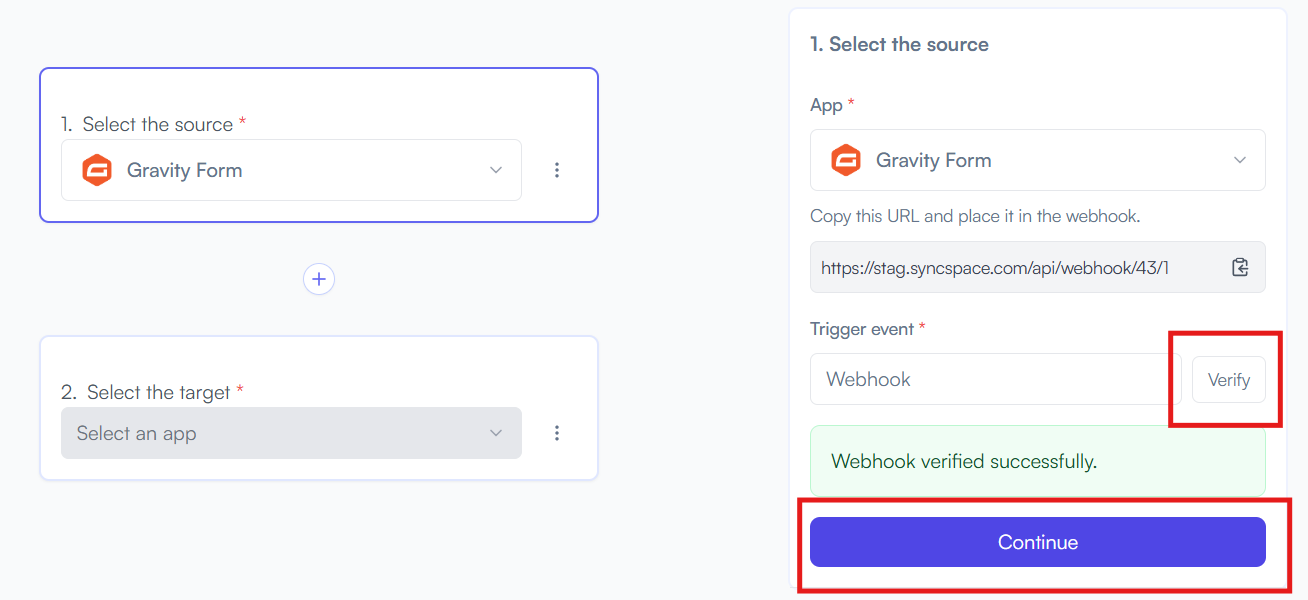
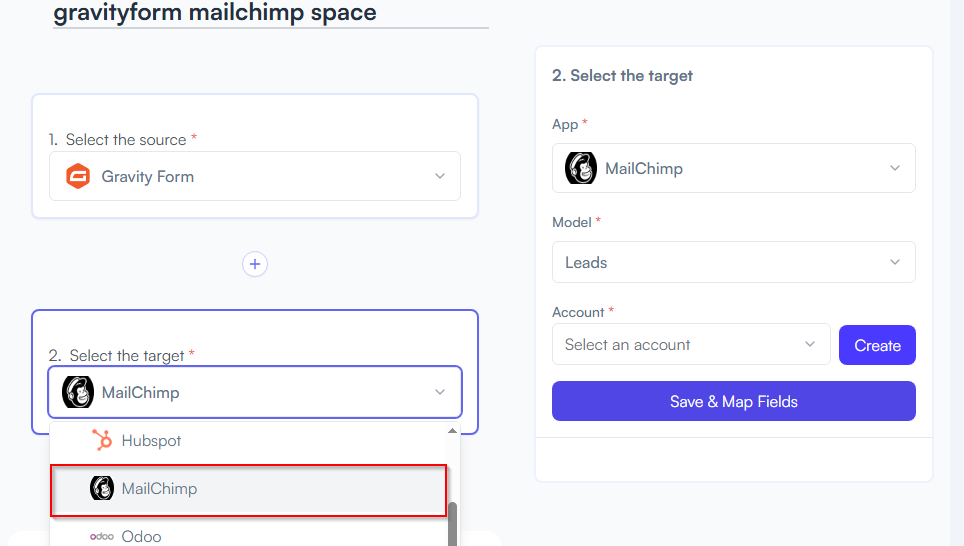
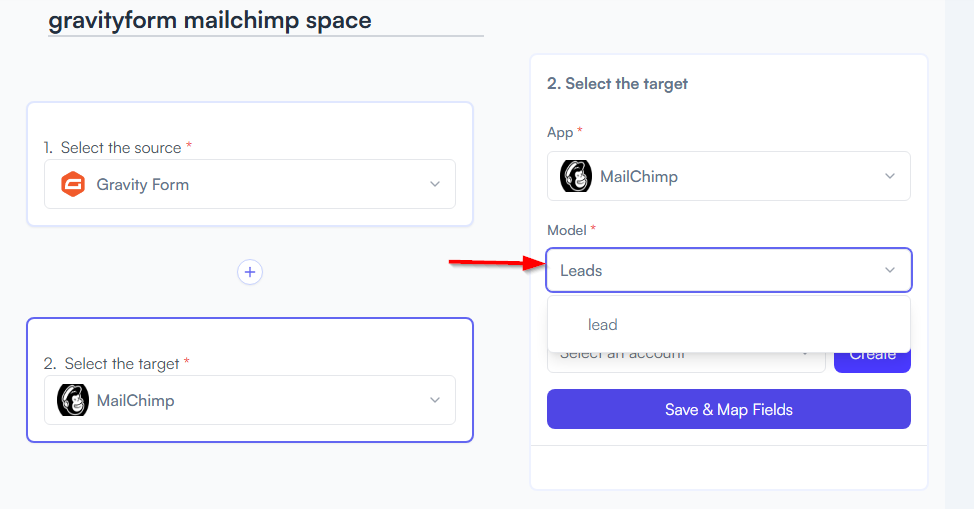
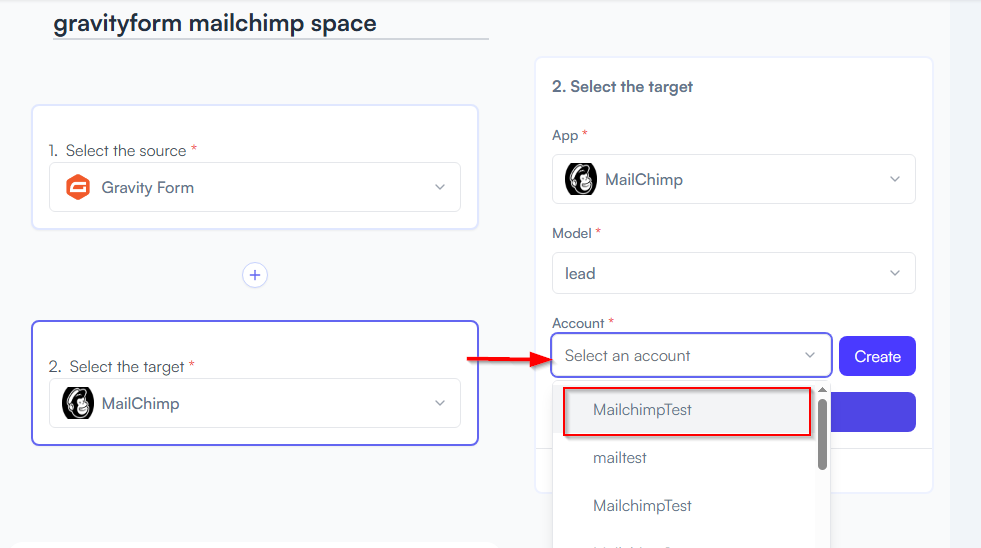
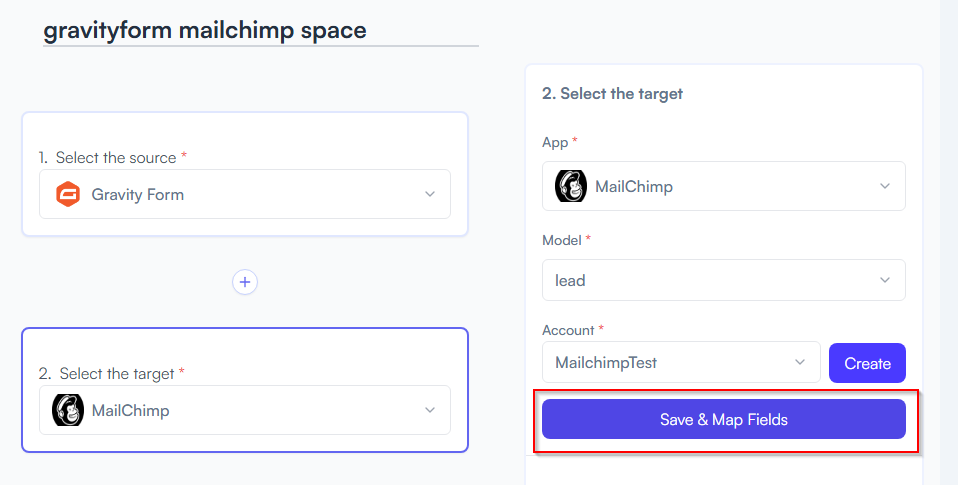
Example: Name → First Name, Email → Email Address
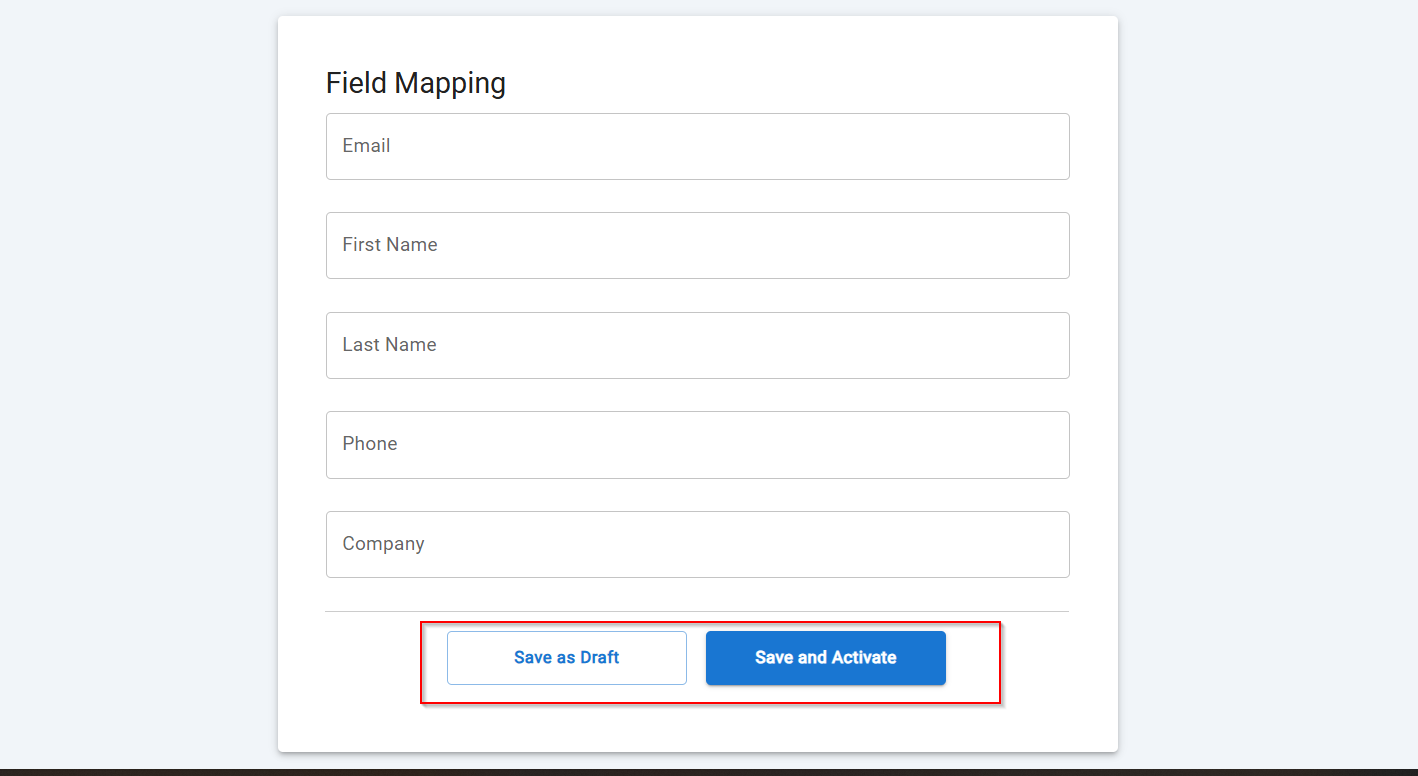
You will see two buttons: Save as Draft and Save and Activate.
Click Save and Activate, your space will be saved and activated automatically.
Click Save as Draft, This will save your space, but it won’t be active. You can activate it later by following the next steps.
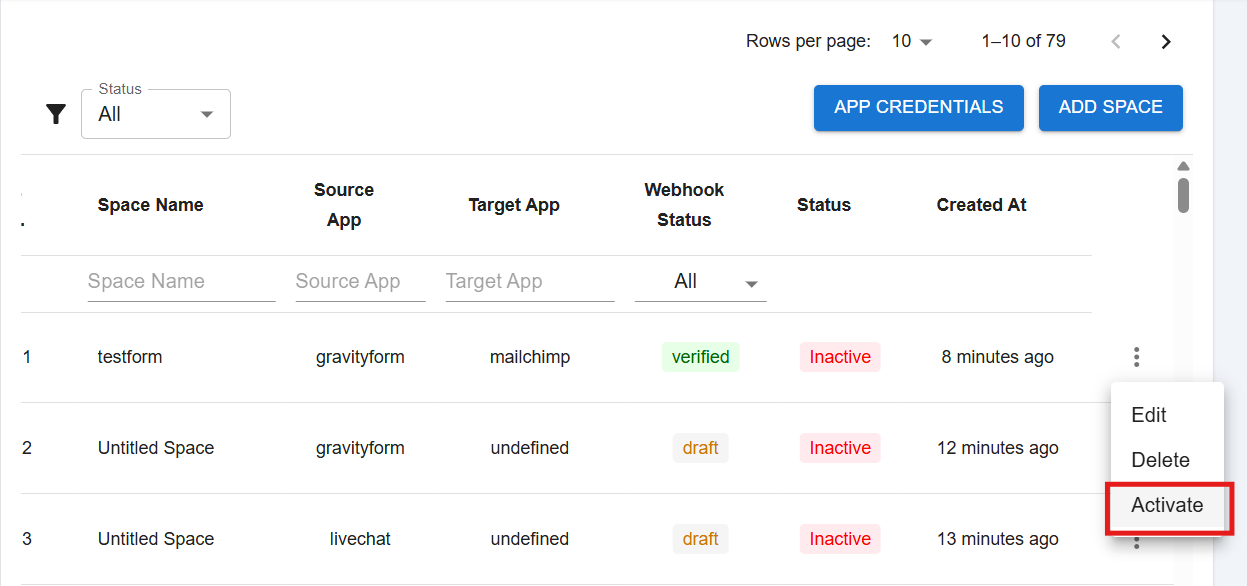
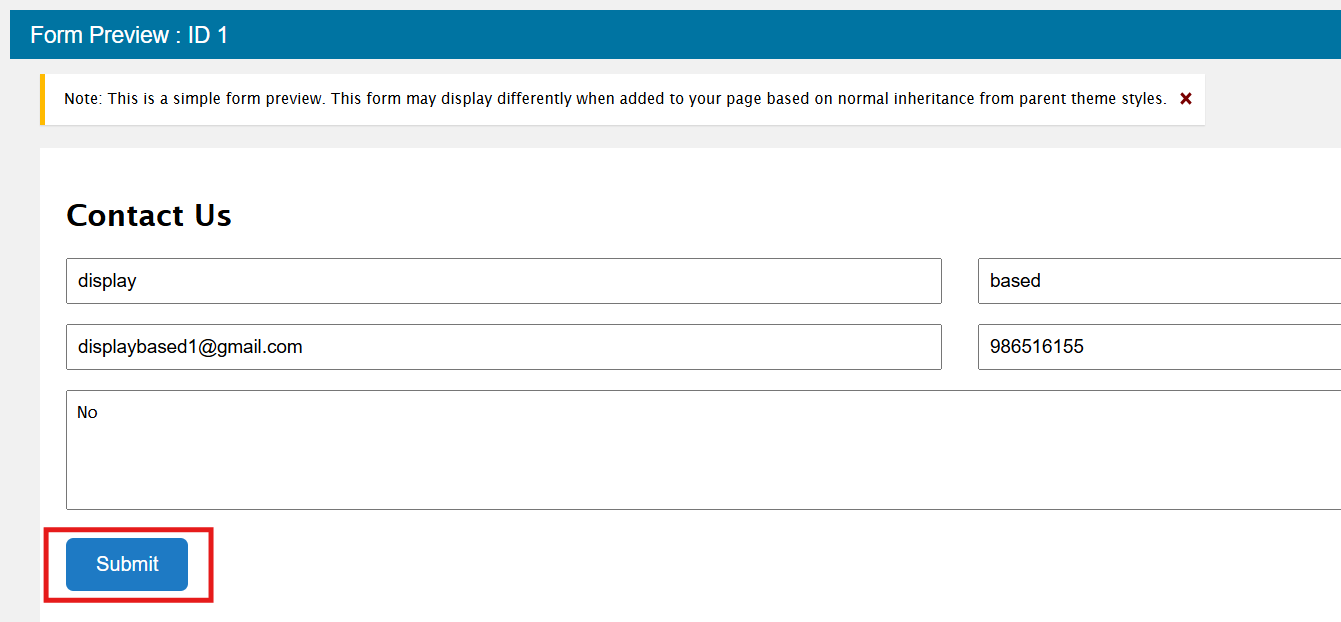
You should see the new contact/subscriber added

Triggers when you receive a new attachment.
Set up rules to specify when this Space can continue running.
Triggers when any new file is added (inside of any folder).
Triggers when you receive a new attachment.
Triggers when you add a new label.
Triggers when you label an email.
Triggers when a new email appears in the specified mailbox.
Triggers when you receive a new attachment.
Triggers when you add a new label.
Triggers when you label an email.
Triggers when a new email appears in the specified mailbox.
Triggers when you receive a new attachment.
Triggers when you add a new label.
Triggers when you label an email.
Triggers when a new email appears in the specified mailbox.