Triggers Attachment
Triggers when you receive a new attachment.
With SyncSpace, you can automatically send contact data collected through Gravity Forms directly to your Meta Customer List—no manual exports or coding required. As soon as someone submits a form on your website, their details are synced in real-time to your Meta audience, making it easy to retarget leads with personalized ads.
Just follow the steps in this guide, and your Gravity Form submissions will start appearing in your Meta Customer List automatically.
It’s seamless, efficient, and helps you get more value from every form submission.
Prerequisites:
Before you begin, make sure:
You have Gravity Forms installed and set up on your WordPress site.
You have a Meta Business Manager account with permission to manage Customer Lists.
You are logged into both platforms in your browser.
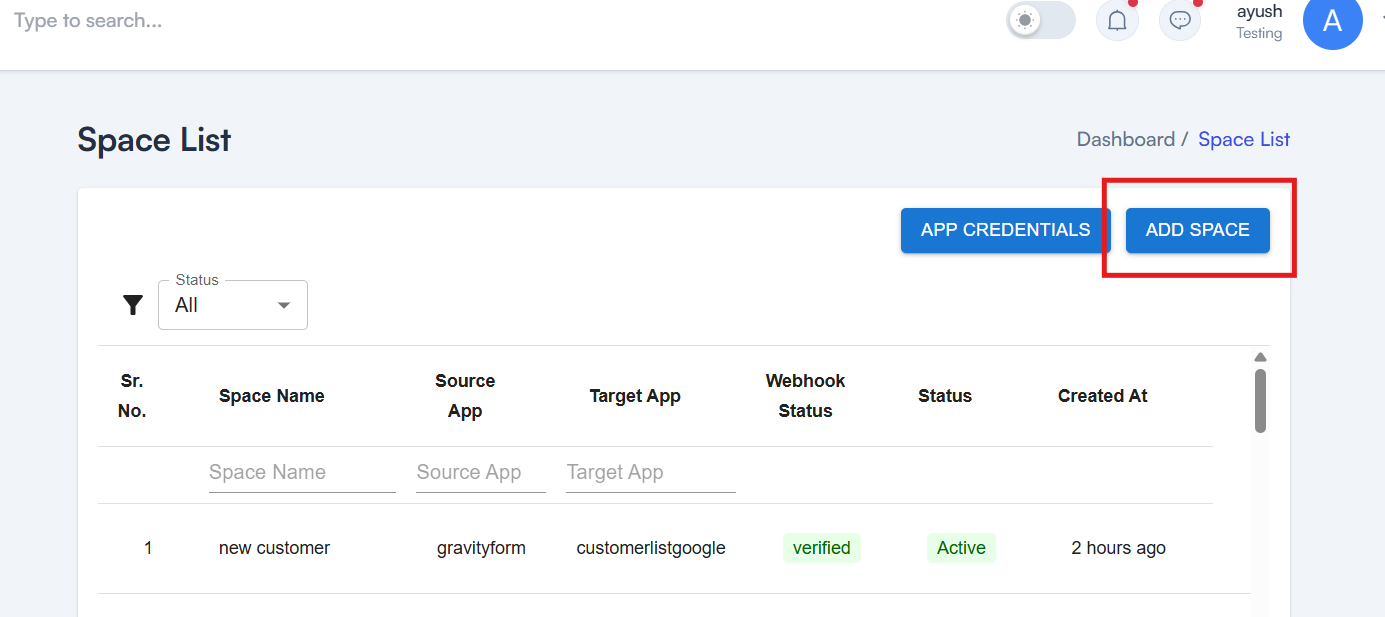
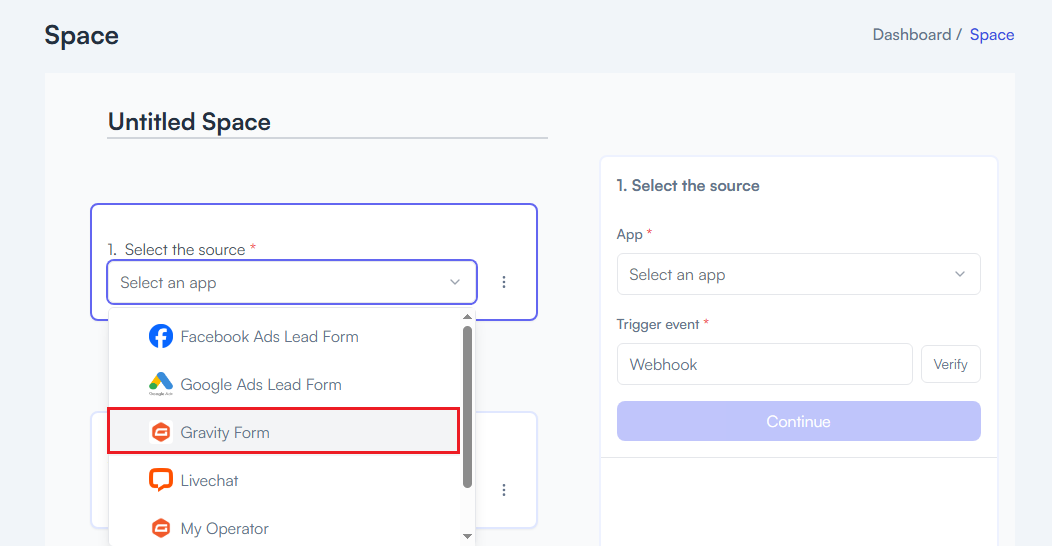
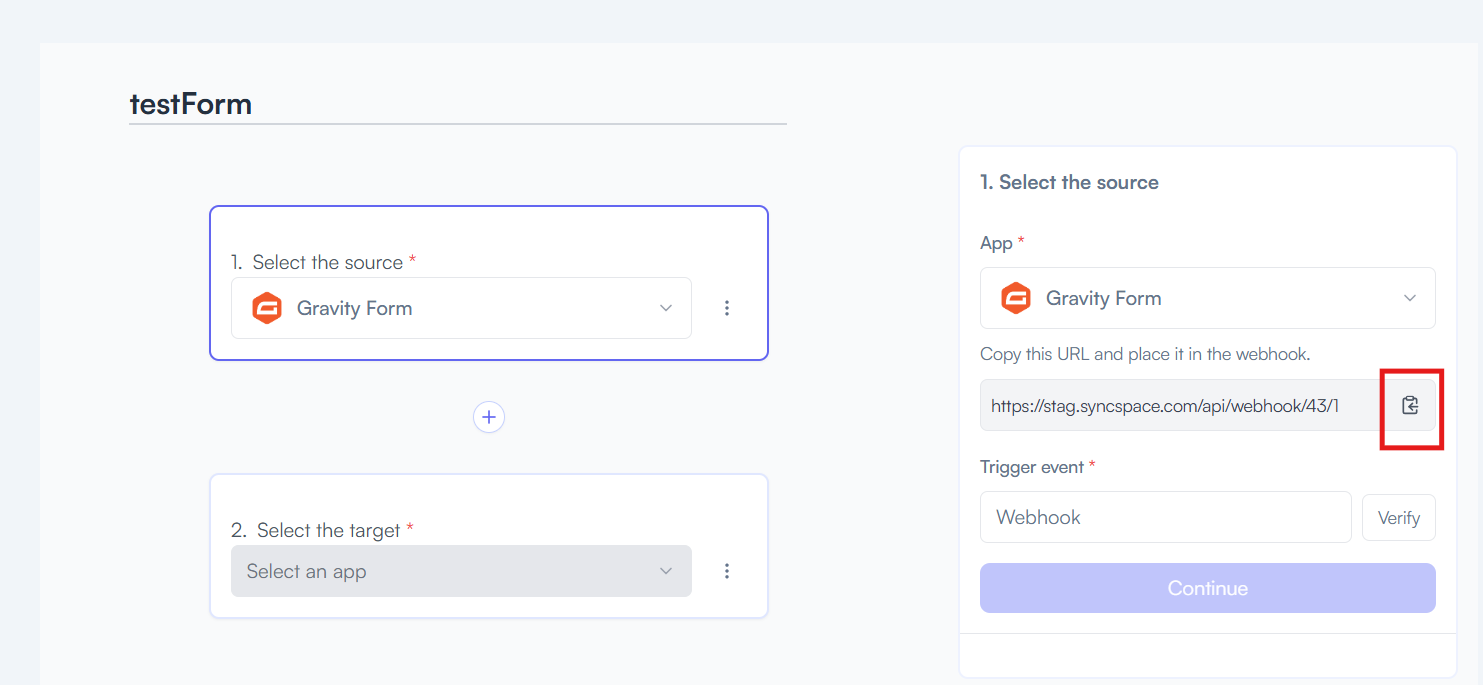
Link
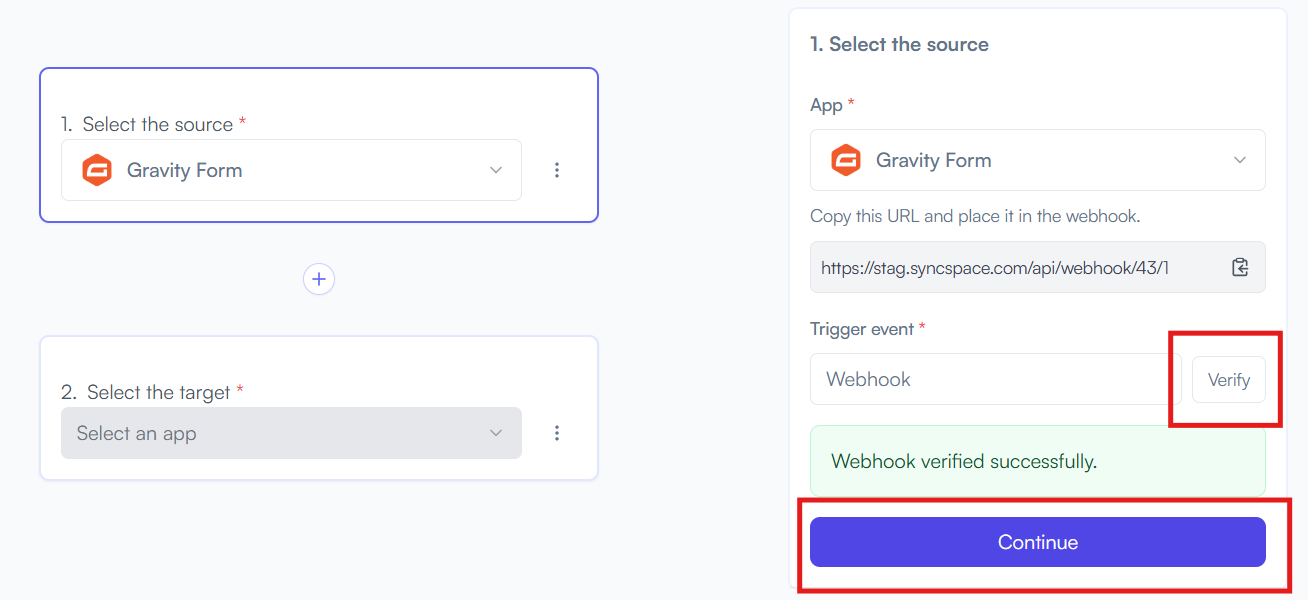
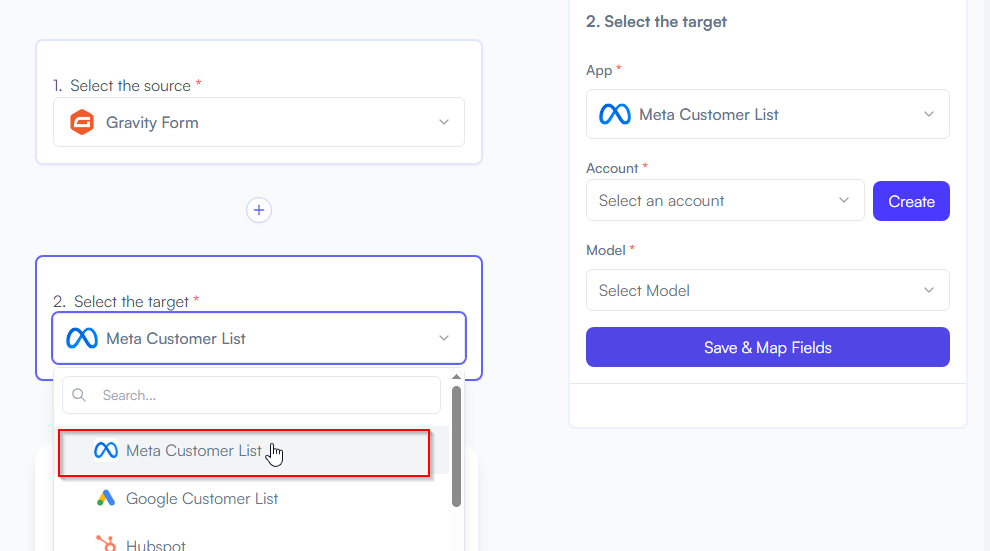
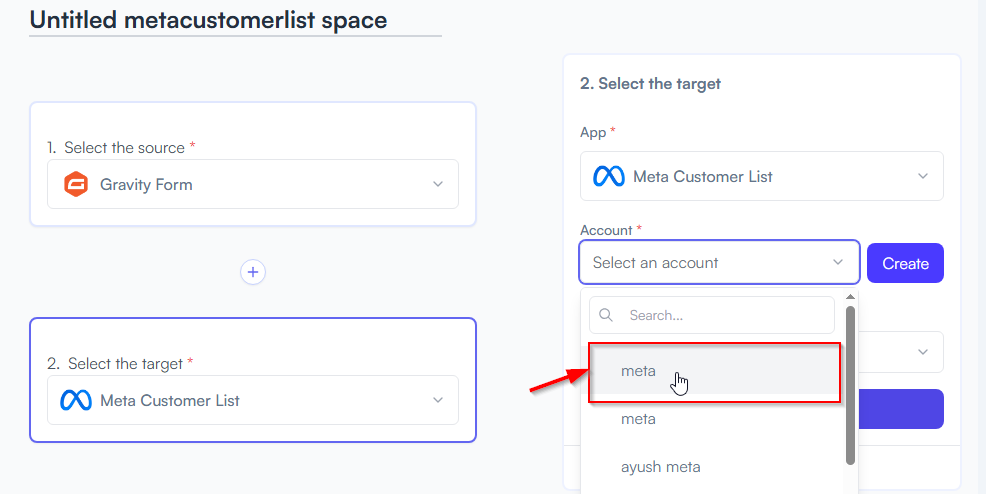
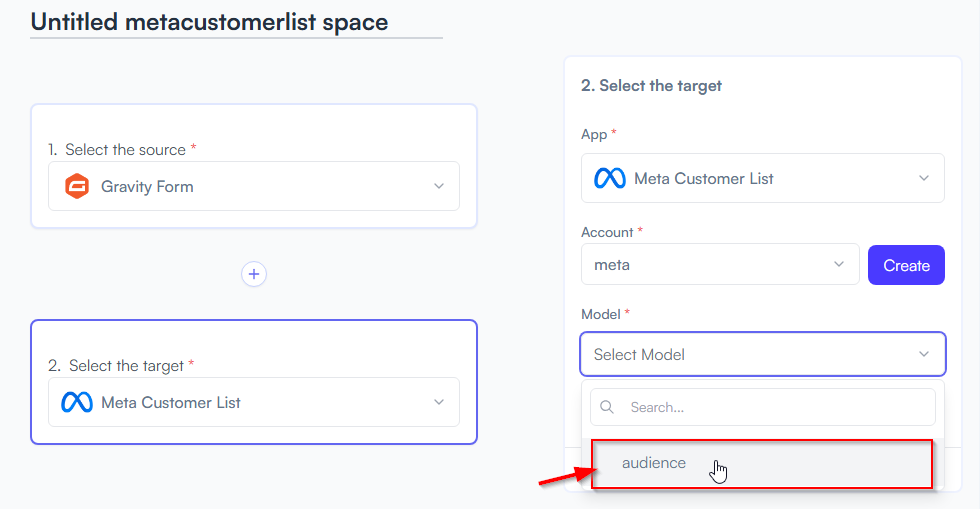
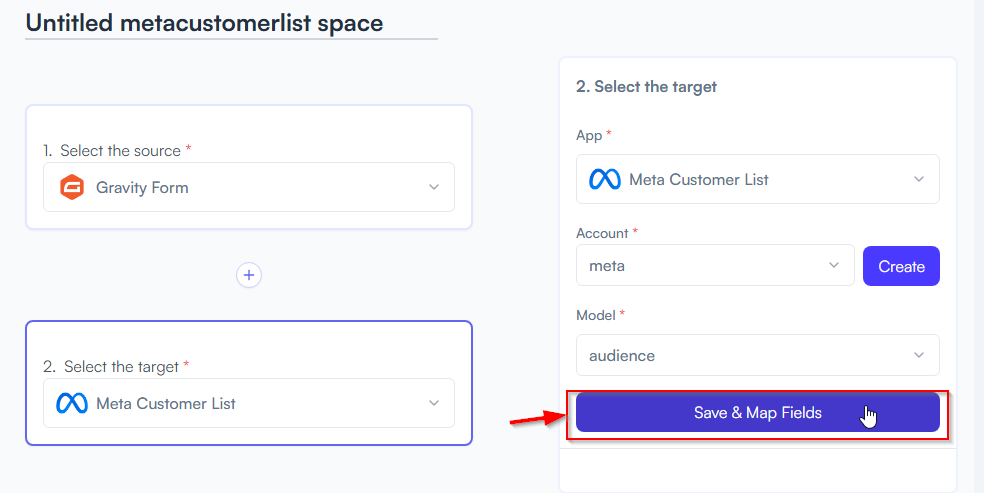

You will see two buttons: Save as Draft and Save and Activate.
Click Save and Activate, your space will be saved and activated automatically.
Click Save as Draft, This will save your space, but it won’t be active. You can activate it later by following the next steps.
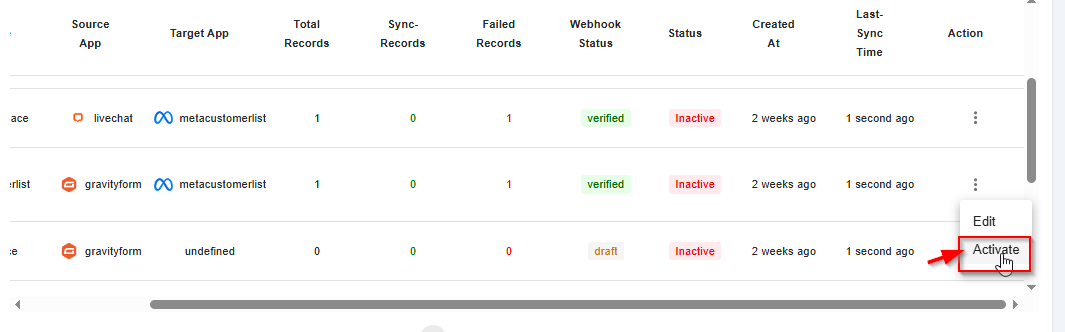
Triggers when you receive a new attachment.
Set up rules to specify when this Space can continue running.
Triggers when any new file is added (inside of any folder).
Triggers when you receive a new attachment.
Triggers when you add a new label.
Triggers when you label an email.
Triggers when a new email appears in the specified mailbox.
Triggers when you receive a new attachment.
Triggers when you add a new label.
Triggers when you label an email.
Triggers when a new email appears in the specified mailbox.
Triggers when you receive a new attachment.
Triggers when you add a new label.
Triggers when you label an email.
Triggers when a new email appears in the specified mailbox.