Triggers Attachment
Triggers when you receive a new attachment.
Lorem Ipsum
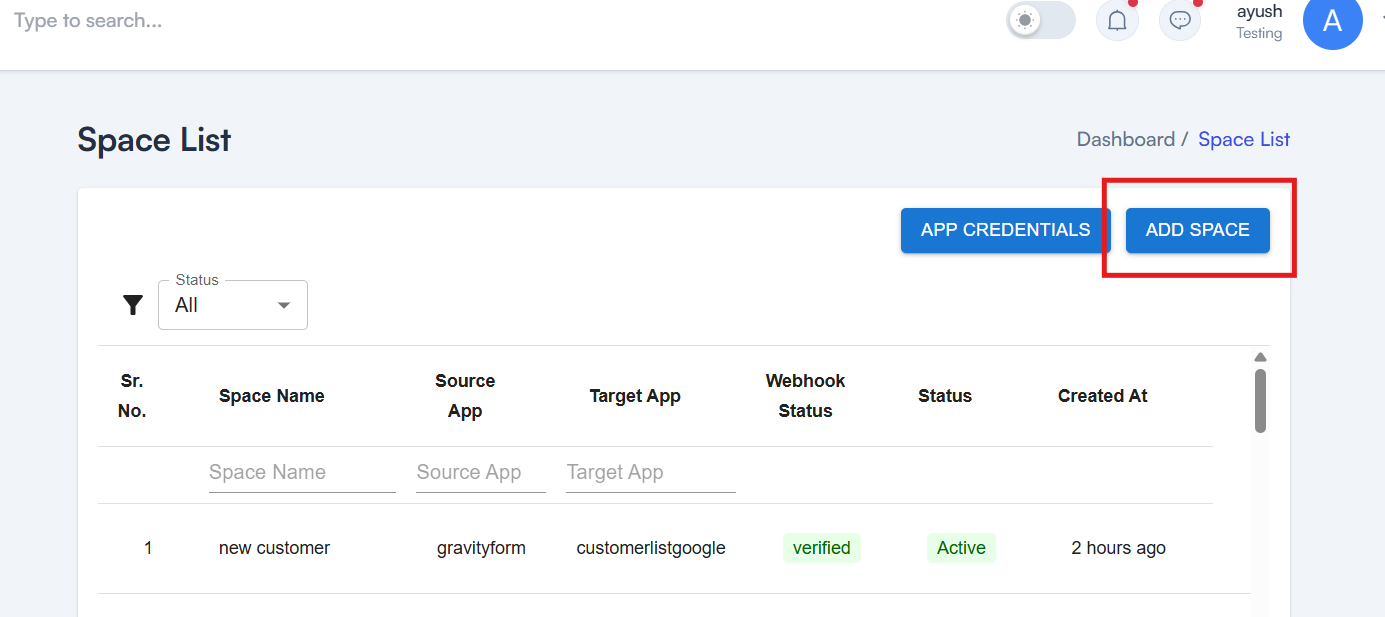
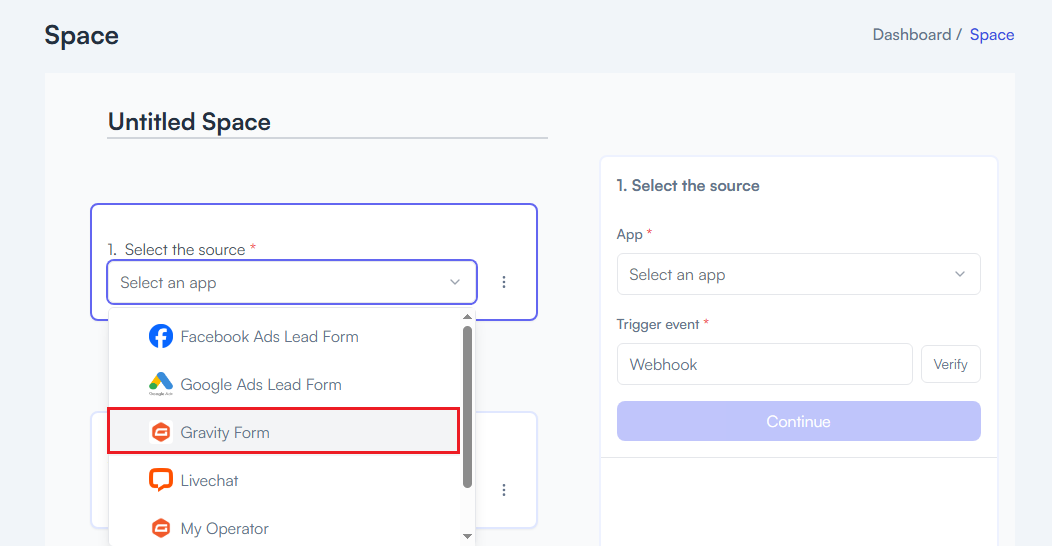
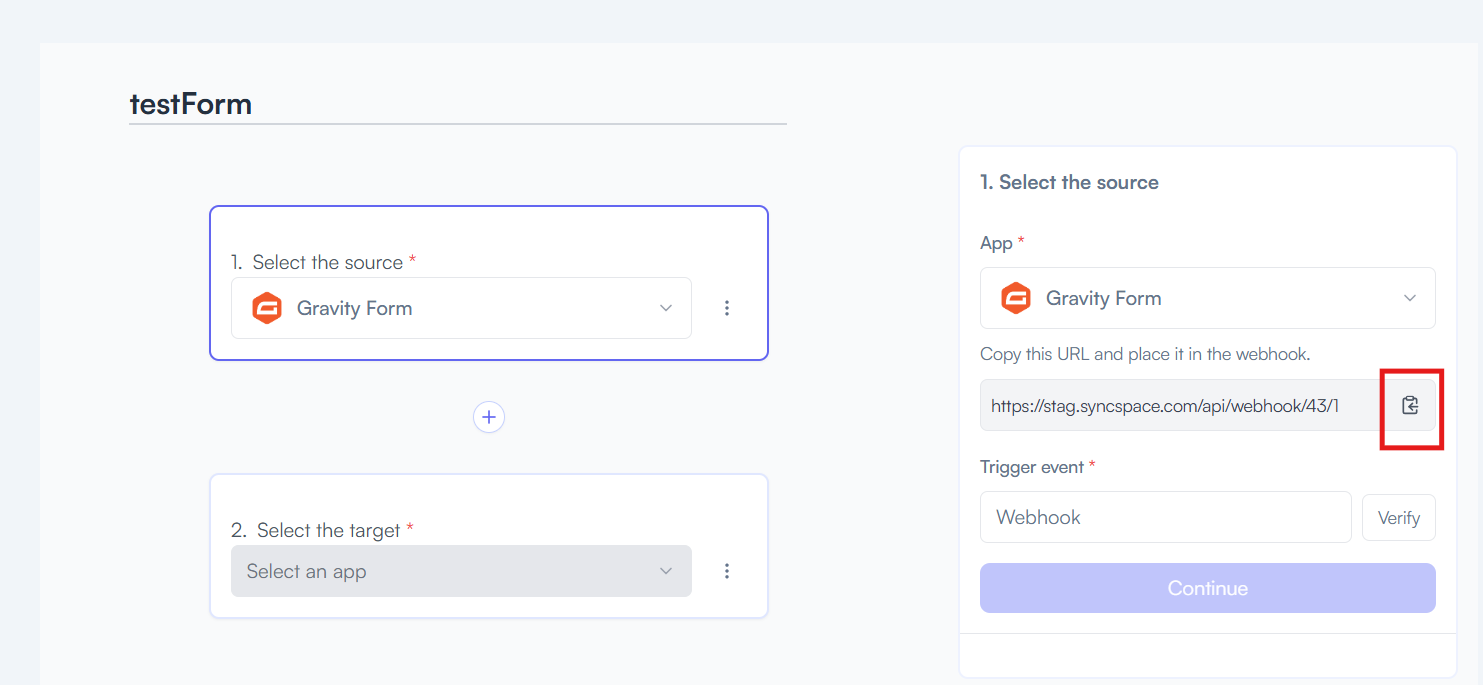
Log in to your WordPress dashboard where Gravity Forms is installed.
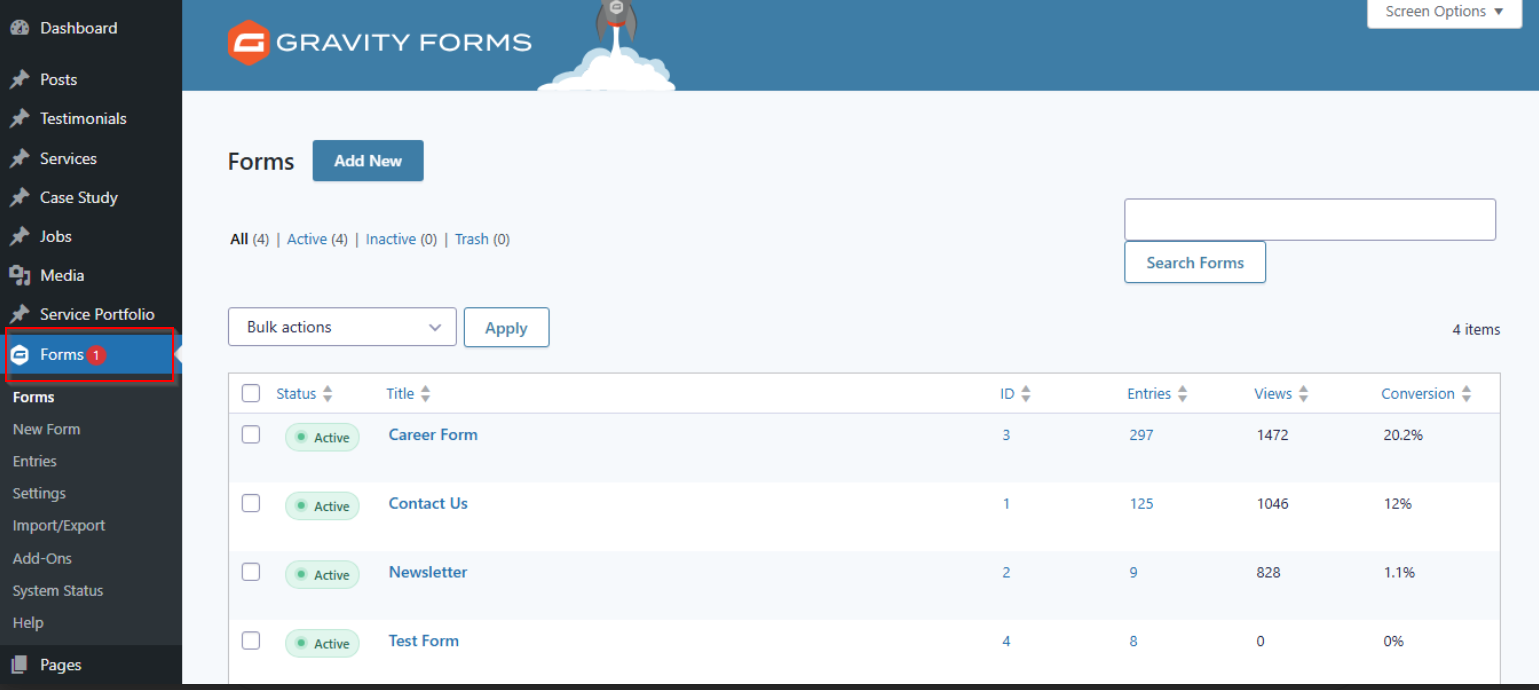
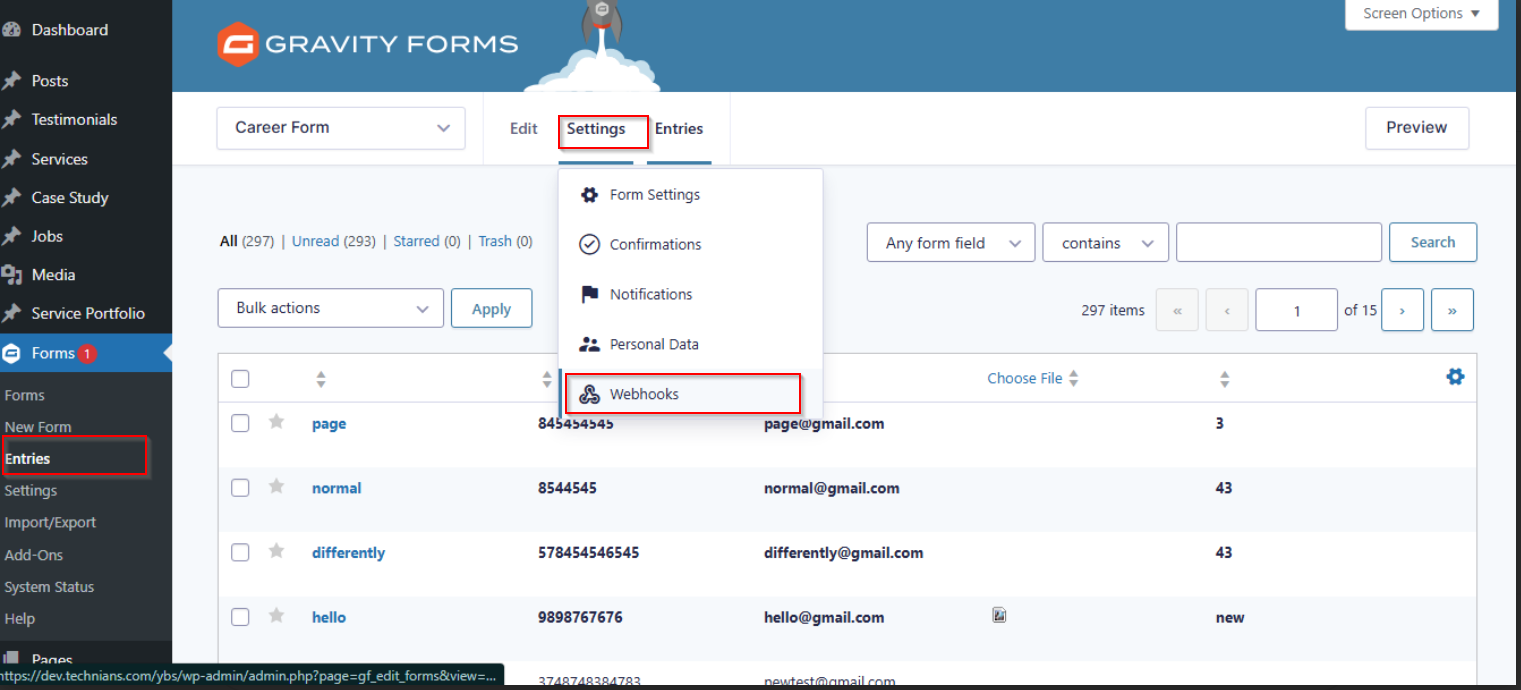
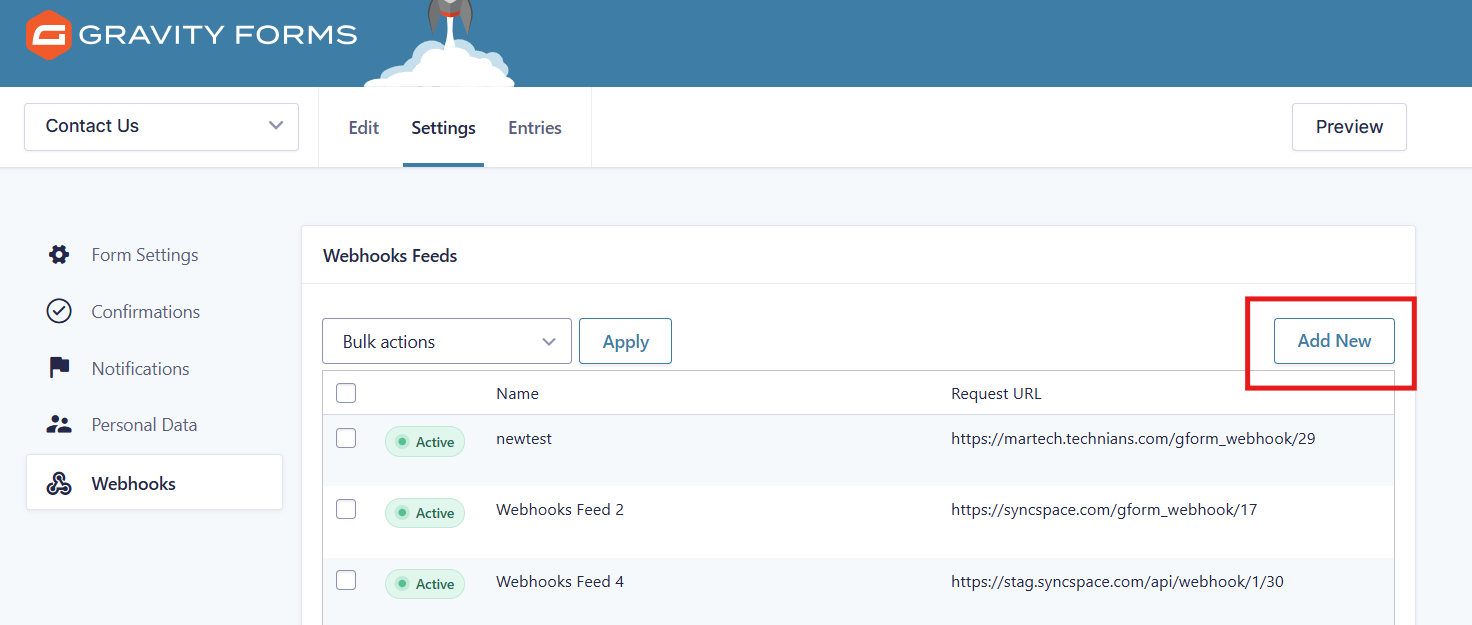
Click on Save Webhook settings to store the configuration.
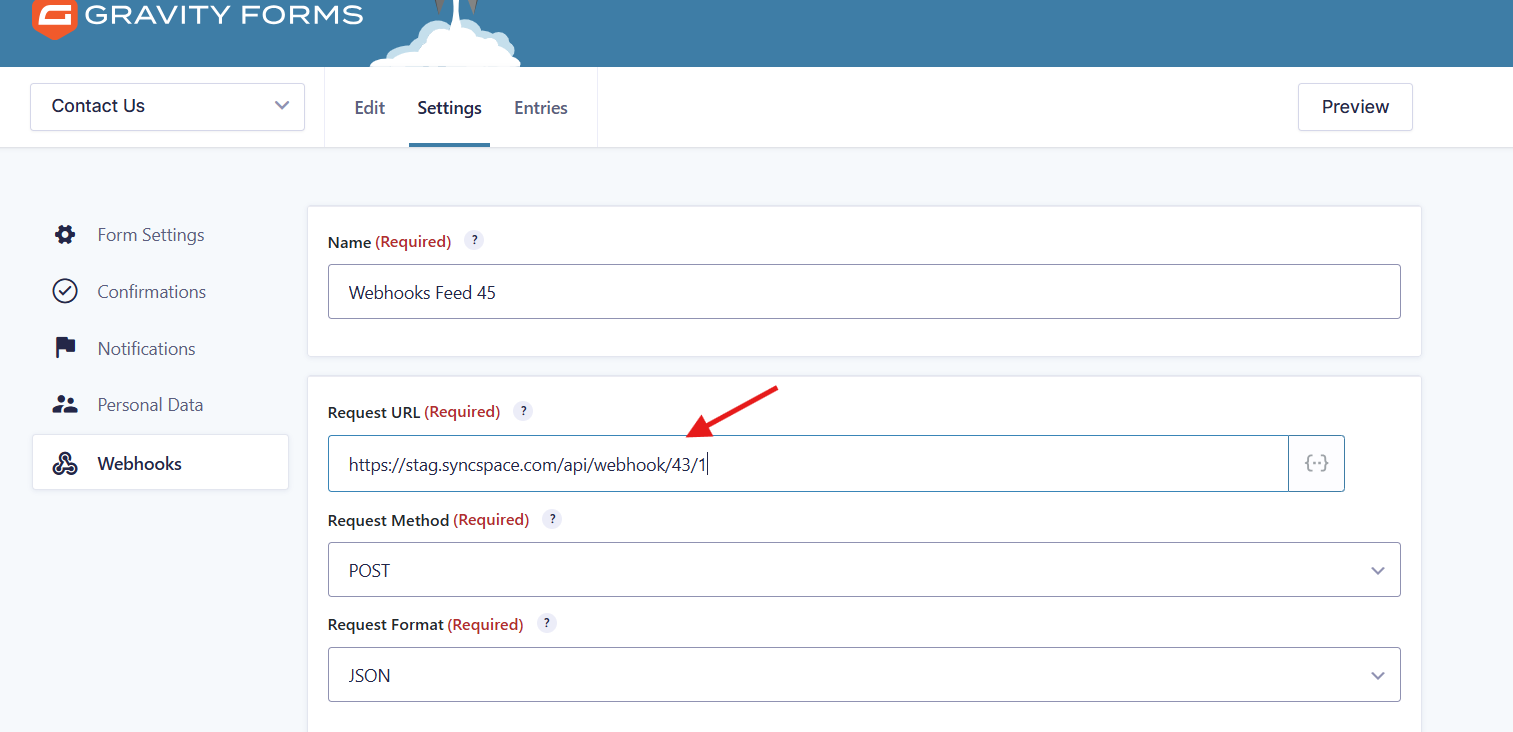
⚠️ Important: Submitting a test entry is mandatory to verify that the webhook is working correctly.
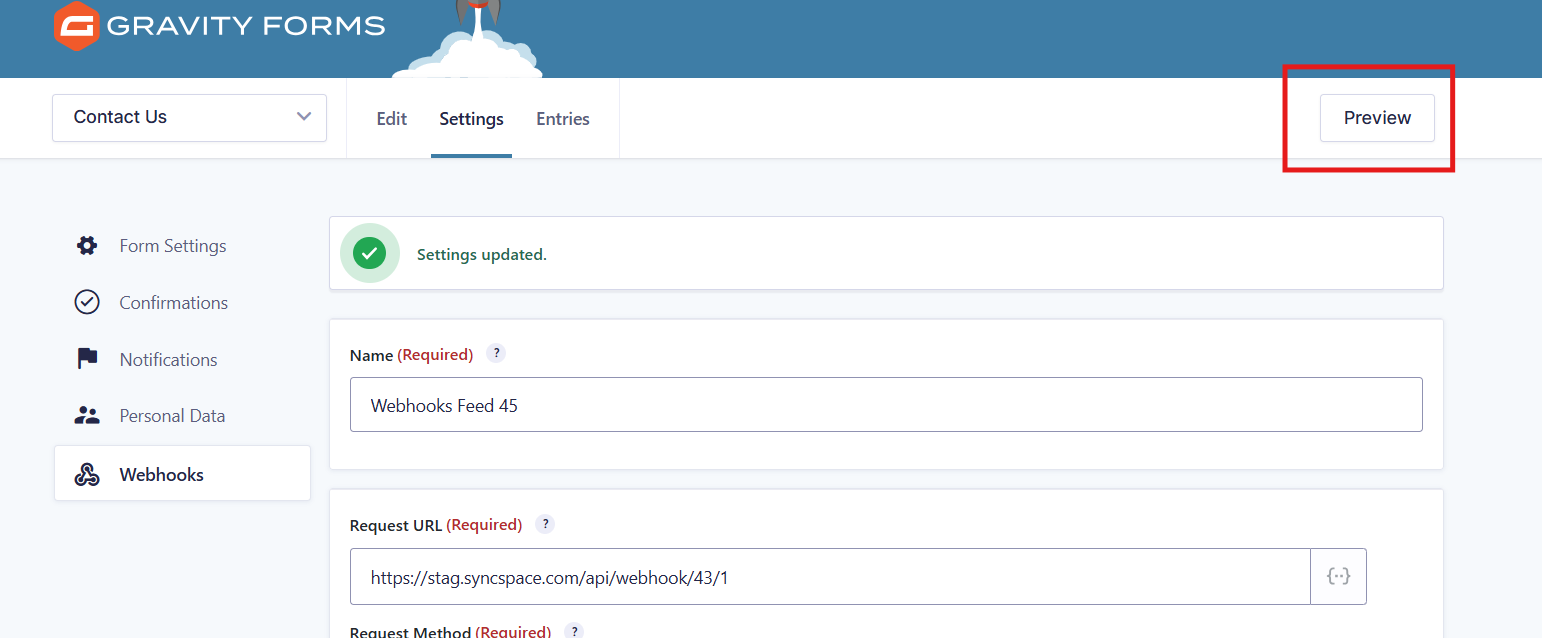
Submit the form
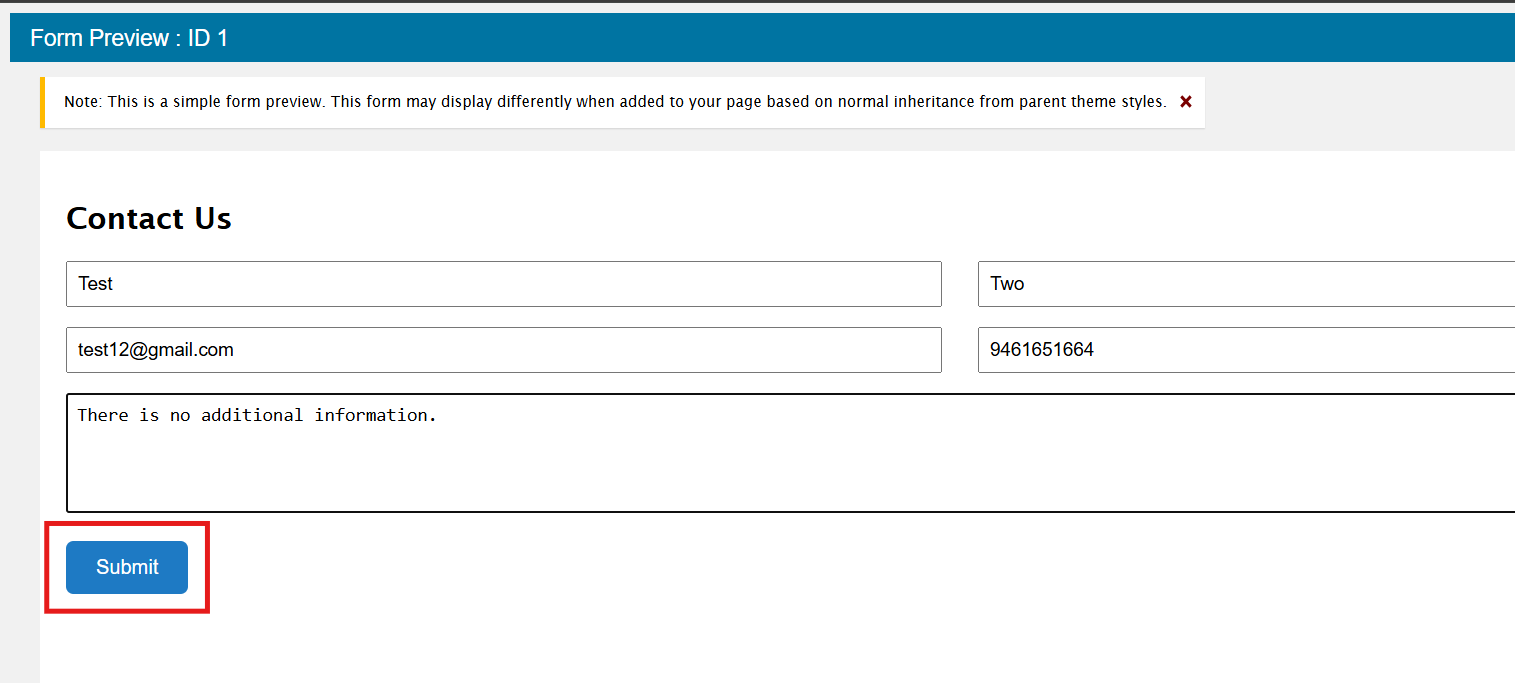
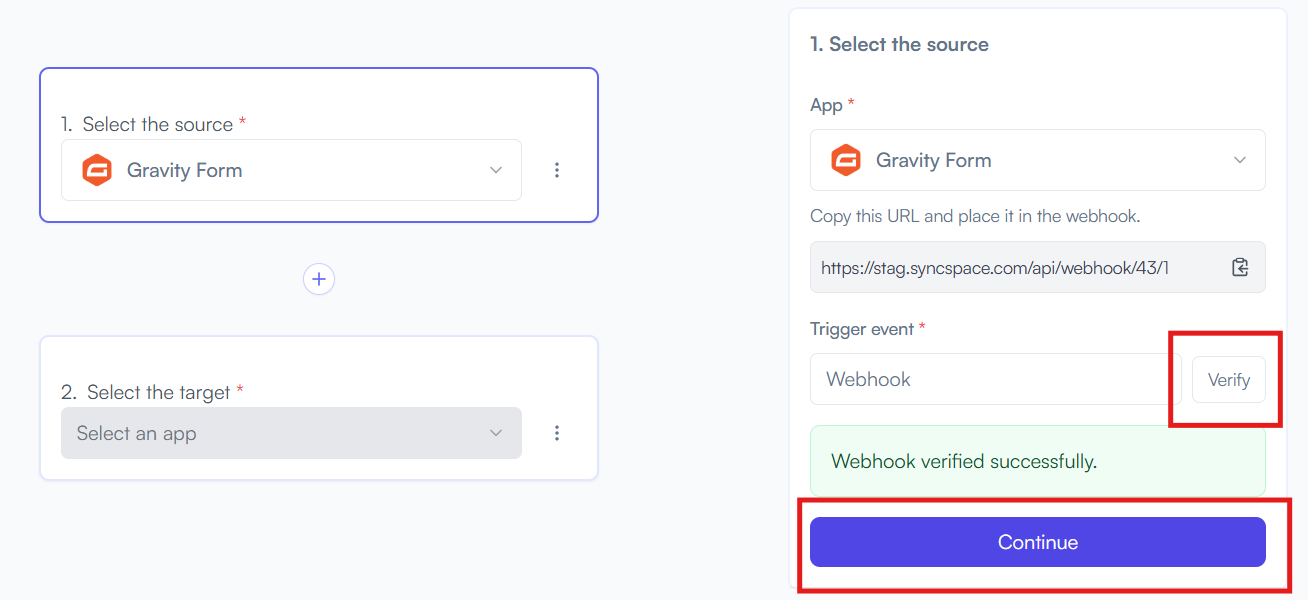
You will see two buttons: Save as Draft and Save and Activate.
Click Save and Activate, your space will be saved and activated automatically.
Click Save as Draft, This will save your space, but it won’t be active. You can activate it later by following the next steps.
Triggers when you receive a new attachment.
Set up rules to specify when this Space can continue running.
Triggers when any new file is added (inside of any folder).
Triggers when you receive a new attachment.
Triggers when you add a new label.
Triggers when you label an email.
Triggers when a new email appears in the specified mailbox.
Triggers when you receive a new attachment.
Triggers when you add a new label.
Triggers when you label an email.
Triggers when a new email appears in the specified mailbox.
Triggers when you receive a new attachment.
Triggers when you add a new label.
Triggers when you label an email.
Triggers when a new email appears in the specified mailbox.