Triggers Attachment
Triggers when you receive a new attachment.
With Syncspace, you can automatically send new entries from your Google Ads Lead Form directly to your Mailchimp Account so your lead data flows automatically from one to the other—no coding or technical skills required.
Just follow the steps in this guide, and your Google Lead Form submissions will start showing up in SendGrid automatically.
It’s fast, simple, and saves you time.
Prerequisites:
You have access to a Google account with Google ads Leads set up and a Mailchimp account.
You are logged in to both platforms.
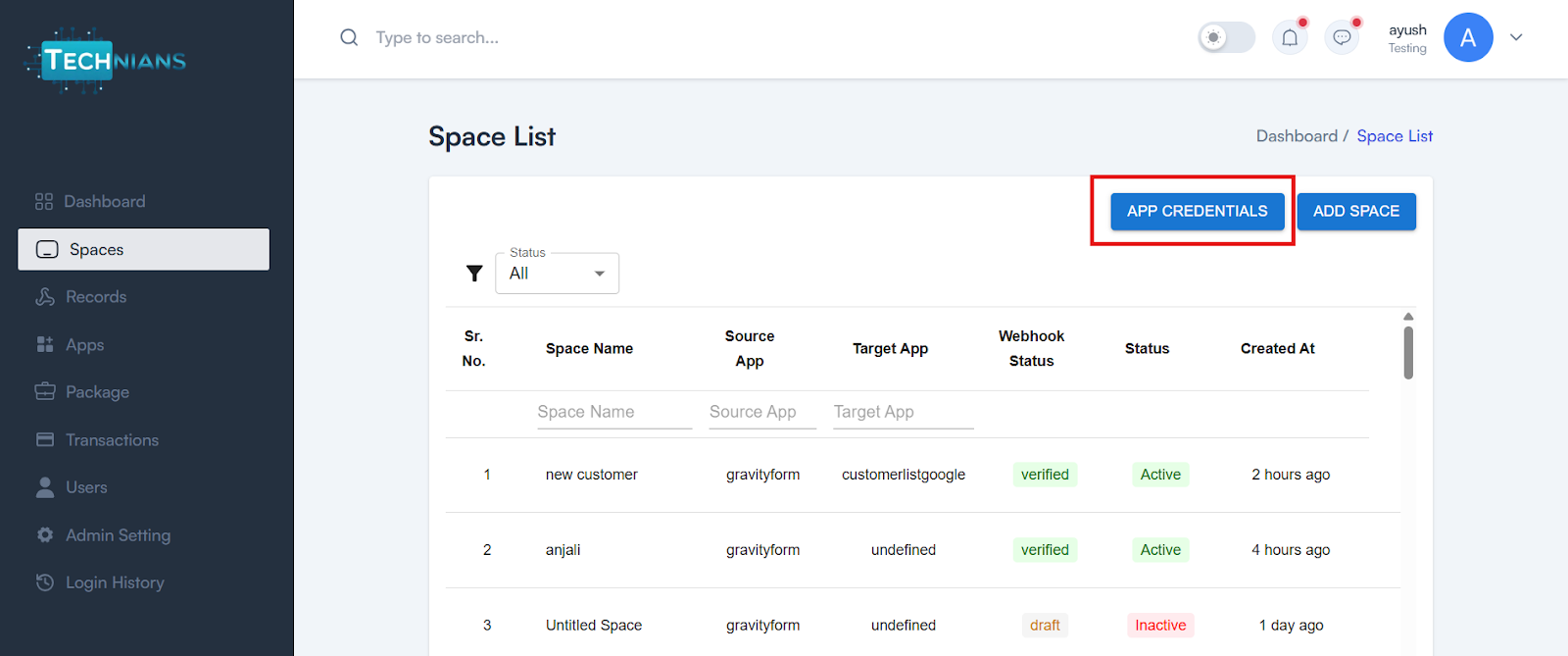
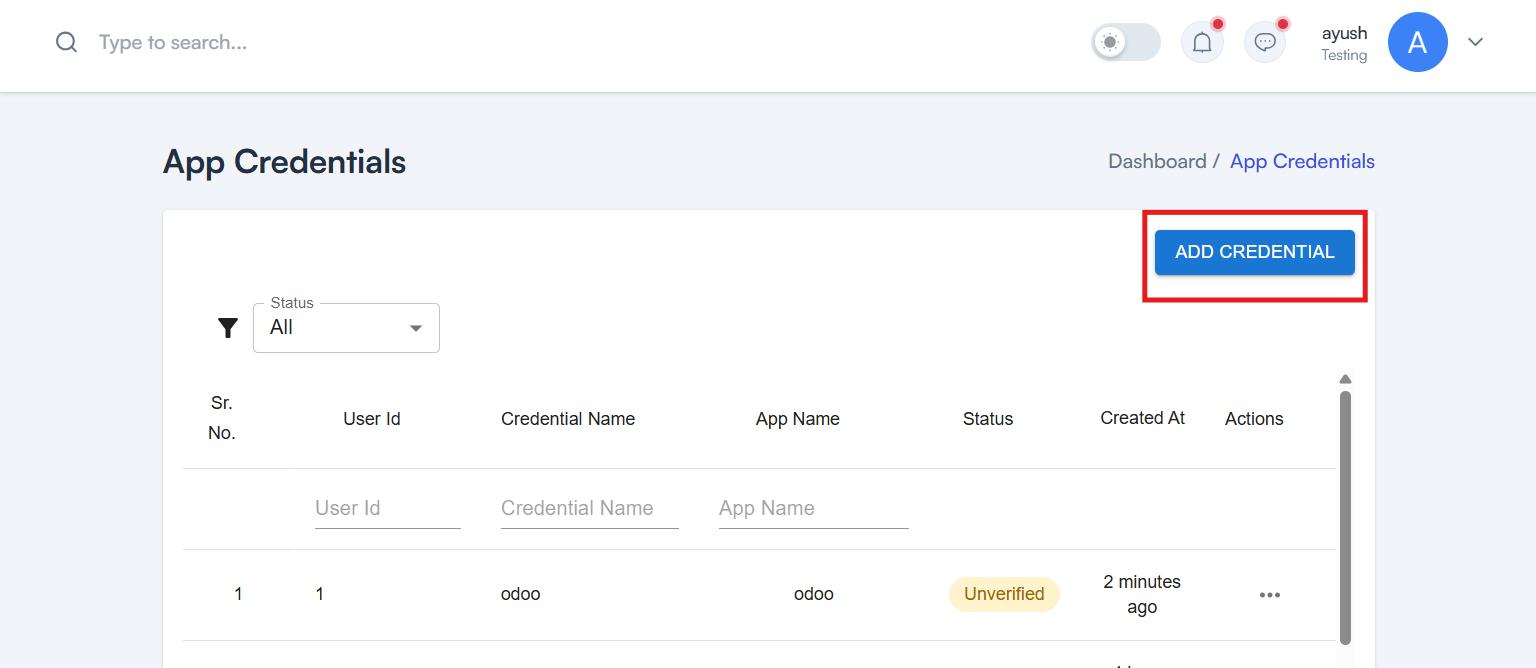
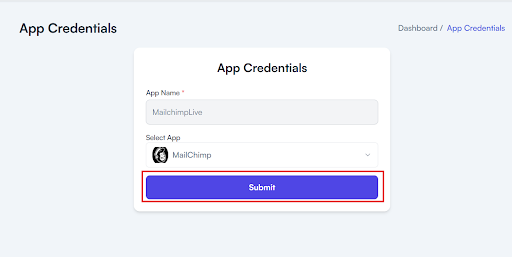
Need help creating credentials? Click here for the guide.
If you’ve already done that, continue below to create the space.
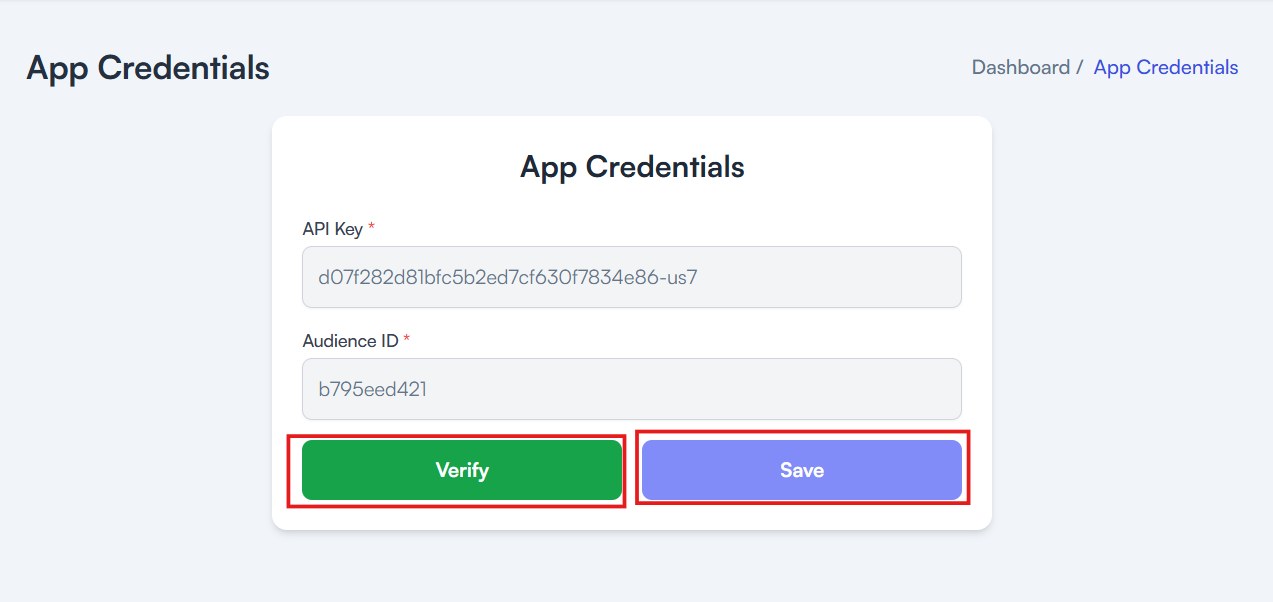
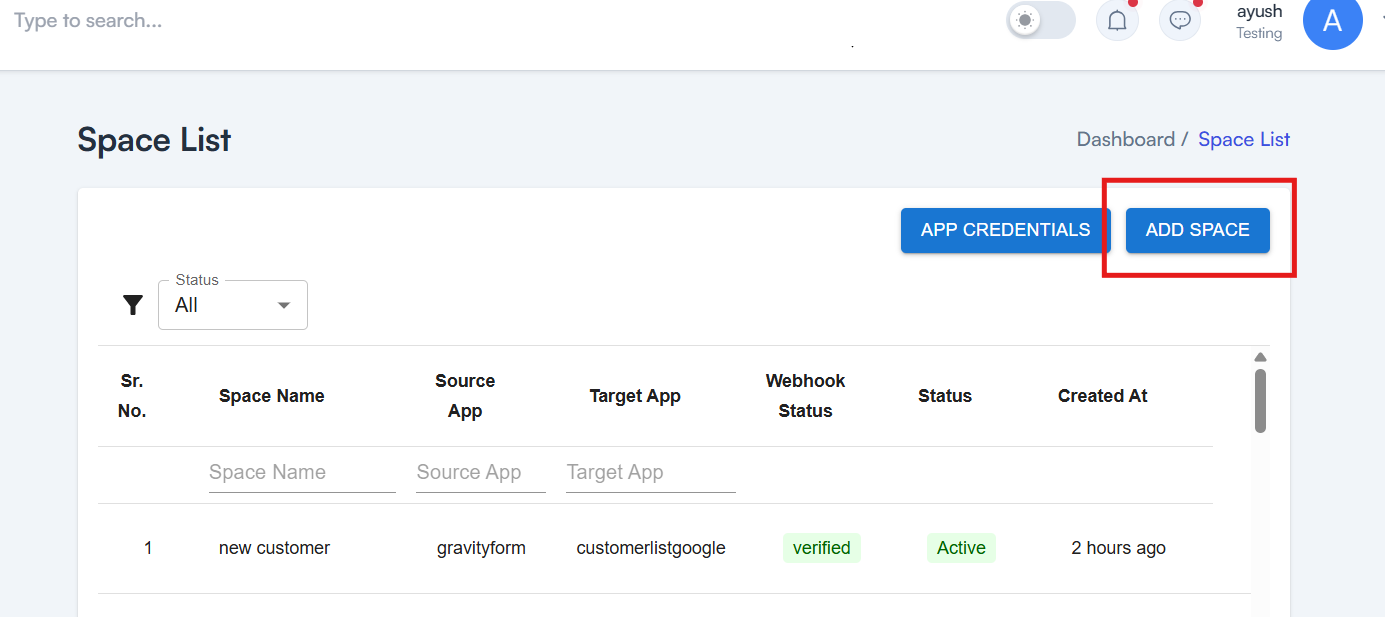
Choose Google Customer list (lead from)
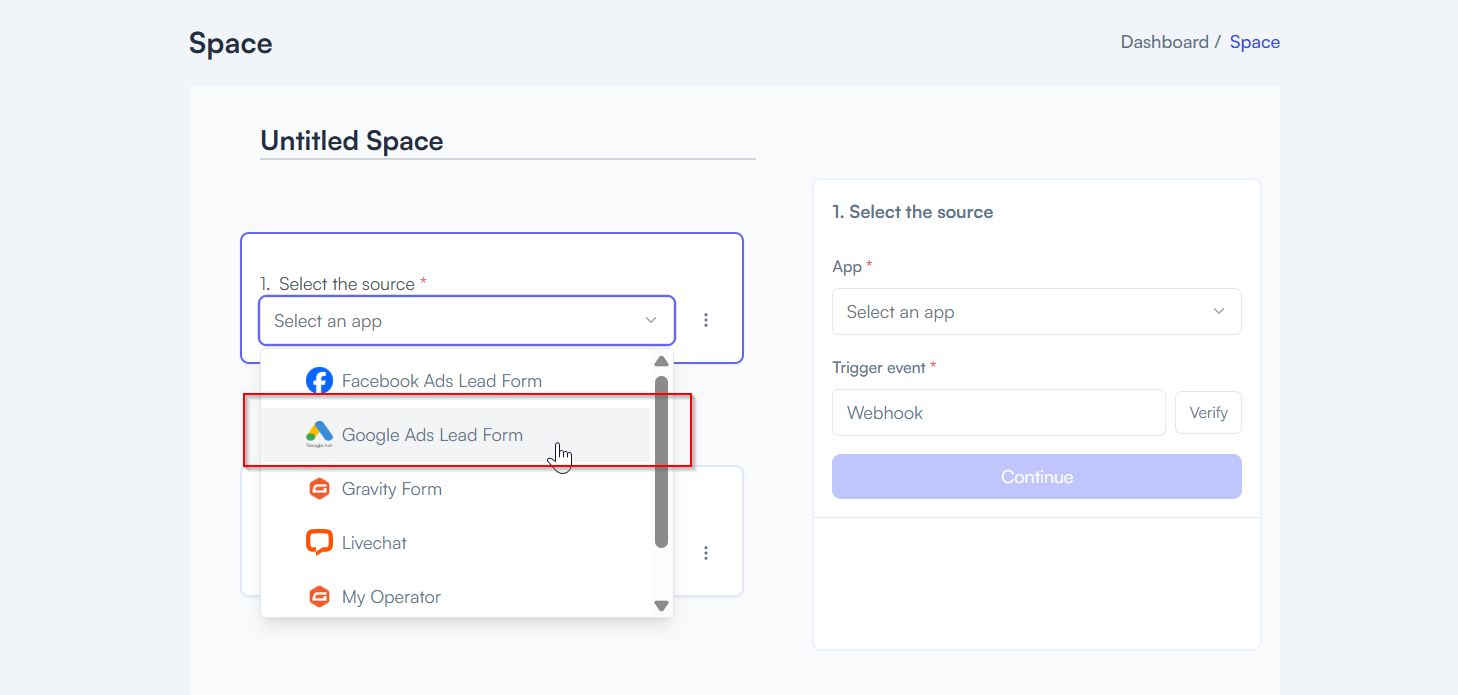
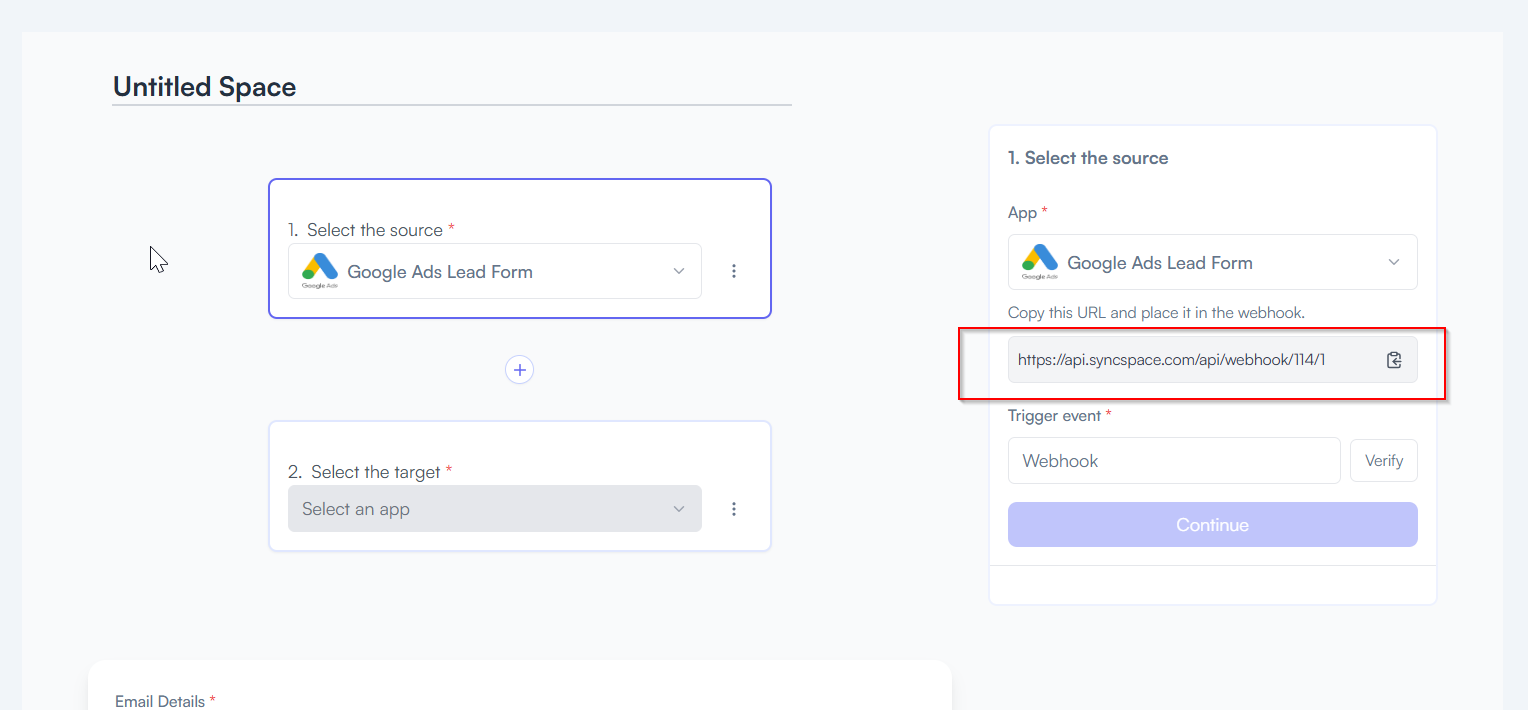
To paste webhook url in a Google Ads lead form, follow the steps below

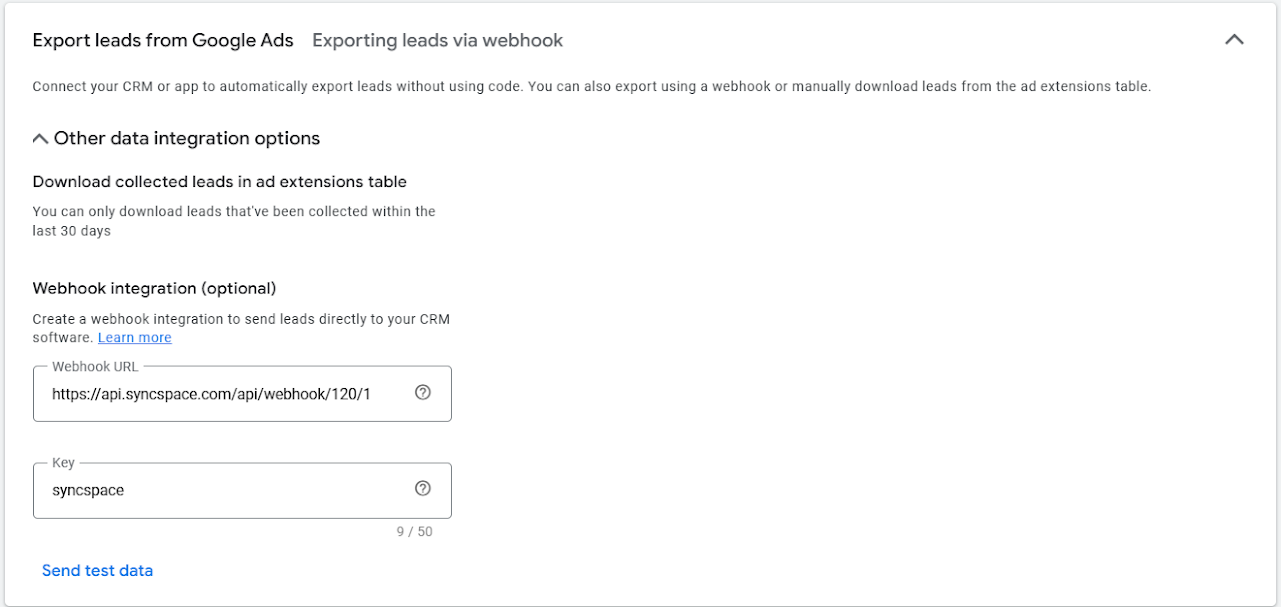
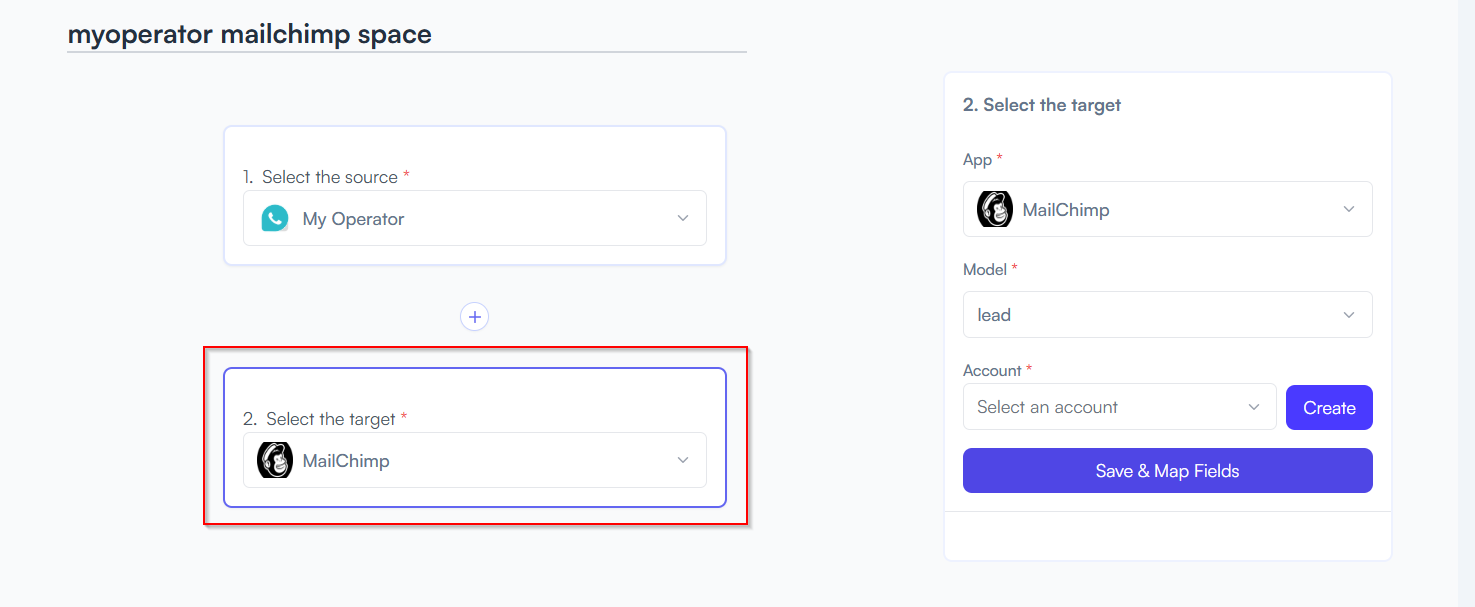
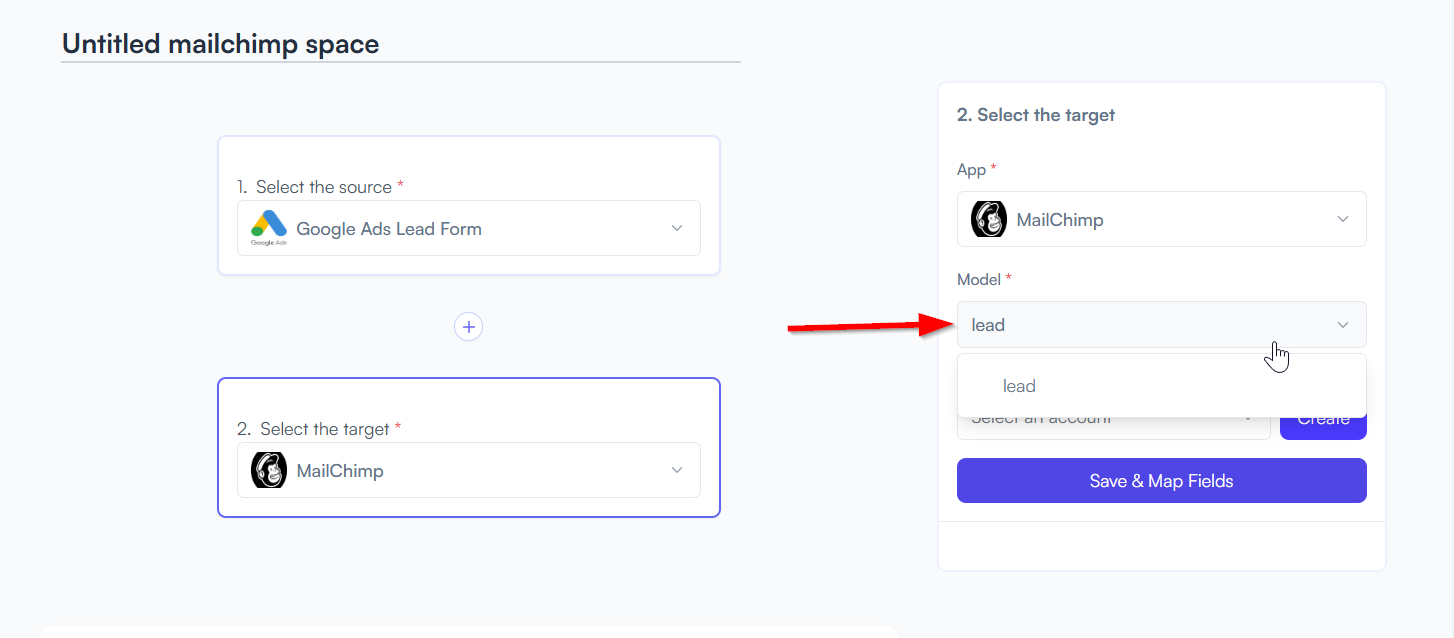
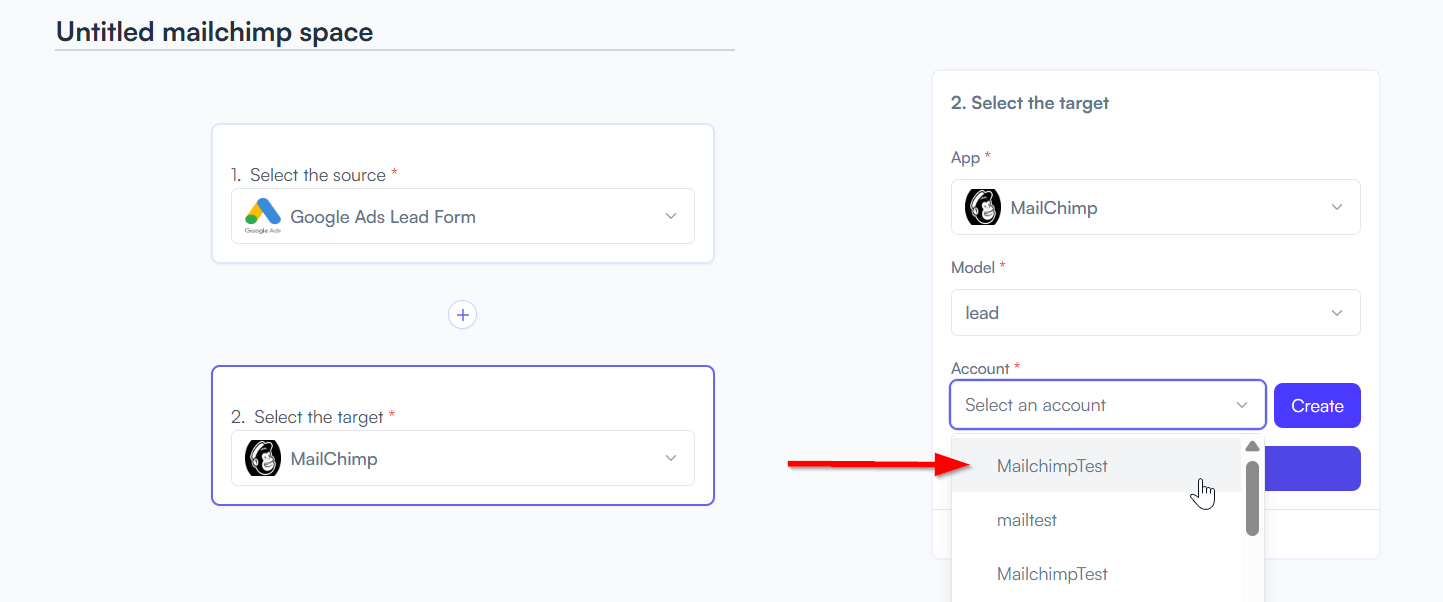
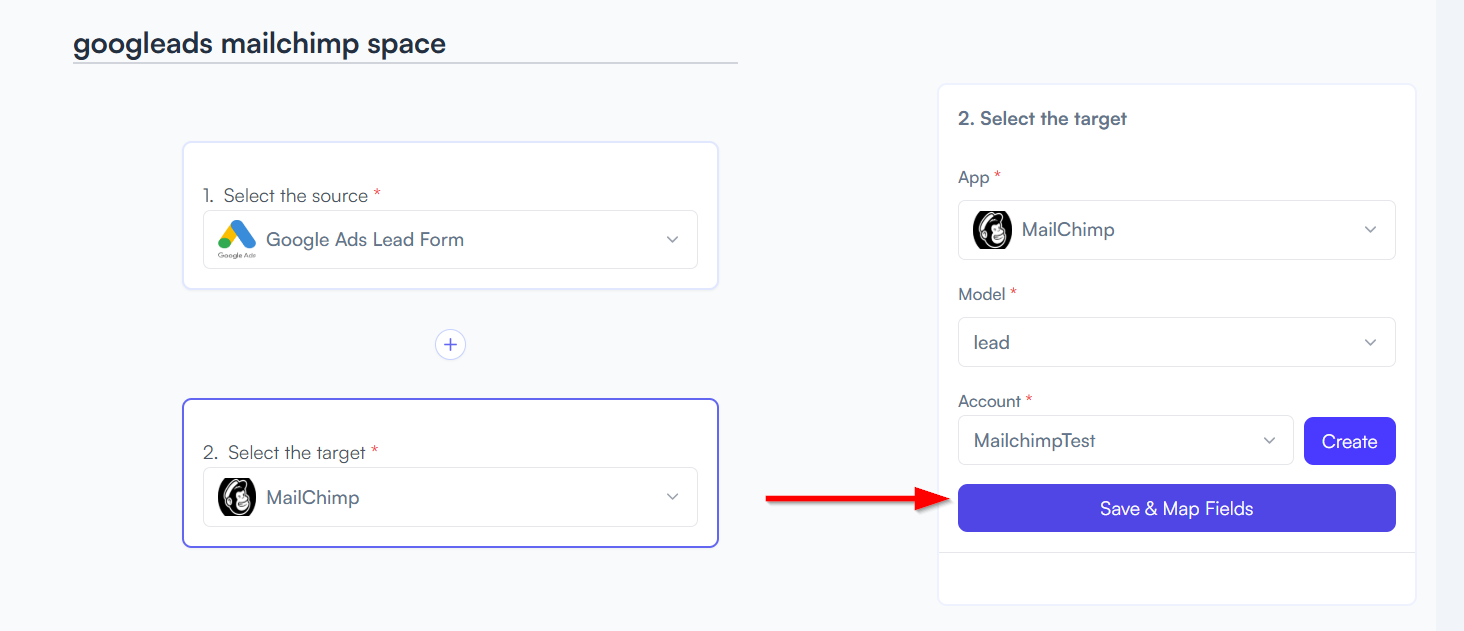
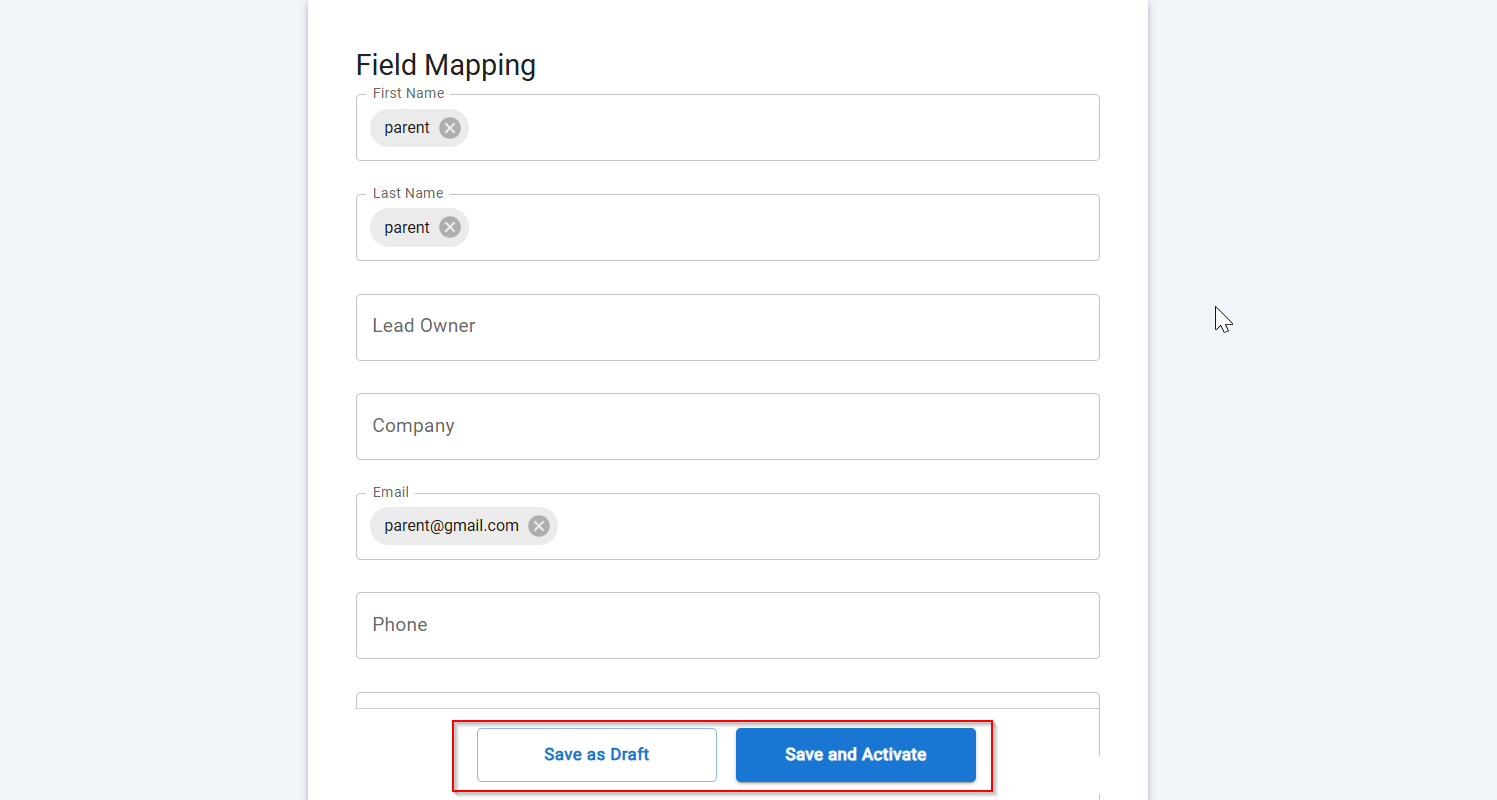
You will see two buttons: Save as Draft and Save and Activate.
Click Save and Activate, your space will be saved and activated automatically.
Click Save as Draft, This will save your space, but it won’t be active. You can activate it later by following the next steps.
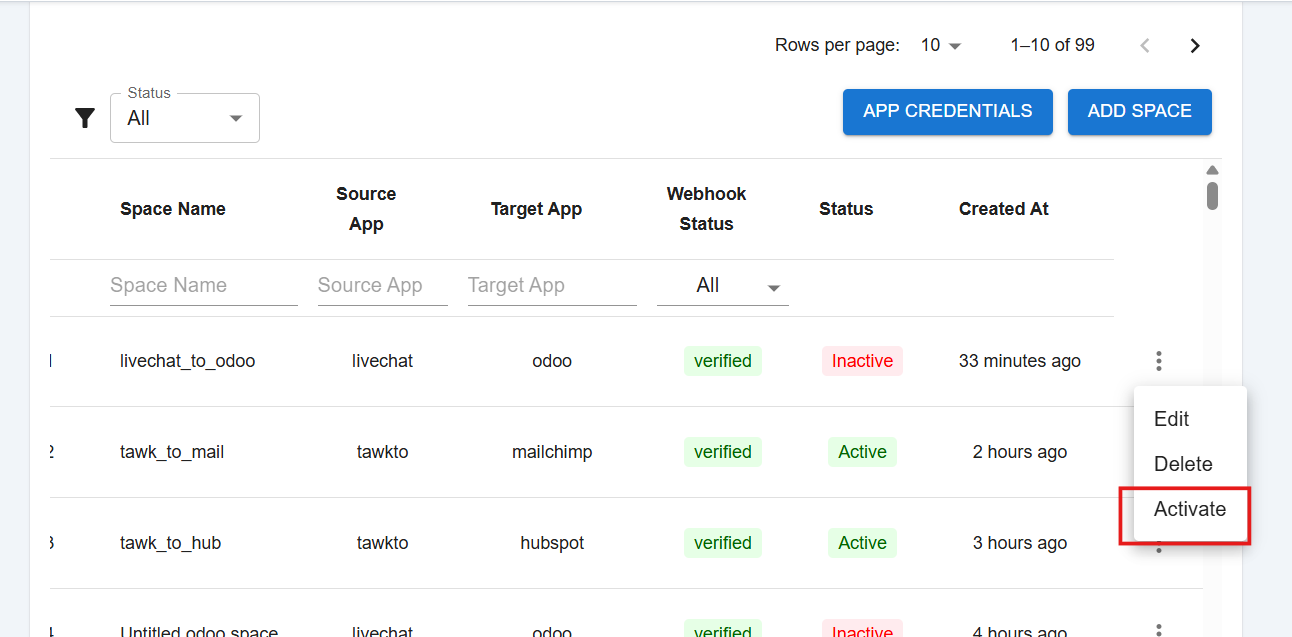
You should see a new subscriber added based on the chat details
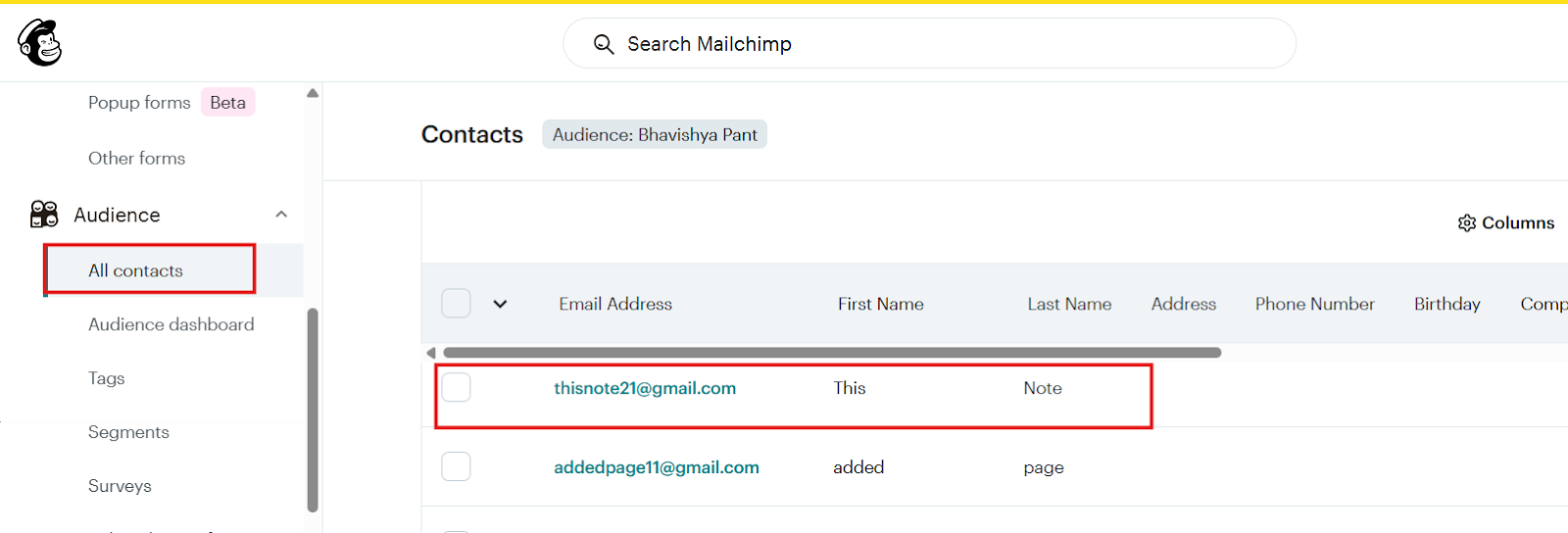
Triggers when you receive a new attachment.
Set up rules to specify when this Space can continue running.
Triggers when any new file is added (inside of any folder).
Triggers when you receive a new attachment.
Triggers when you add a new label.
Triggers when you label an email.
Triggers when a new email appears in the specified mailbox.
Triggers when you receive a new attachment.
Triggers when you add a new label.
Triggers when you label an email.
Triggers when a new email appears in the specified mailbox.
Triggers when you receive a new attachment.
Triggers when you add a new label.
Triggers when you label an email.
Triggers when a new email appears in the specified mailbox.