Triggers Attachment
Triggers when you receive a new attachment.
With Syncspace, you can automatically send new entries from your Google Ads Lead Form directly to your Hubspot CRM so your lead data flows automatically from one to the other—no coding or technical skills required.
Just follow the steps in this guide, and your Google Lead Form submissions will start showing up in SendGrid automatically.
It’s fast, simple, and saves you time.
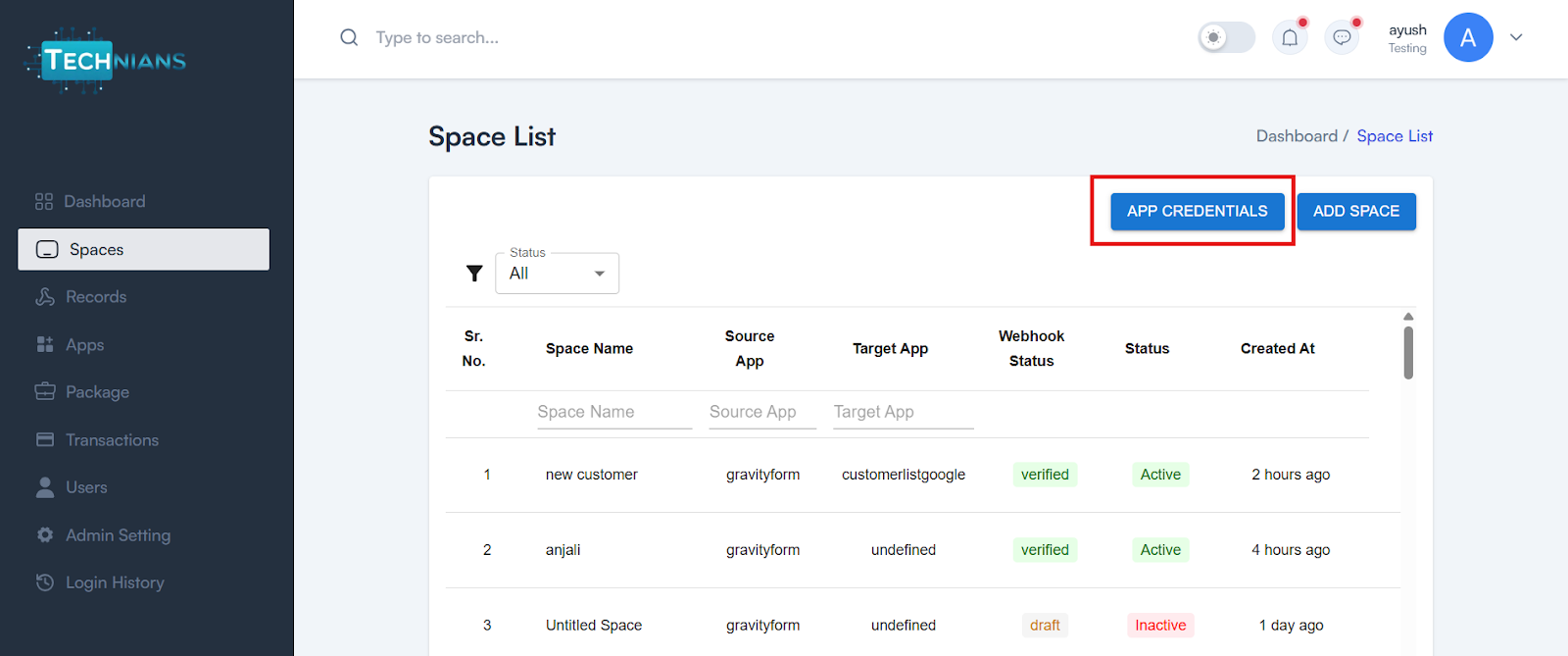
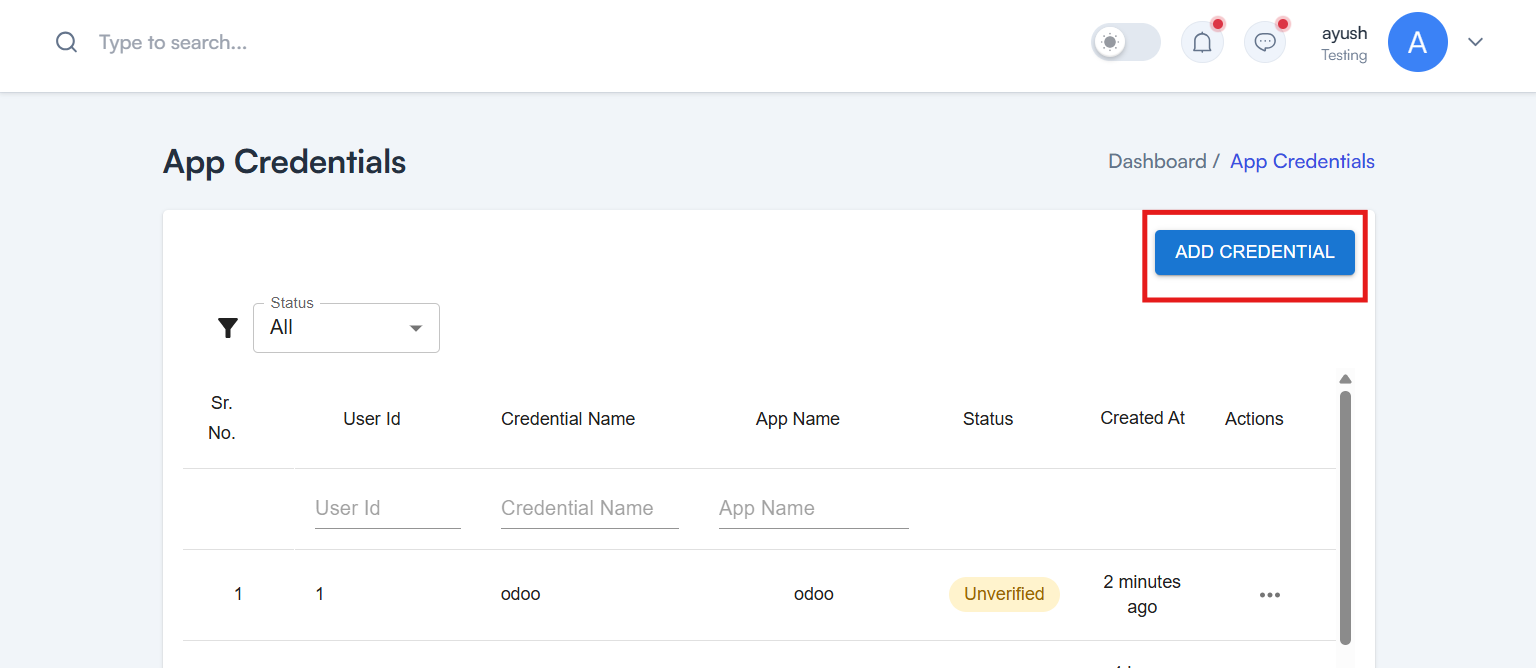
Add your App Name
Select HubSpot from the Multiselect Dropdown
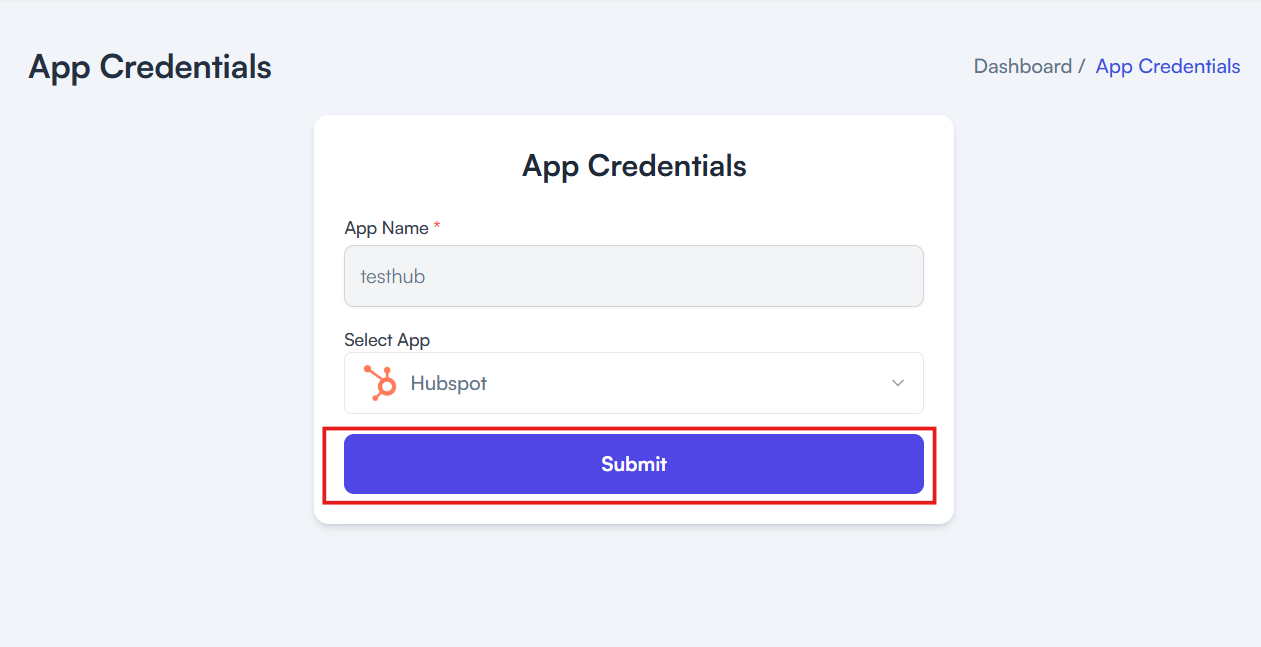
Need help creating credentials? Click here for the guide.
If you’ve already done that, continue below to create the space.
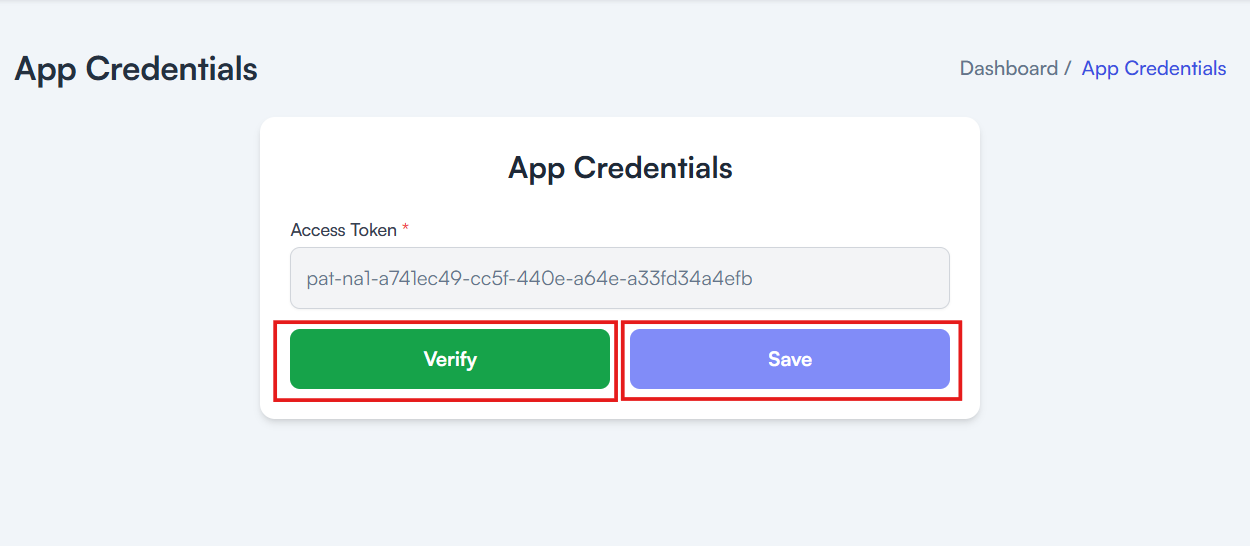
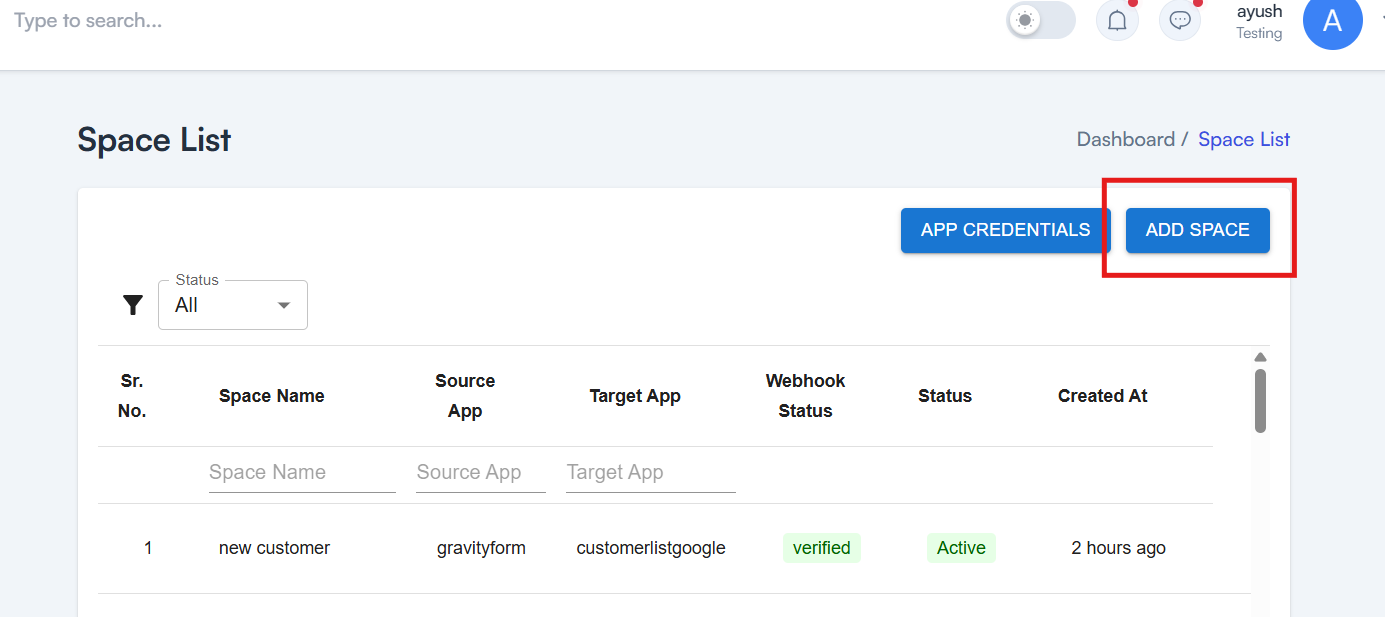
➡️ Choose Google Customer list (lead from)
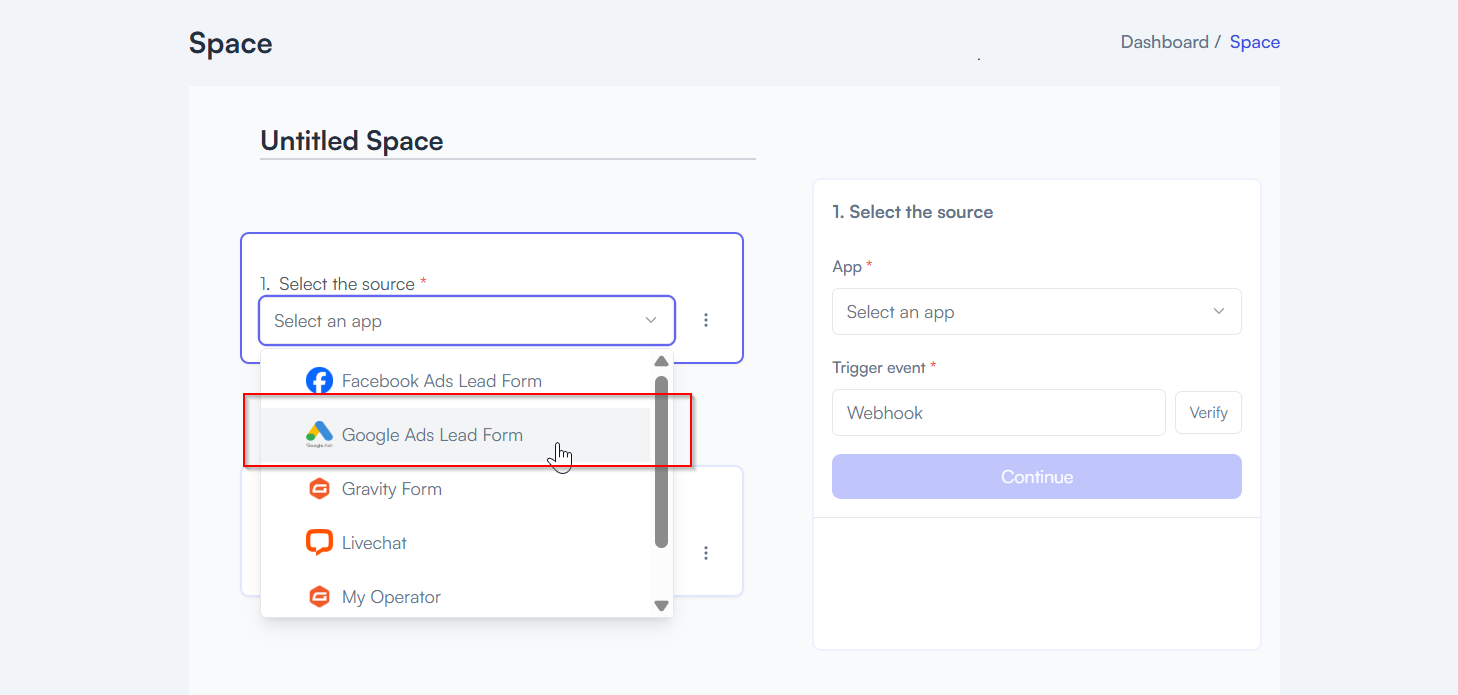
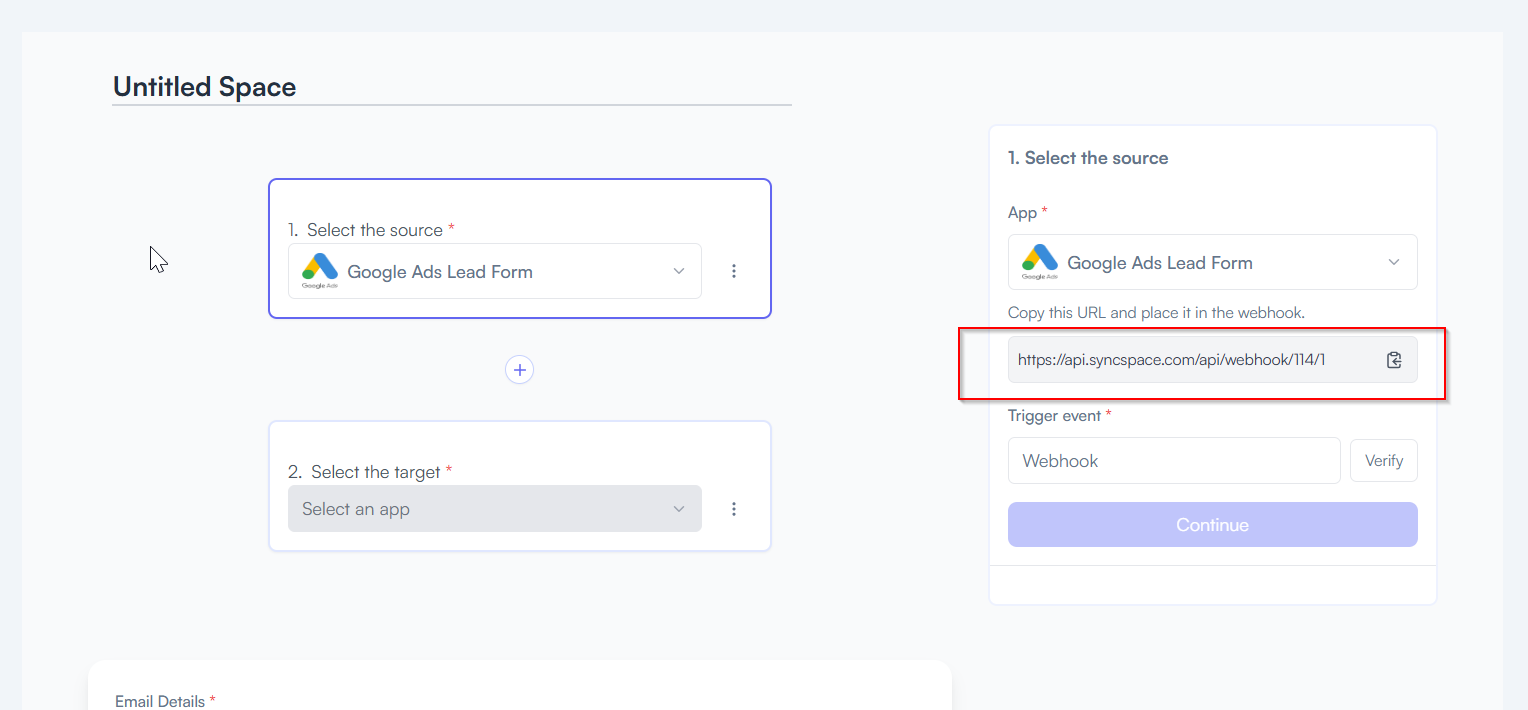
To Paste webhook url in a Google Ads lead form extension, follow the steps below

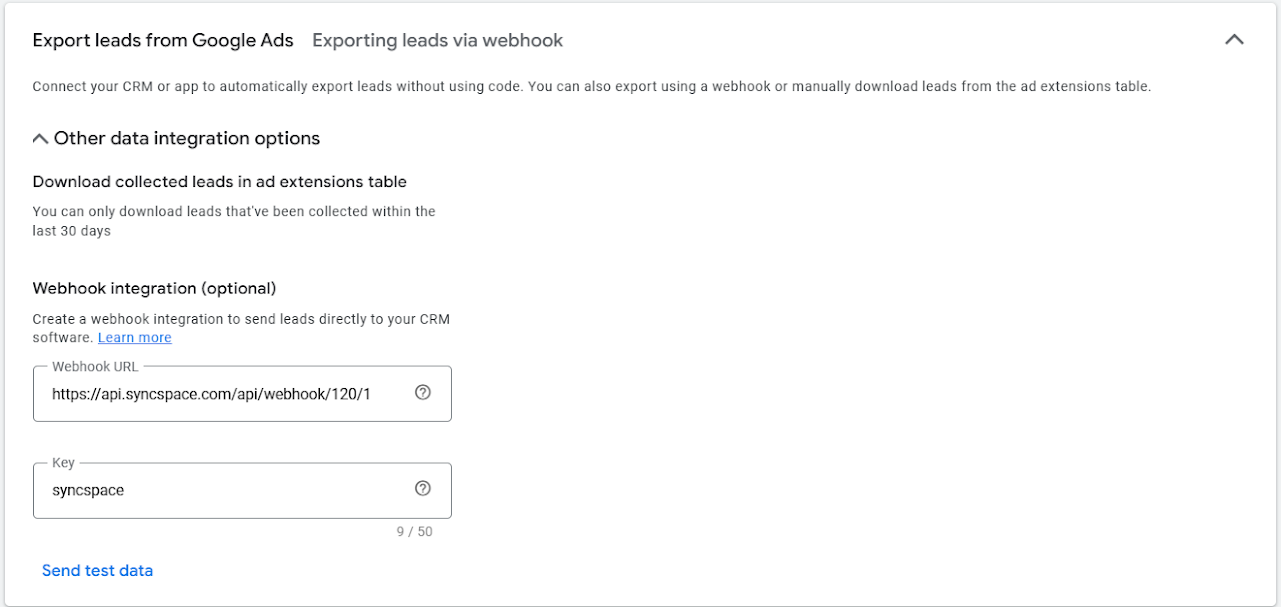
➡️ Choose HubSpot
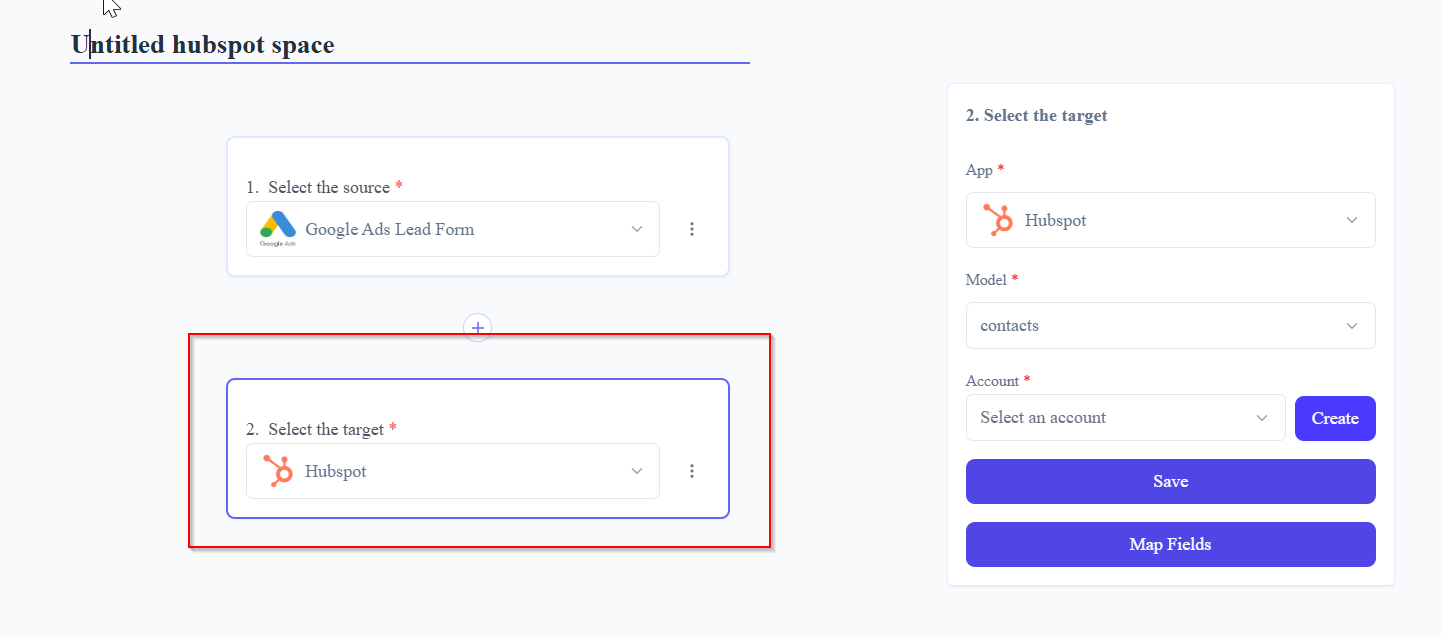
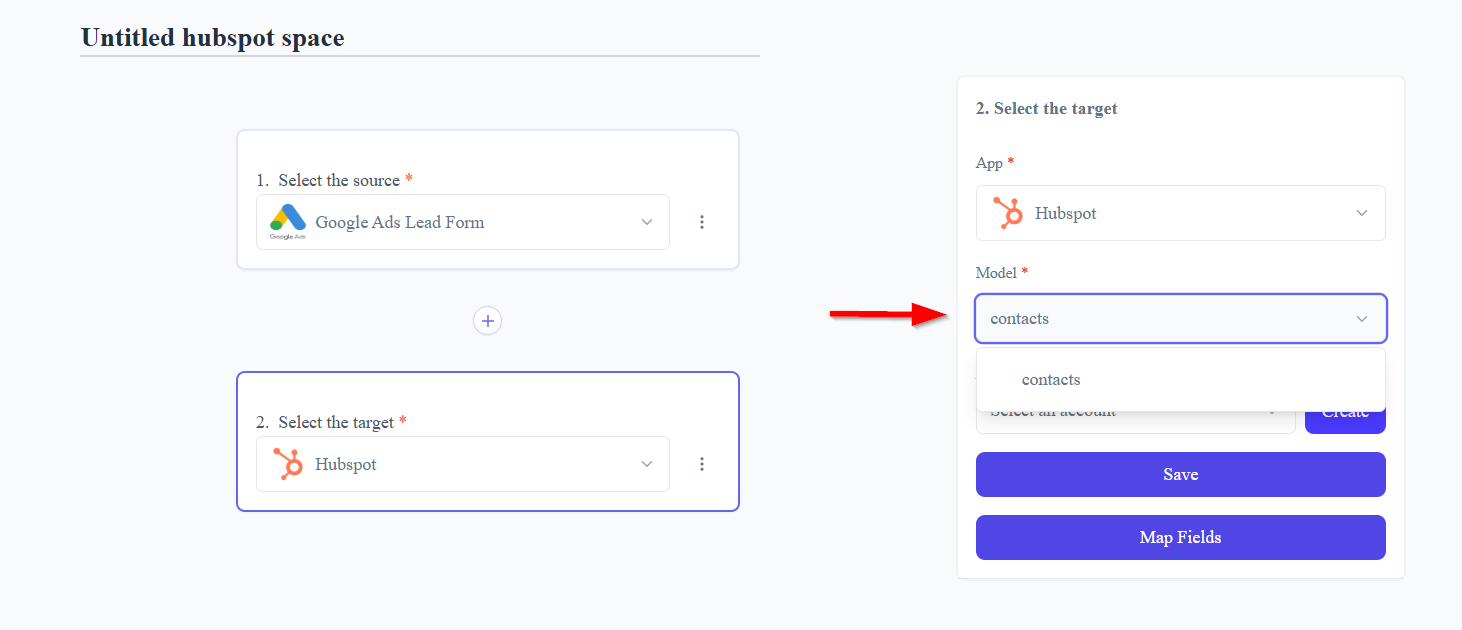
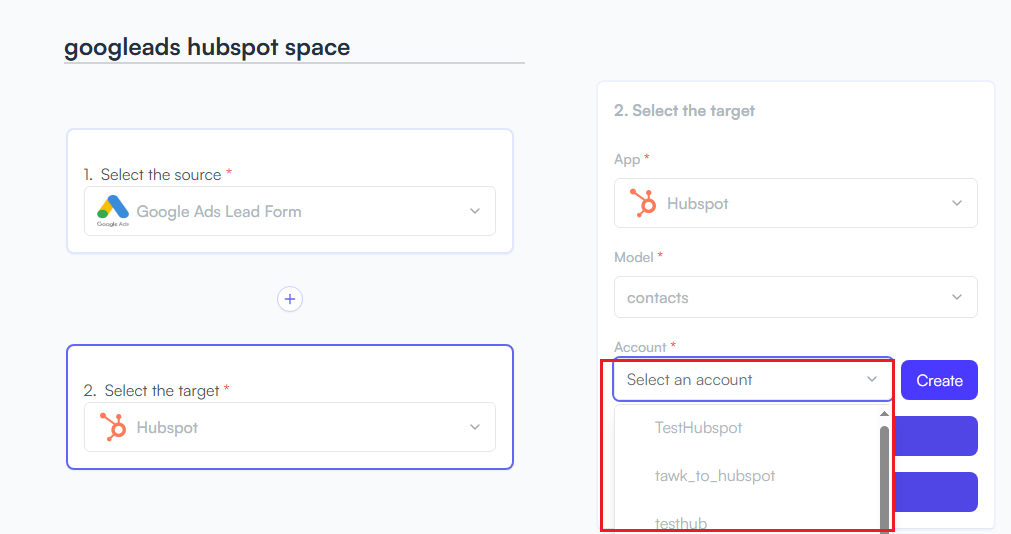
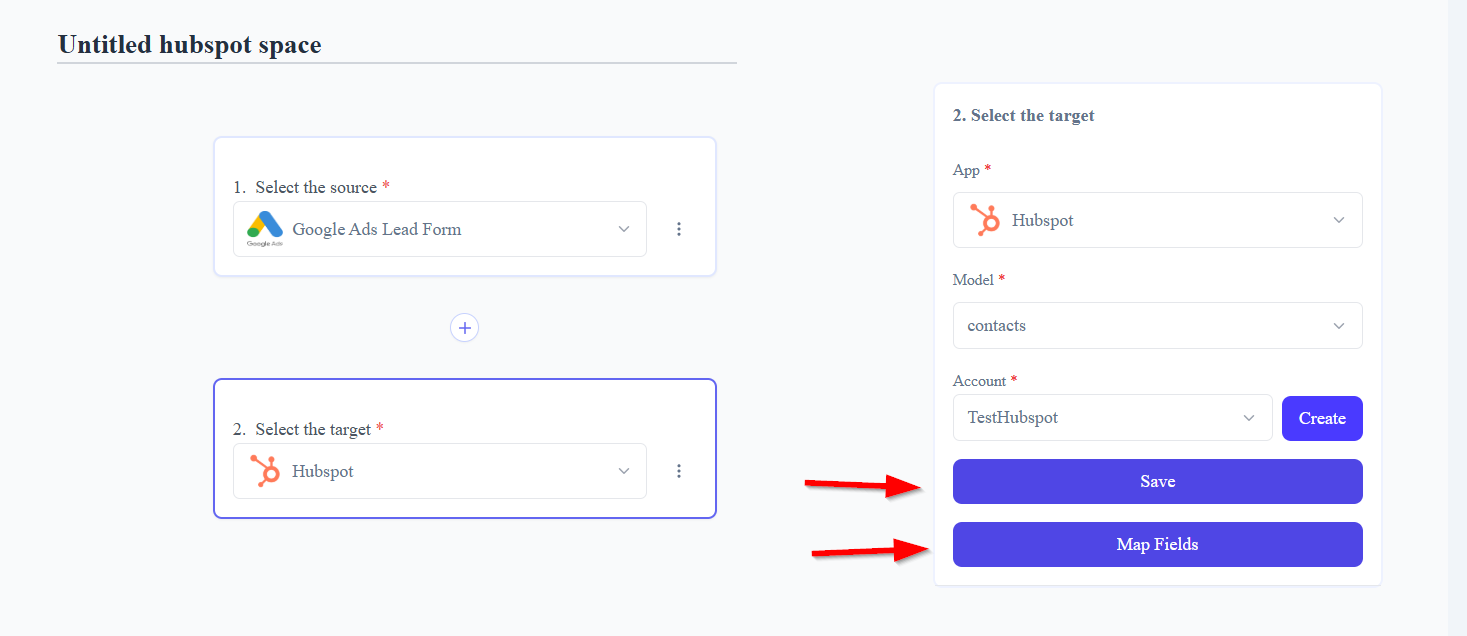
➡️ Example: Name → Full Name, Email → Contact Email, Message → Notes
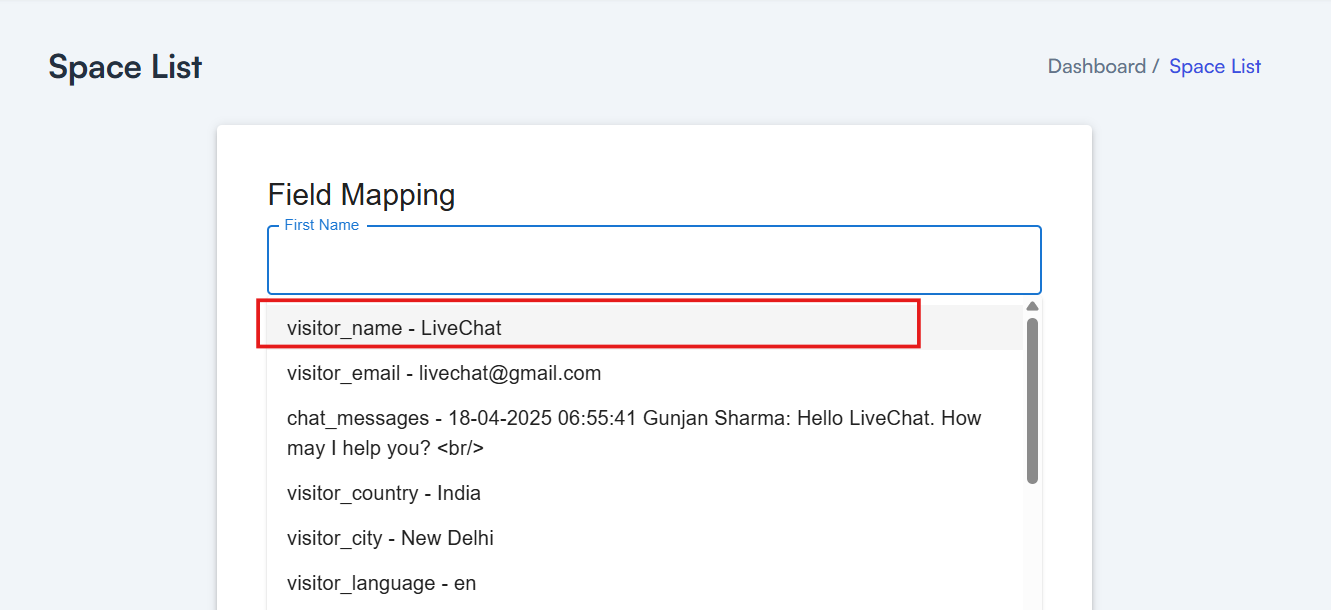
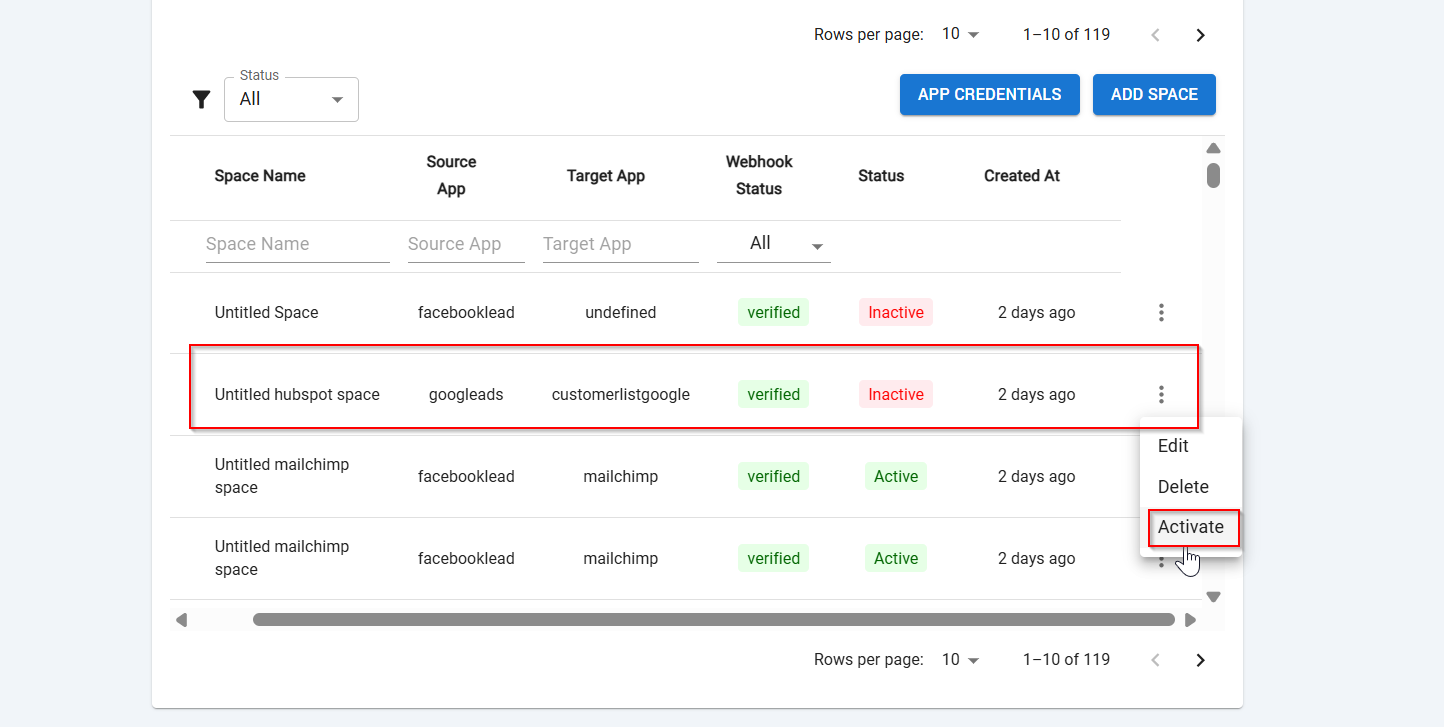
You should see the new contact or record created from chart data
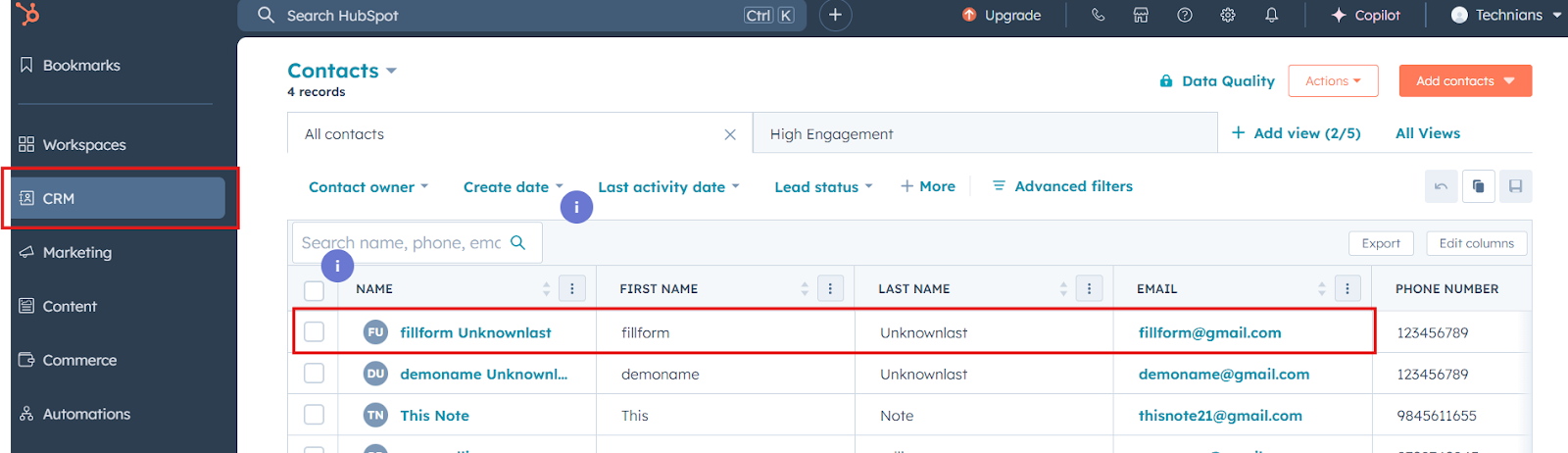
Triggers when you receive a new attachment.
Set up rules to specify when this Space can continue running.
Triggers when any new file is added (inside of any folder).
Triggers when you receive a new attachment.
Triggers when you add a new label.
Triggers when you label an email.
Triggers when a new email appears in the specified mailbox.
Triggers when you receive a new attachment.
Triggers when you add a new label.
Triggers when you label an email.
Triggers when a new email appears in the specified mailbox.
Triggers when you receive a new attachment.
Triggers when you add a new label.
Triggers when you label an email.
Triggers when a new email appears in the specified mailbox.