Triggers Attachment
Triggers when you receive a new attachment.
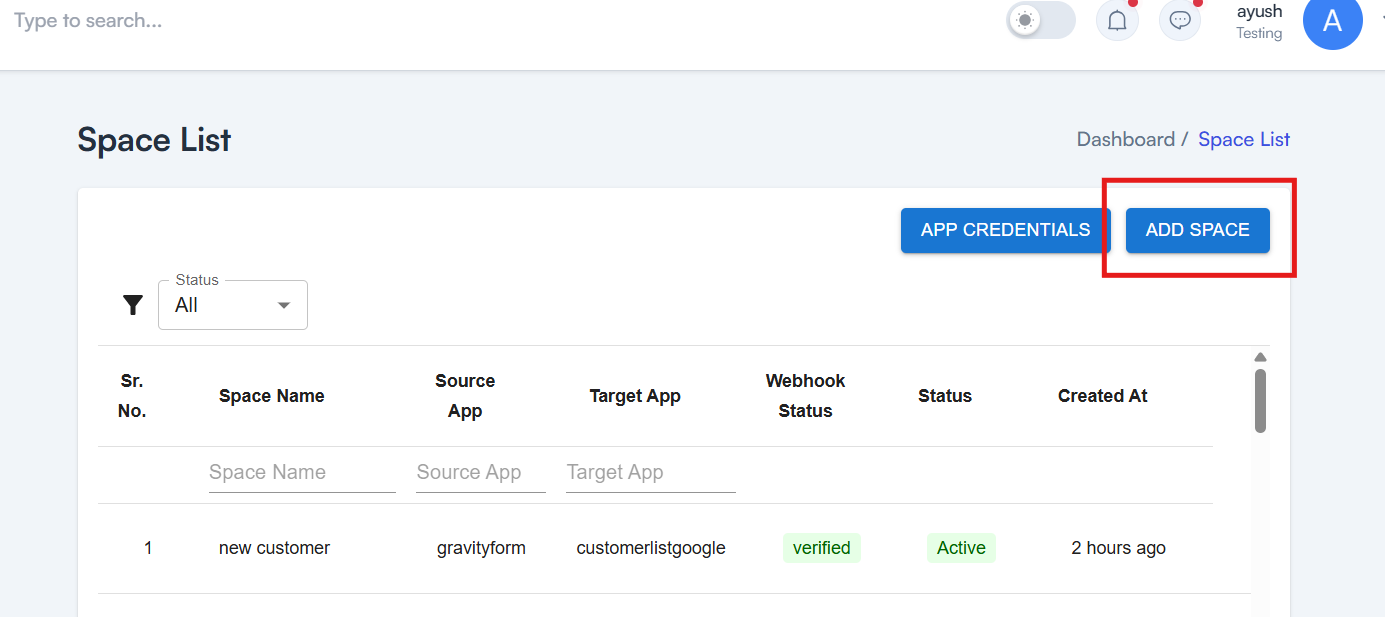
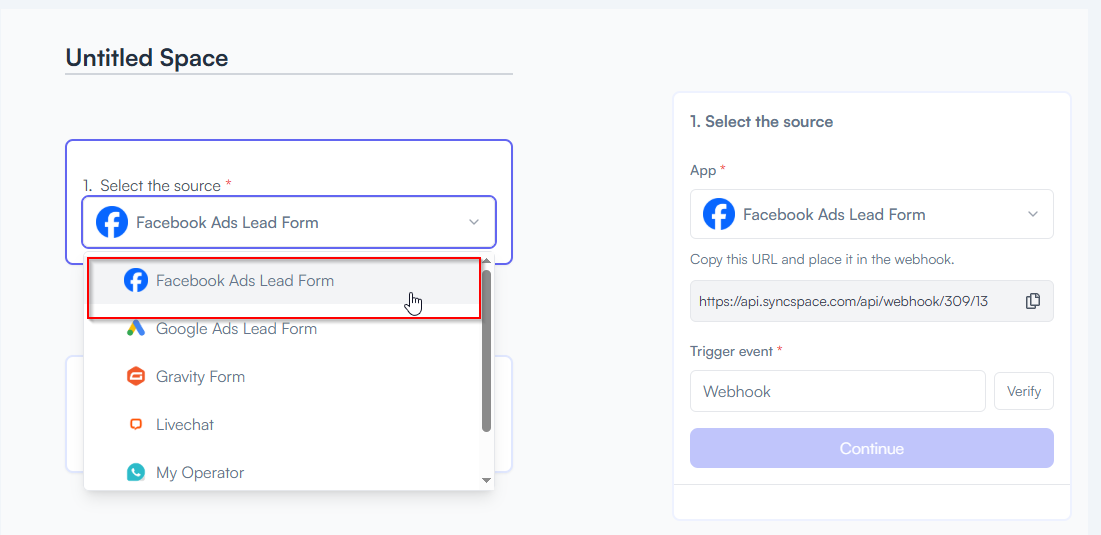
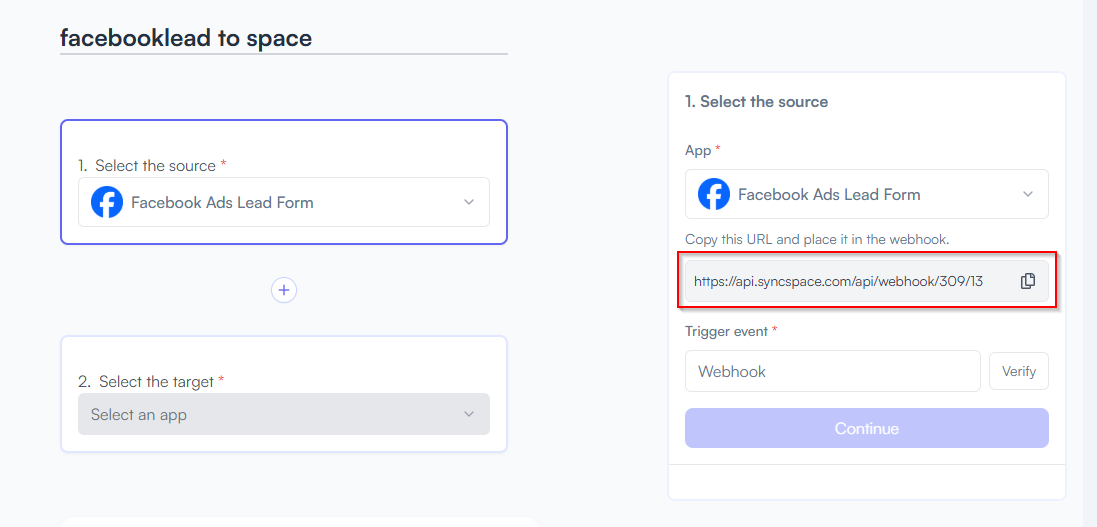
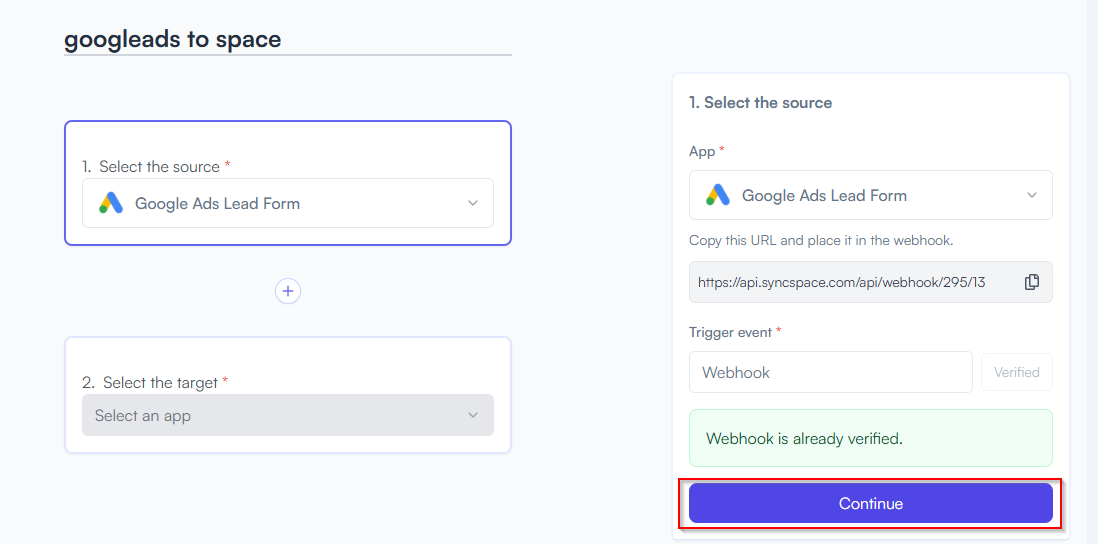
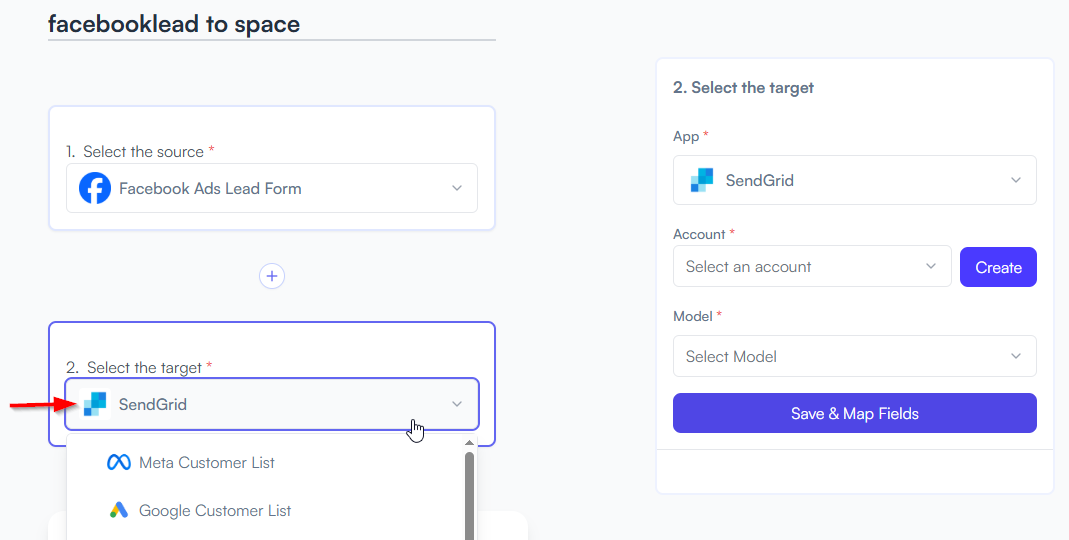

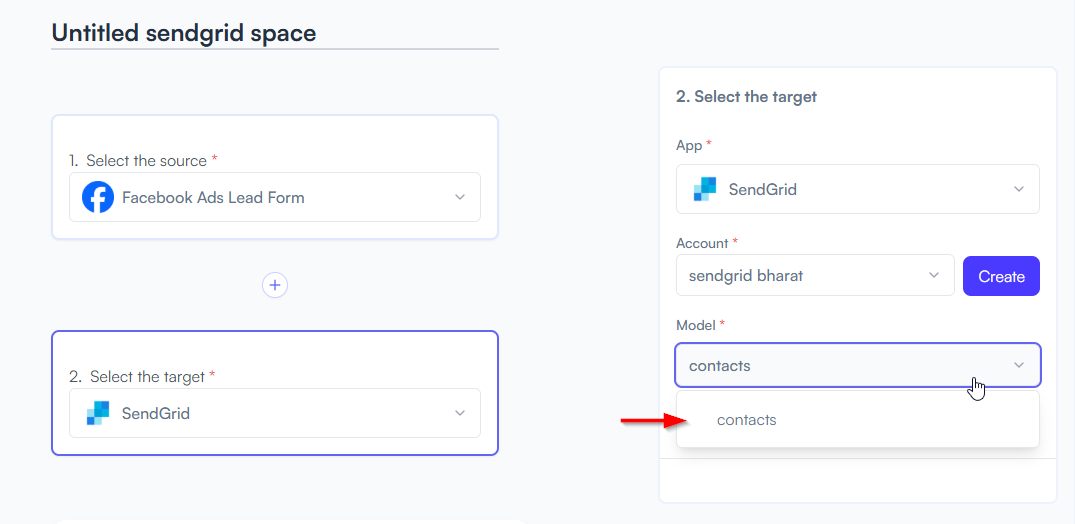
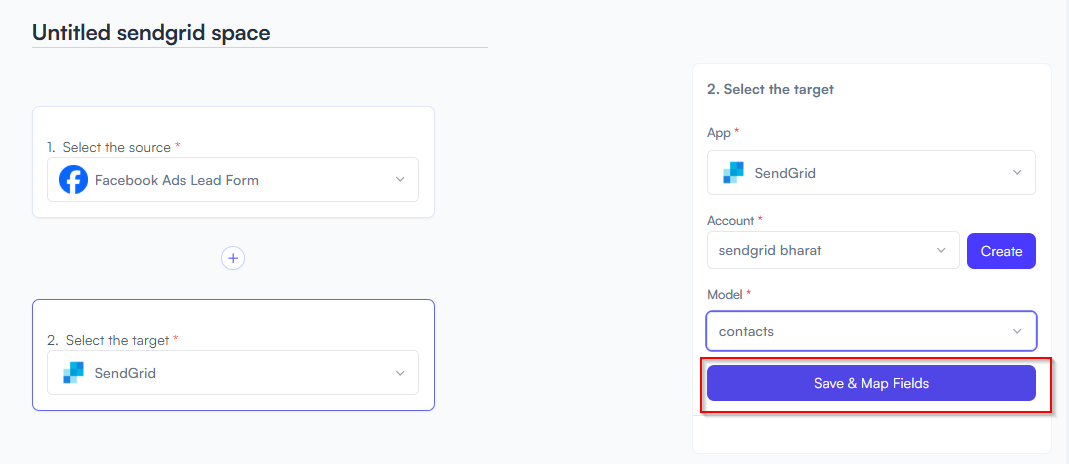
Example: First Name → Full Name, Email → Email Address
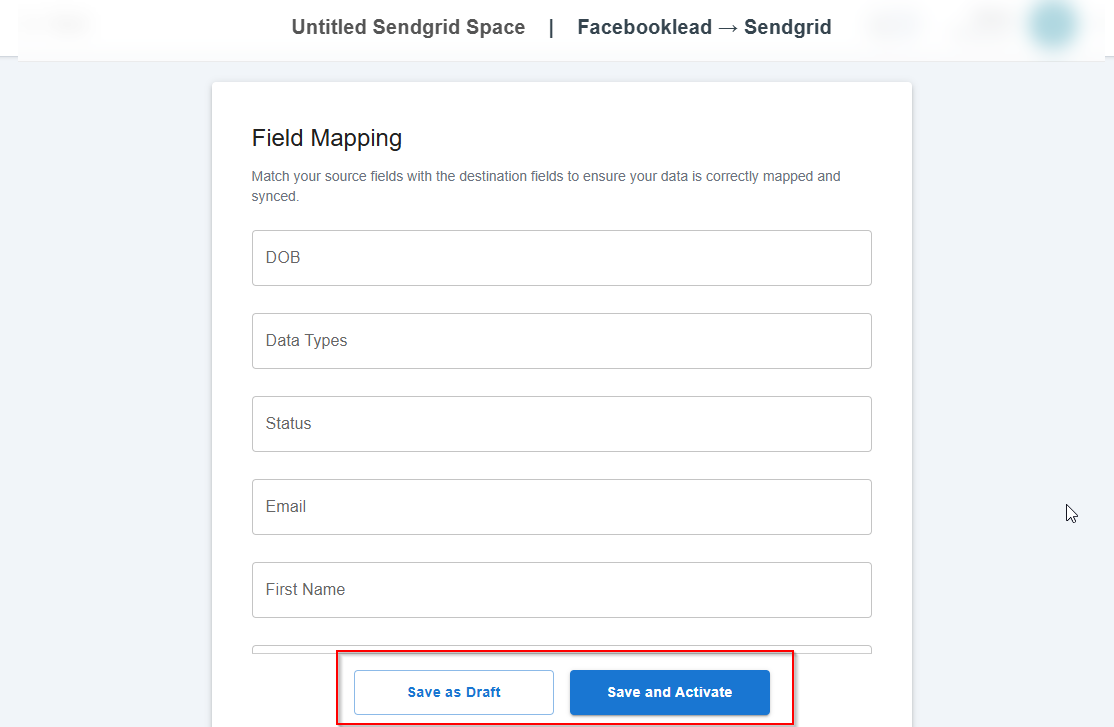
You will see two buttons: Save as Draft and Save and Activate.
Click Save and Activate, your space will be saved and activated automatically.
Click Save as Draft, This will save your space, but it won’t be active. You can activate it later by following the next steps.
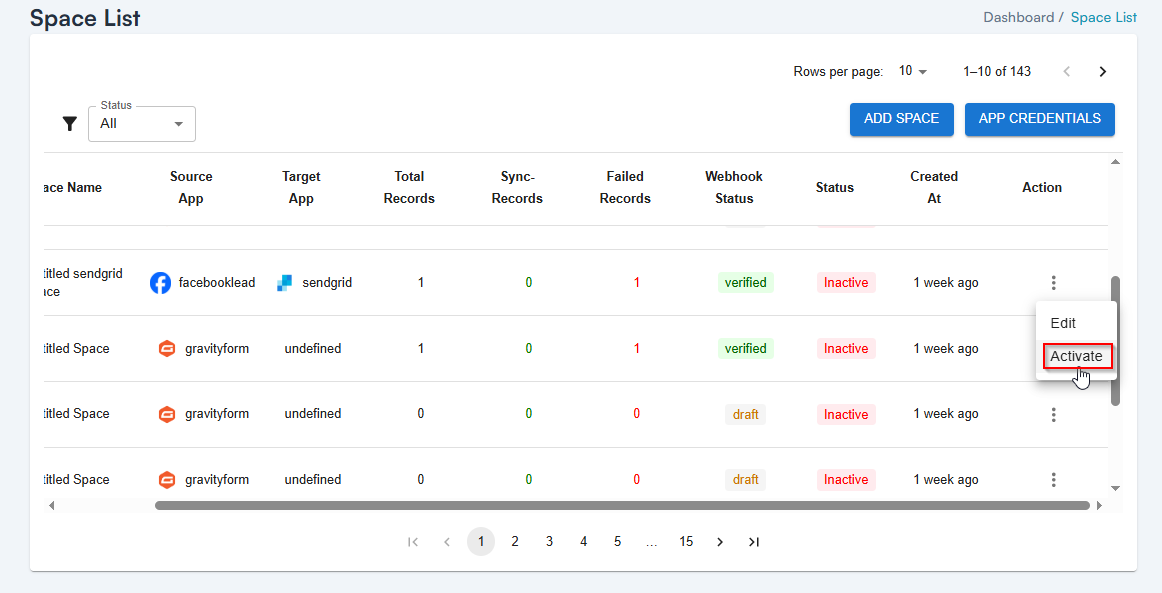
You should see the new contact added from the chat interaction
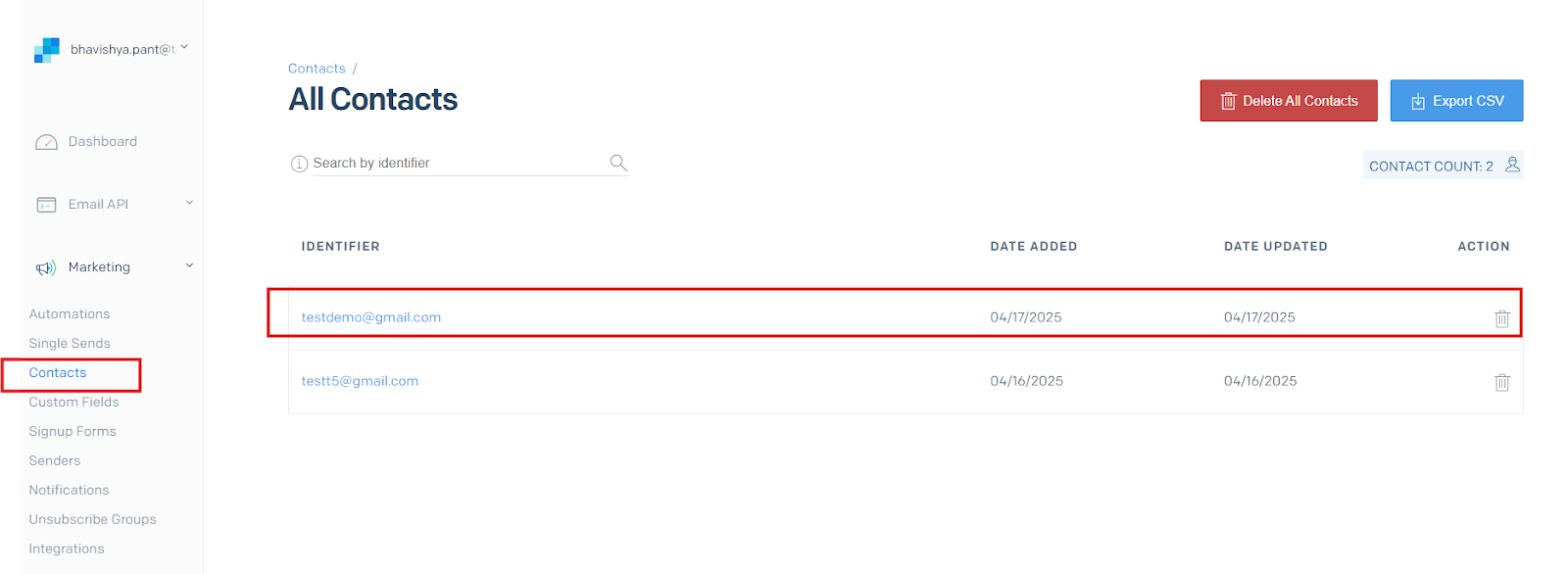
From now on, whenever a lead is submitted, the data will be delivered here automatically.
Triggers when you receive a new attachment.
Set up rules to specify when this Space can continue running.
Triggers when any new file is added (inside of any folder).
Triggers when you receive a new attachment.
Triggers when you add a new label.
Triggers when you label an email.
Triggers when a new email appears in the specified mailbox.
Triggers when you receive a new attachment.
Triggers when you add a new label.
Triggers when you label an email.
Triggers when a new email appears in the specified mailbox.
Triggers when you receive a new attachment.
Triggers when you add a new label.
Triggers when you label an email.
Triggers when a new email appears in the specified mailbox.