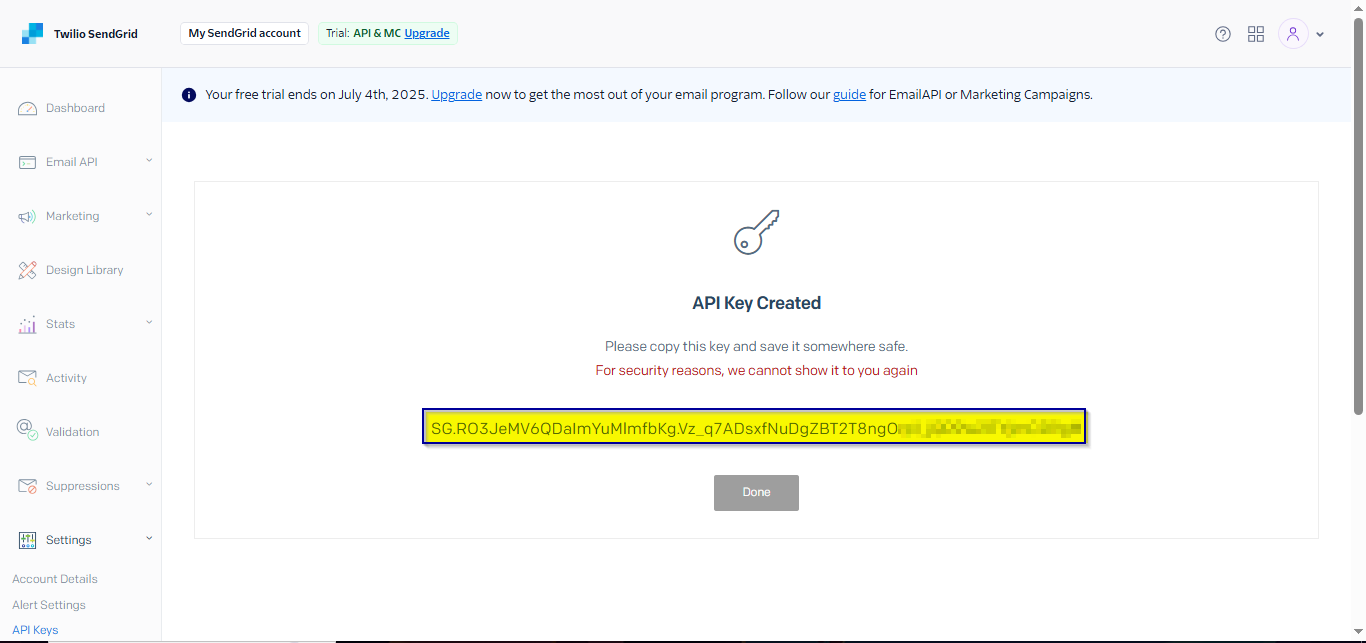Credentials Guide for Sendgrid
How to create API Key in Sendgrid
Step 1 Log in to Your SendGrid Account or Create it
-
Go to the SendGrid login page: https://app.sendgrid.com/login
-
Enter your email address and password.
-
Click the “Log In” button.
-
Don’t have an account yet? Click “Sign Up” on the login page to create a free account.
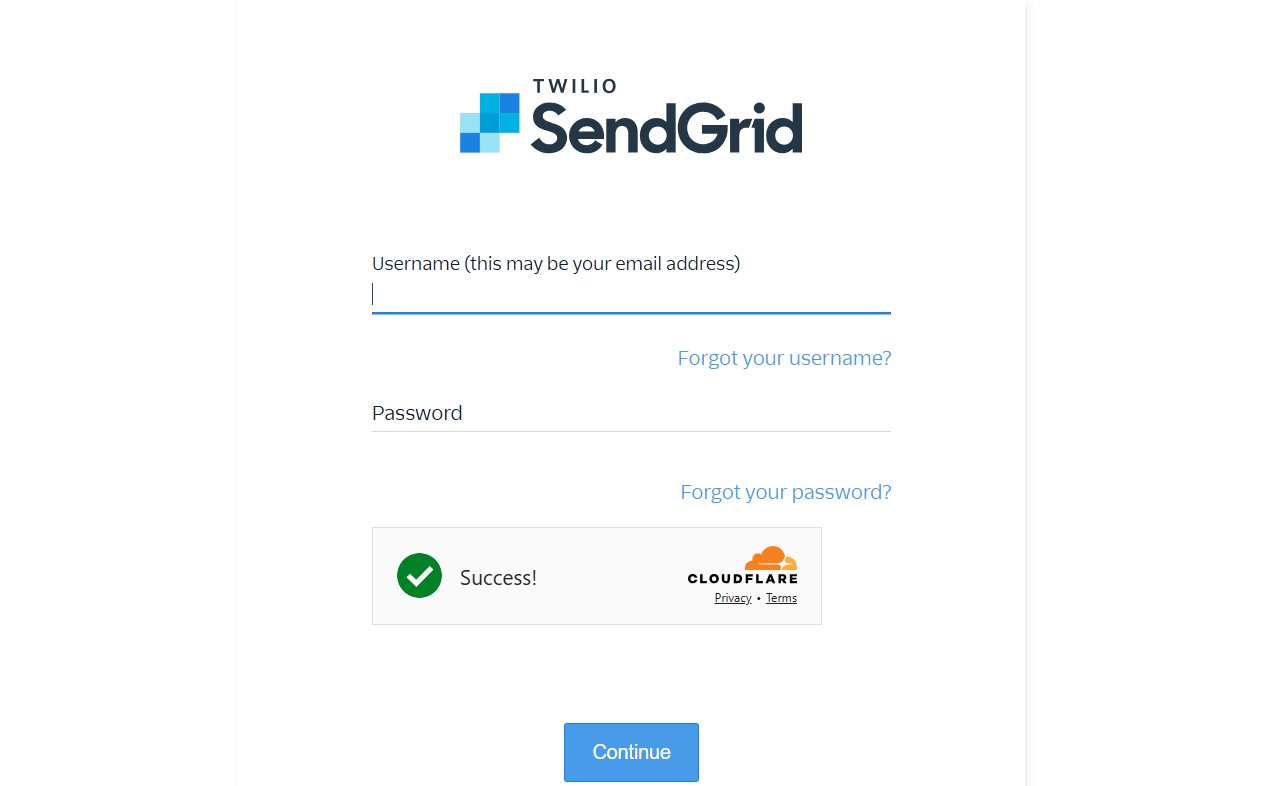
Step 2 Go to the SendGrid Dashboard, From the left-hand sidebar, scroll down and click on Settings.
- Under Settings, Click on “API Keys” in the left sidebar.
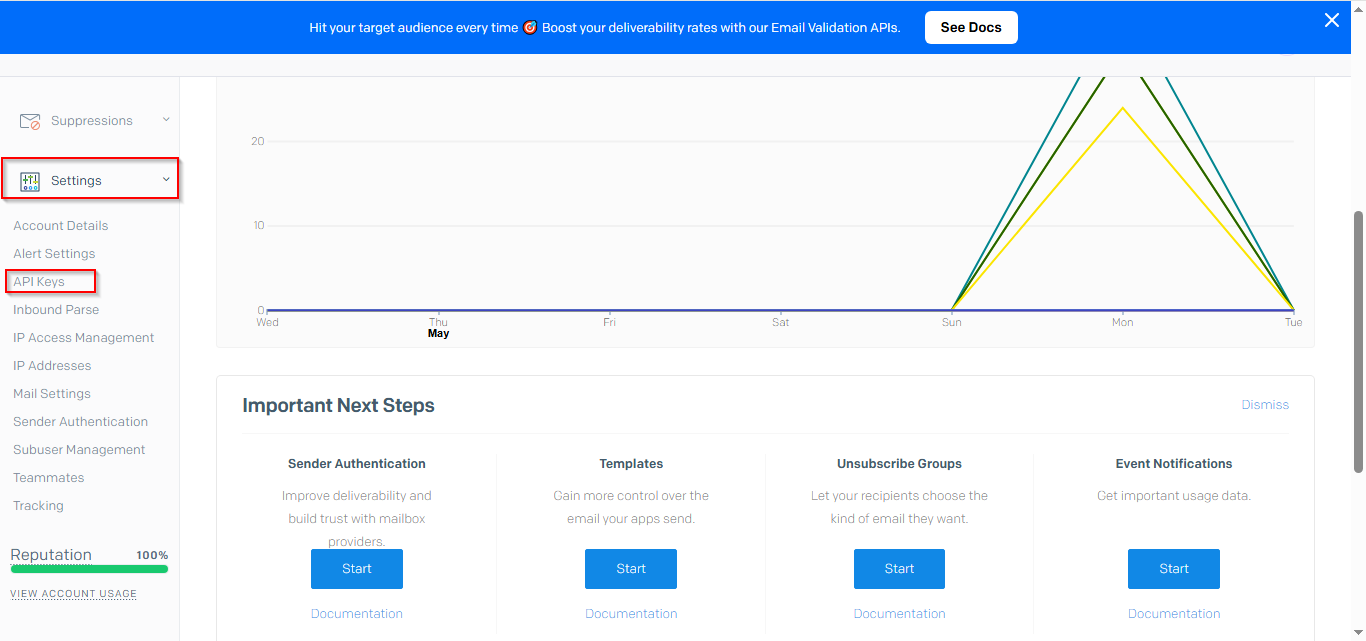
Step 3 Click the “Create API Key” button at the top-right corner.
- Click on “Create API Key”
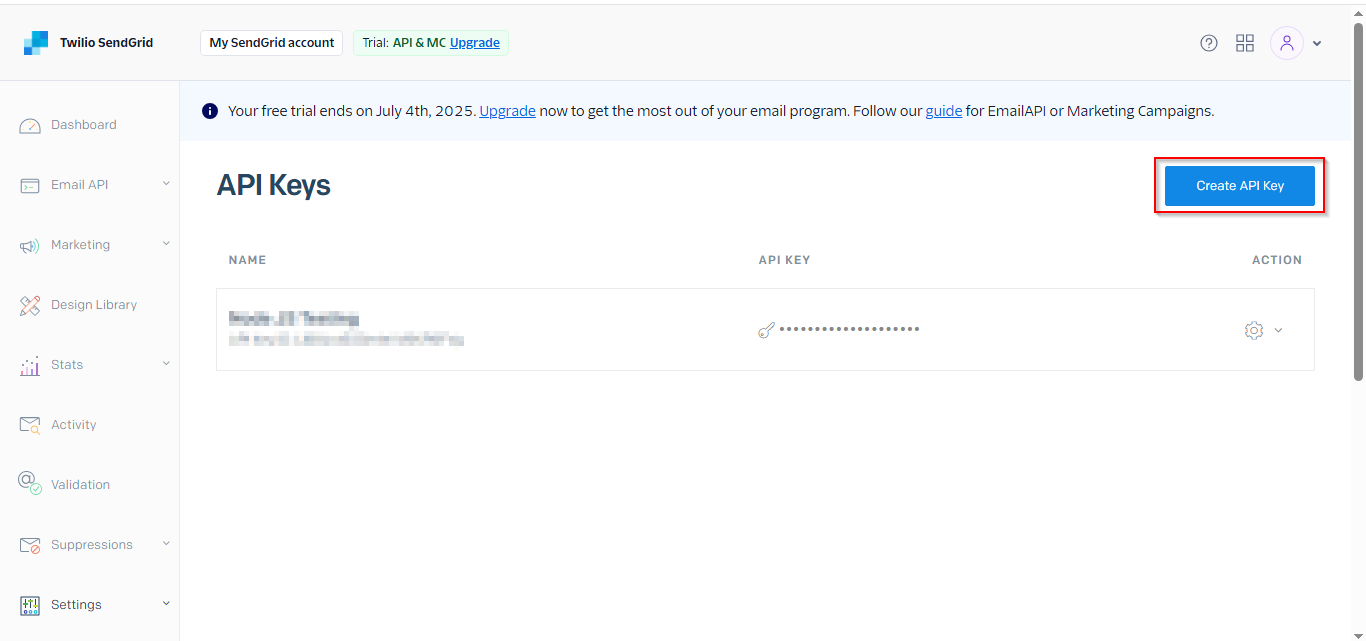
Step 4 Enter a name for your key, set the desired permissions
💡 Tip: Use a clear and descriptive name like “Syncspace Integration” so you can identify it later.
- Choose the API Key Permissions you want to allow (Full Access, Restricted Access, or Read Access depending on your use case).
- Click “Create & View”.
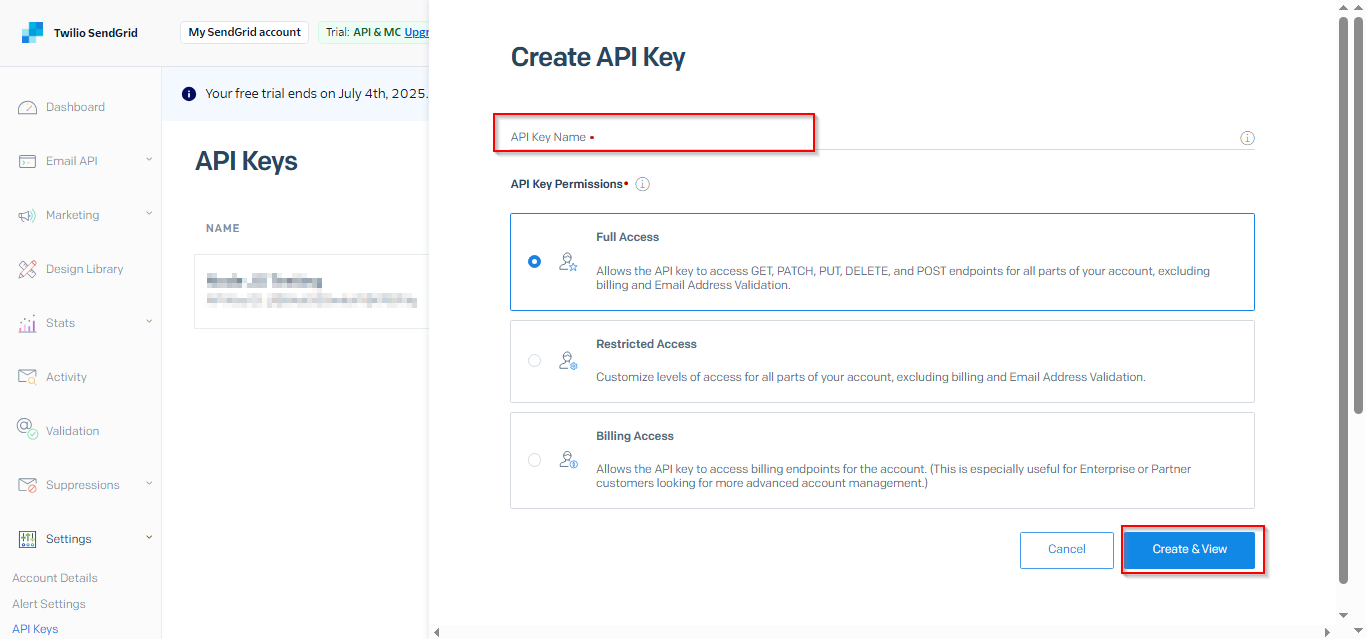
Step 5 Copy and Store Your API Key
A long API key will be shown on your screen.
- Copy the key immediately and save it in a secure location, You’ll use this API key to connect and sync data with SendGrid through tools like Syncspace.