Triggers Attachment
Triggers when you receive a new attachment.
With Syncspace, you can automatically send new entries from your Gravity Forms directly to your SendGrid contact list—no coding or technical skills required. Your form data flows automatically from one platform to the other.
Just follow the steps in this guide, and your Gravity Form submissions will start showing up in SendGrid automatically.
It’s fast, simple, and saves you time.
Prerequisites:
Log in to your WordPress Dashboard.
Navigate to the Gravity Forms Add-Ons Page and Locate the Webhooks Add-On
In the left sidebar, click on Forms → Add-Ons.
Scroll through the list or use the search bar to find Webhooks Add-On.
Activate the Add-On
click Activate to enable the Webhooks Add-On for use with your forms.
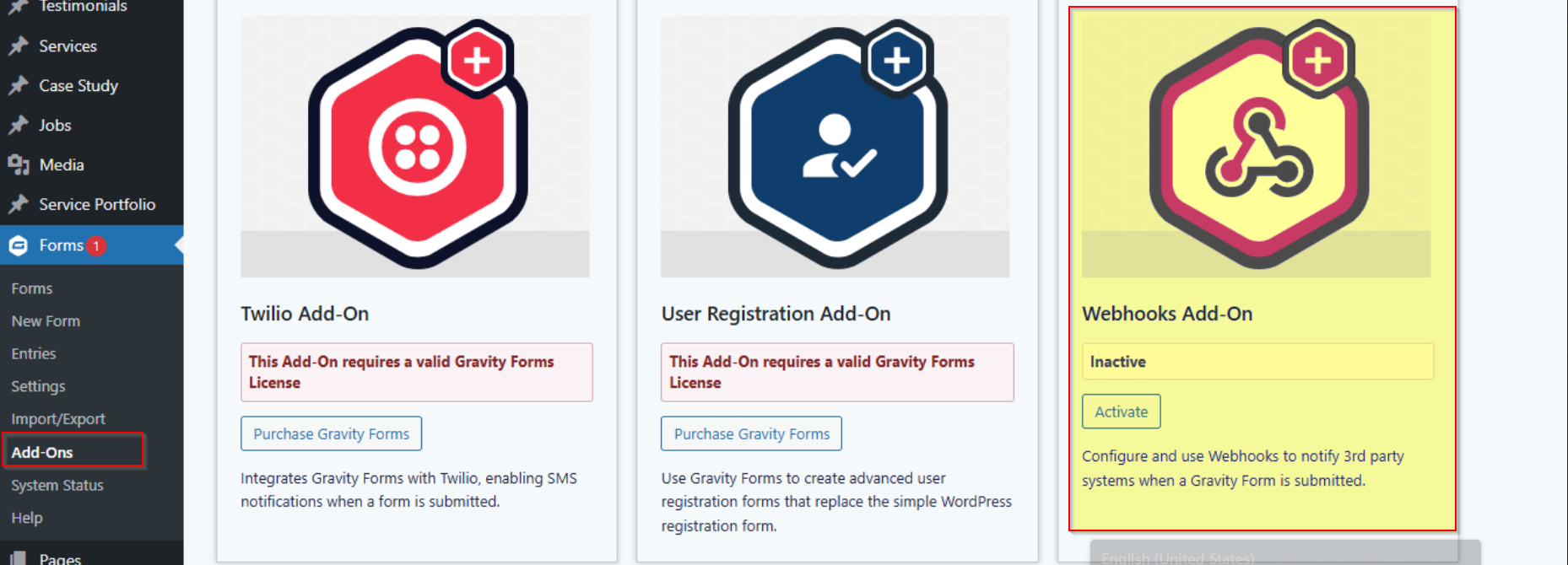
Click on App Credentials
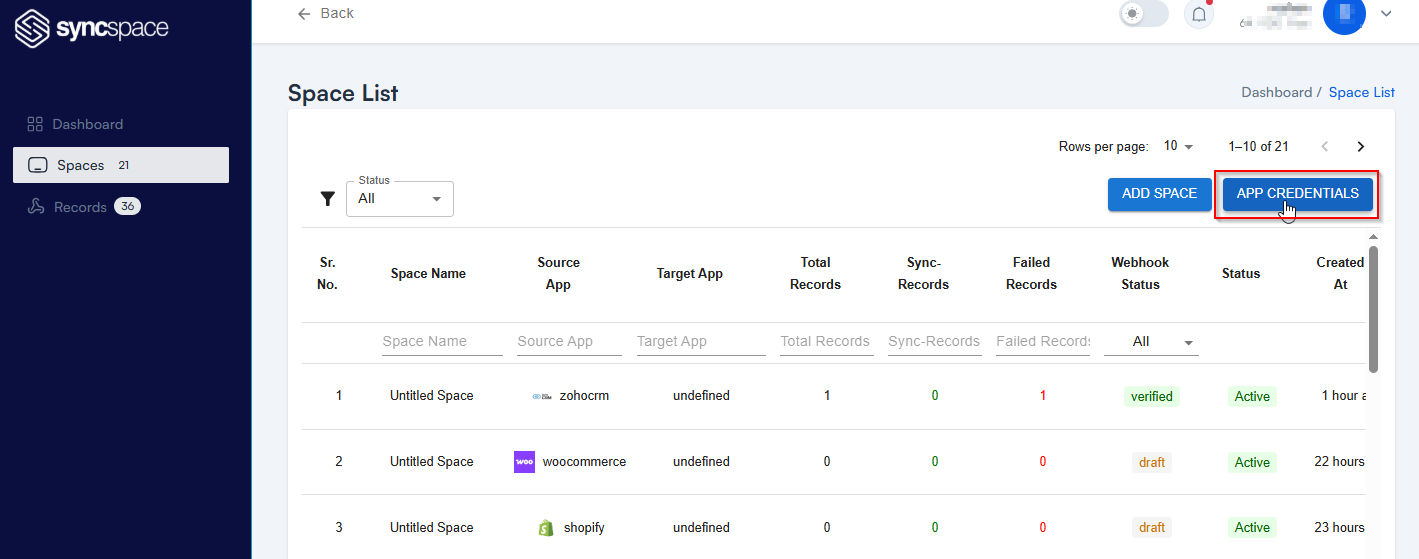
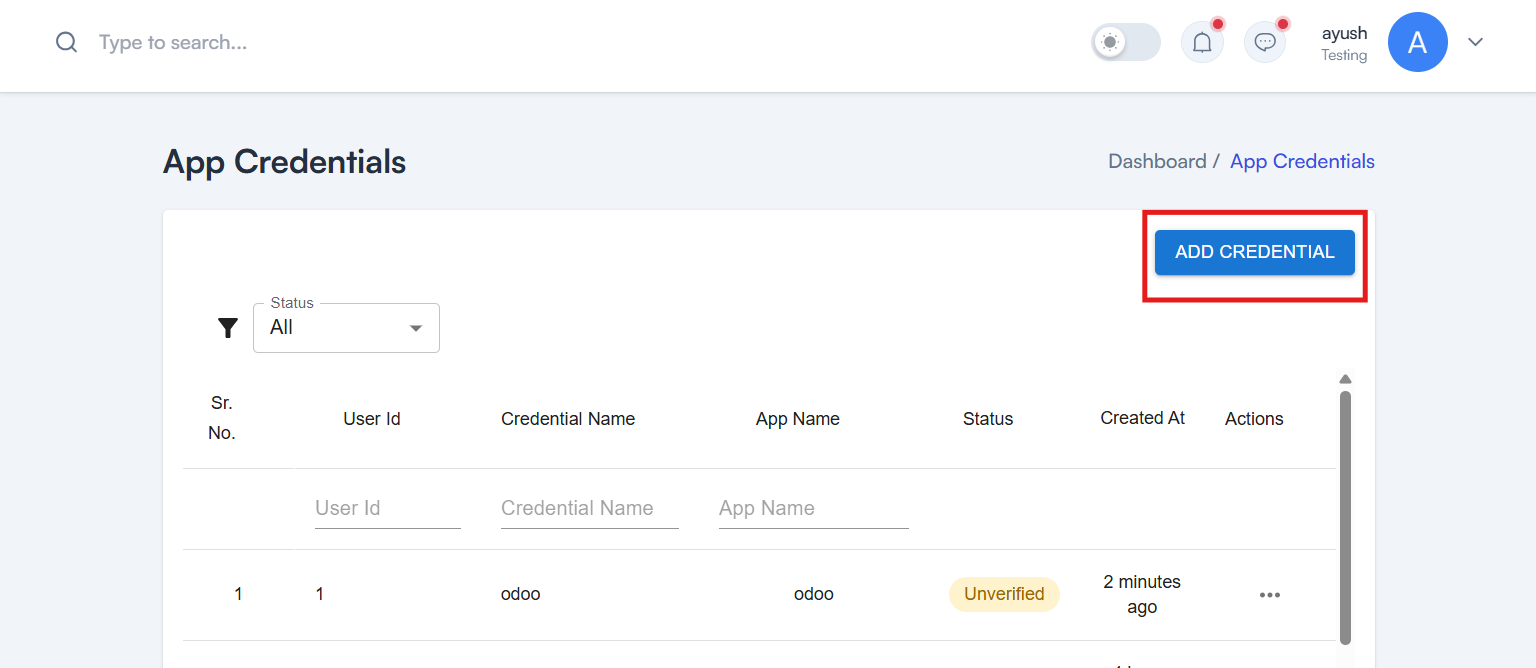

Need help creating credentials? Click here for the guide.
If you’ve already done that, continue below to create the space.
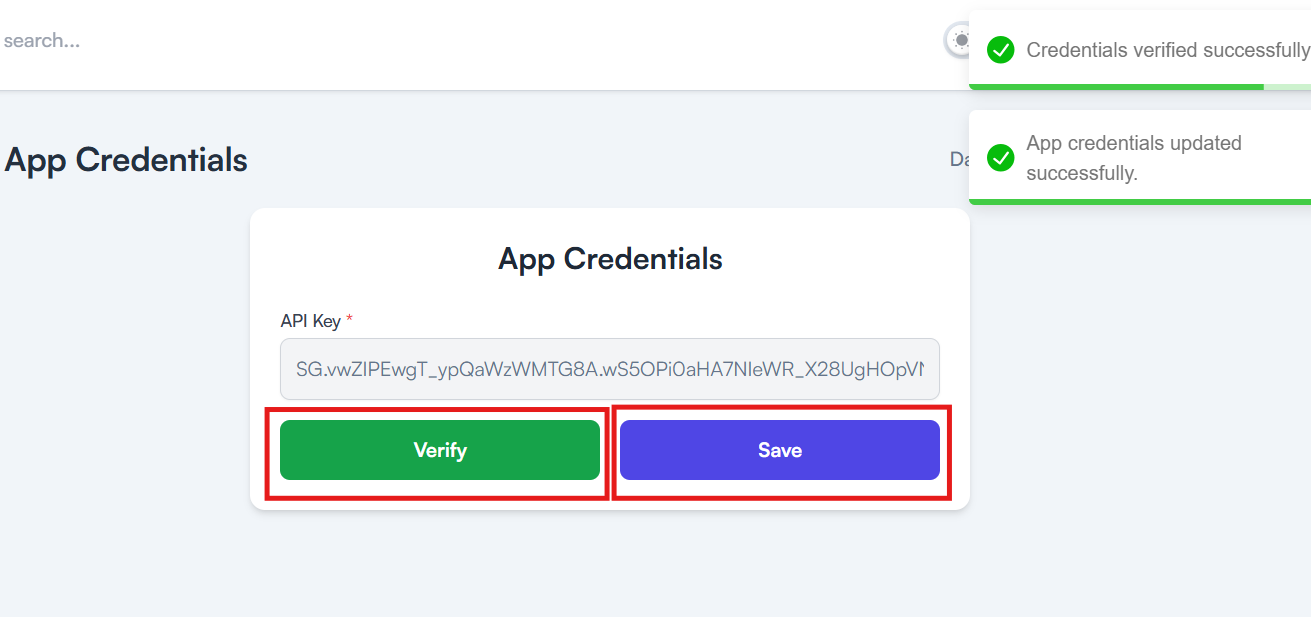
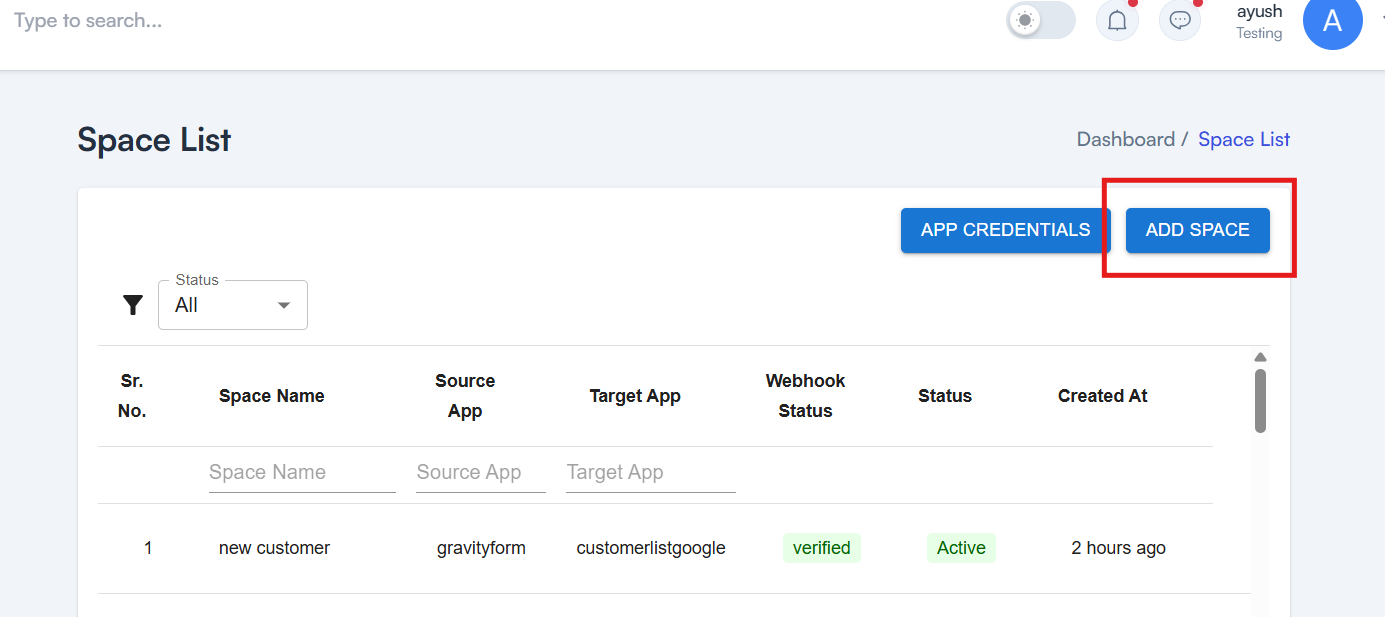
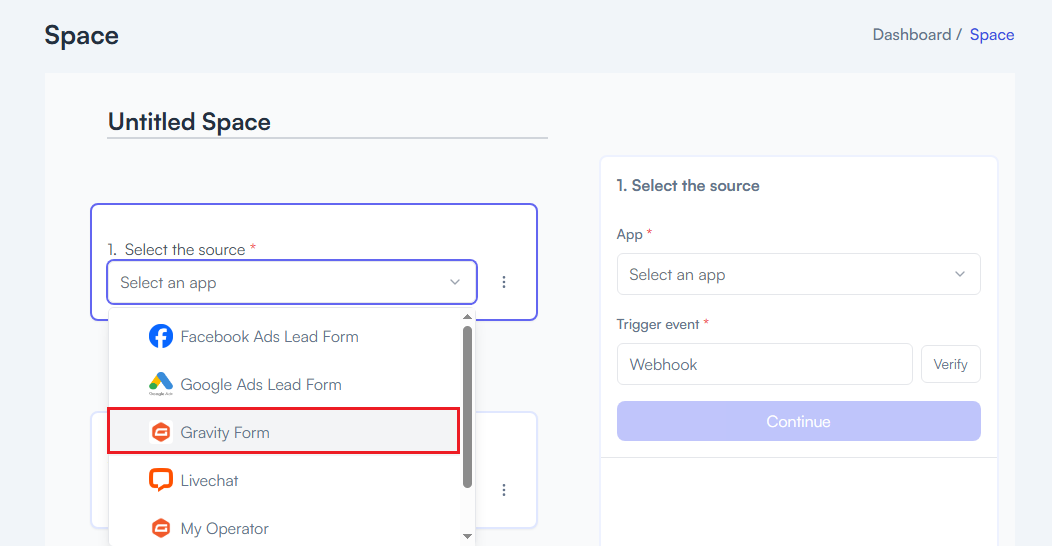
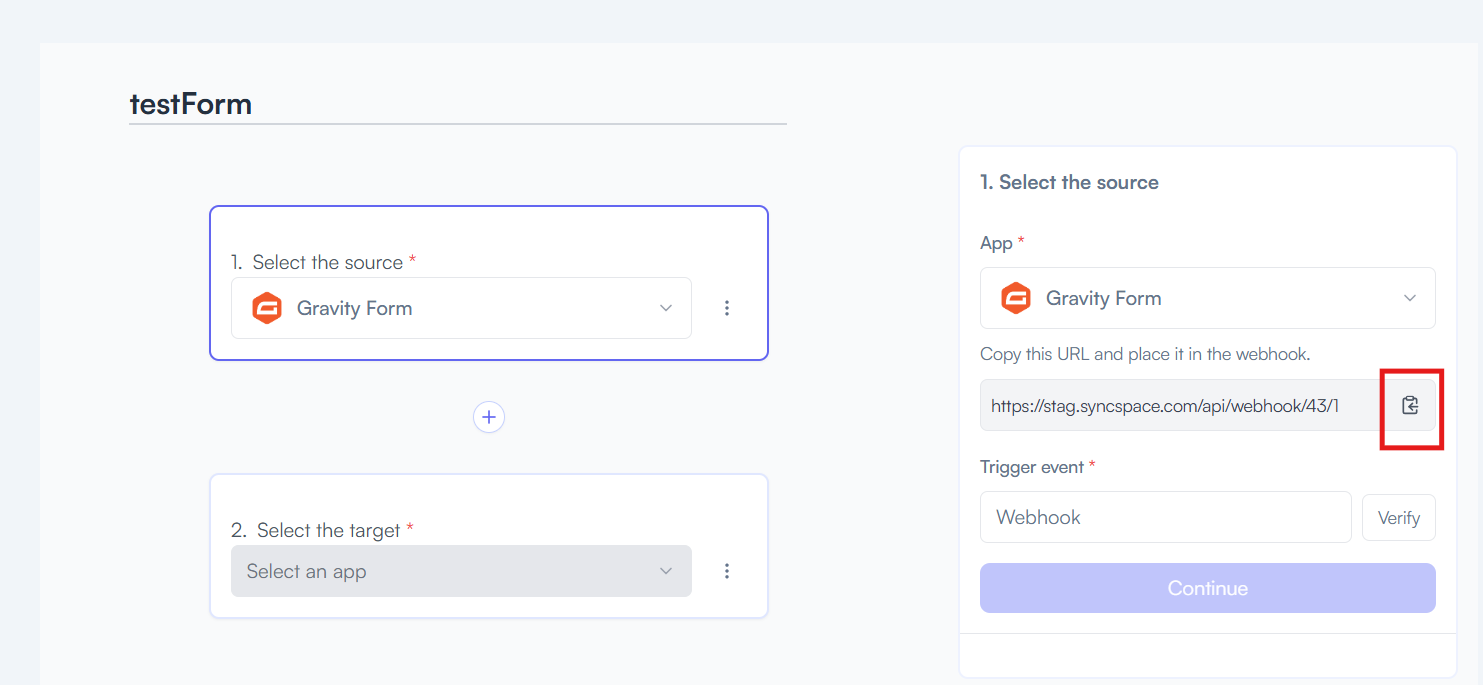
Log in to your WordPress dashboard where Gravity Forms is installed.
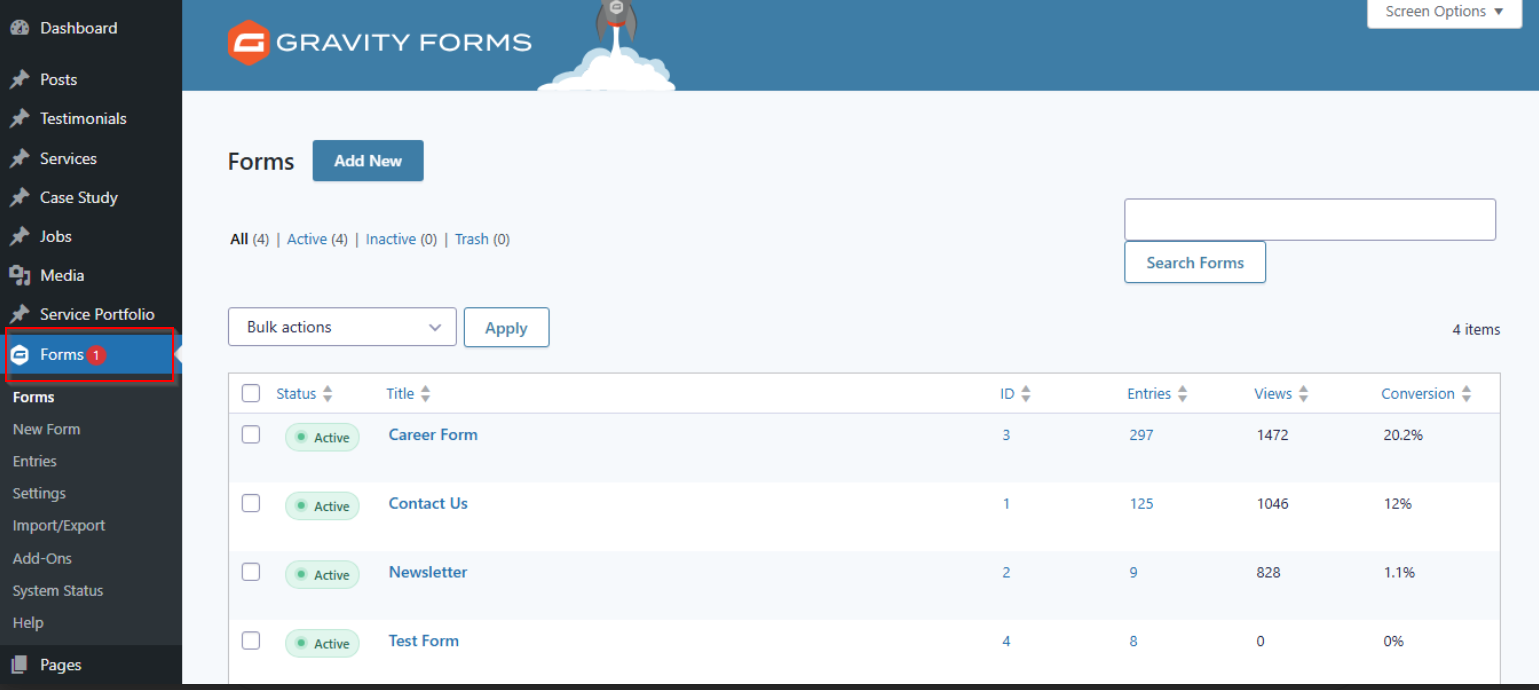
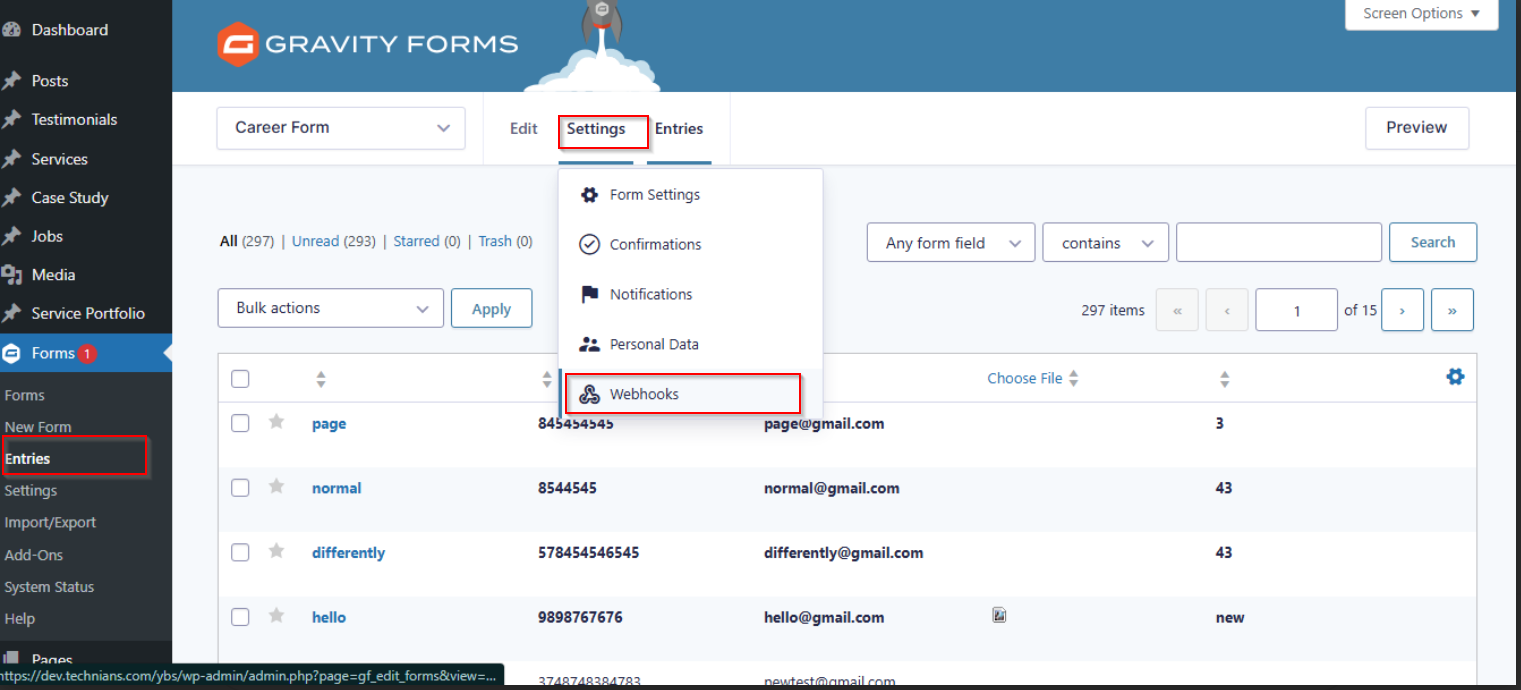
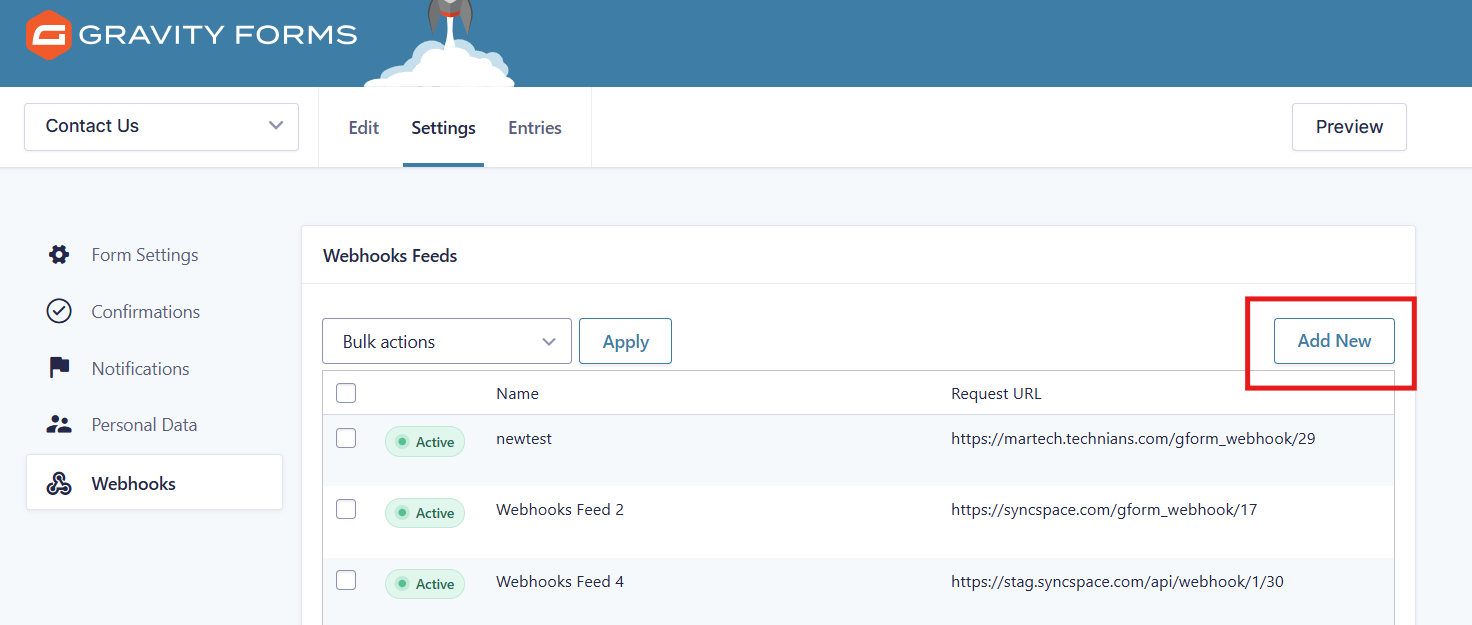
Click on Save Webhook settings to store the configuration.
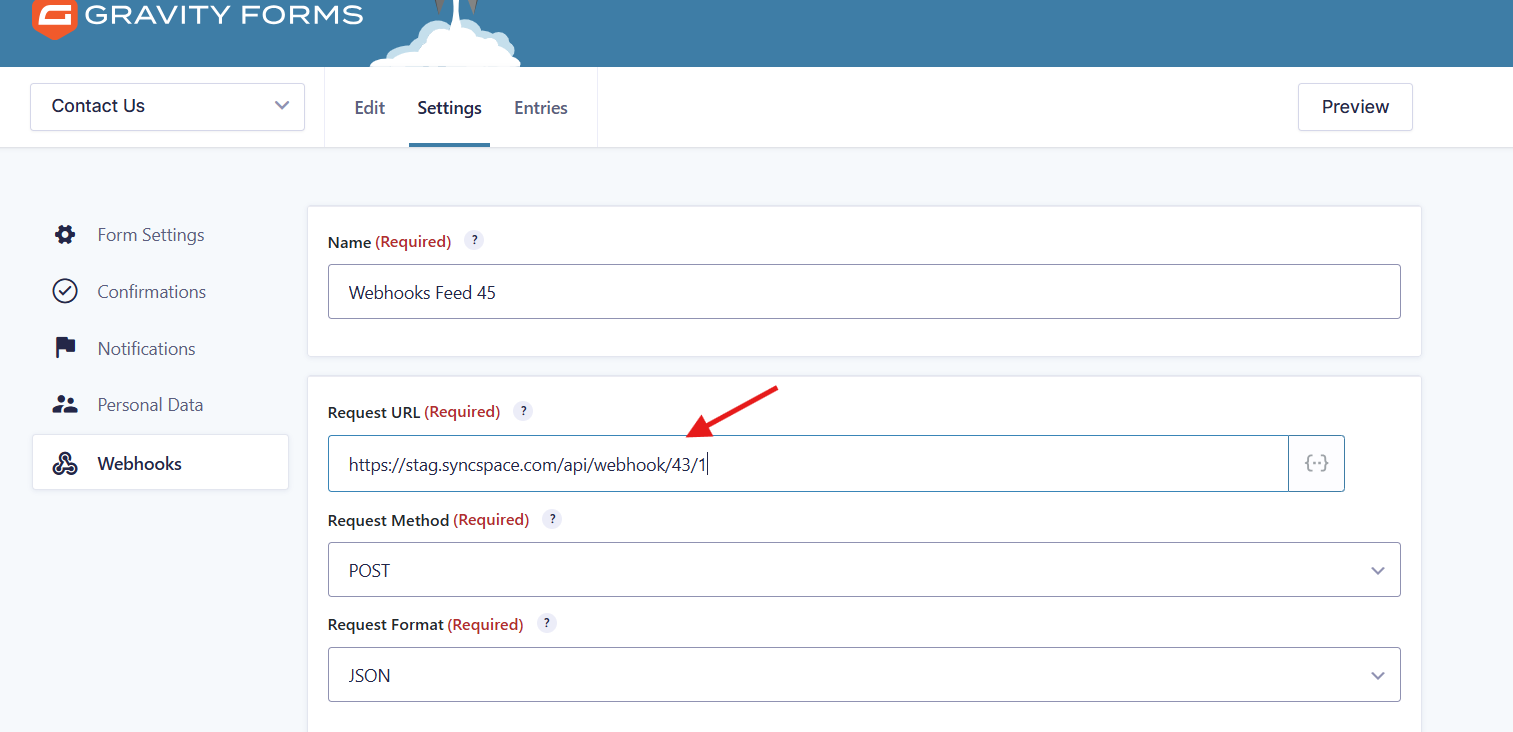
⚠️ Important: Submitting a test entry is mandatory to verify that the webhook is working correctly.
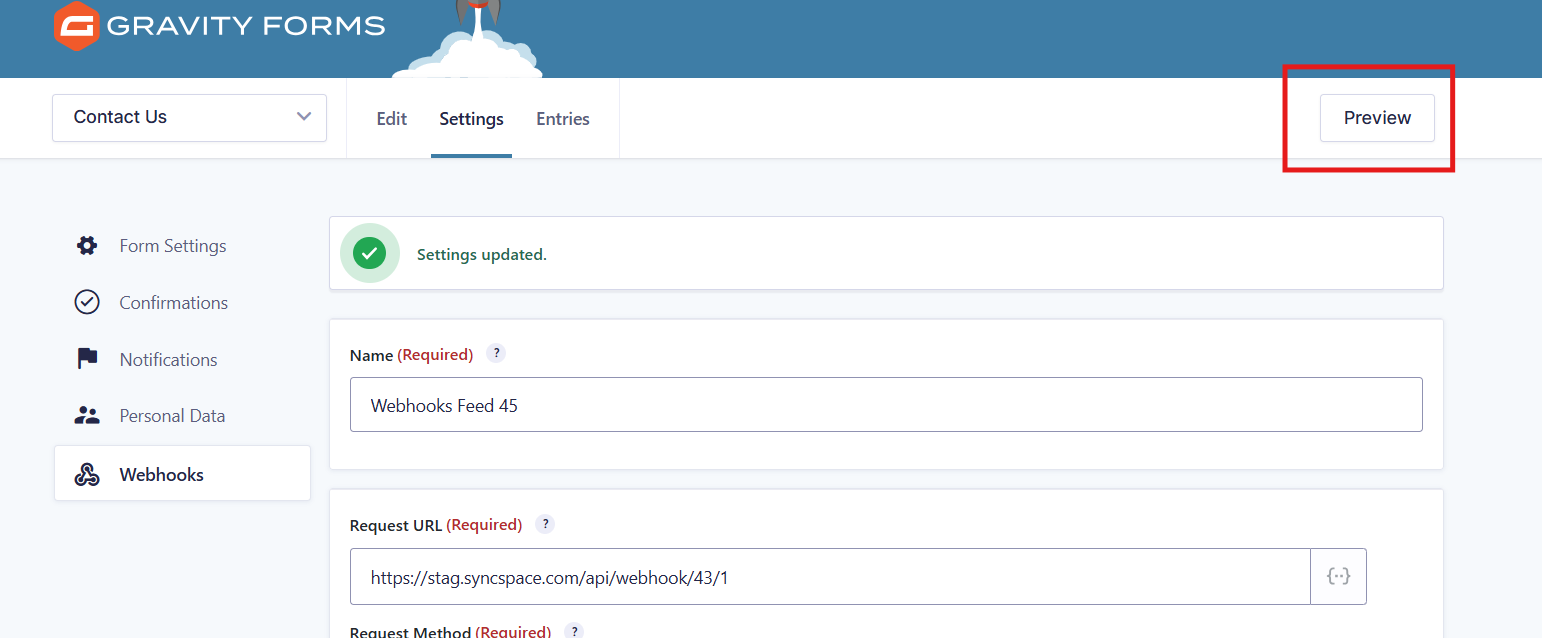
Submit the form
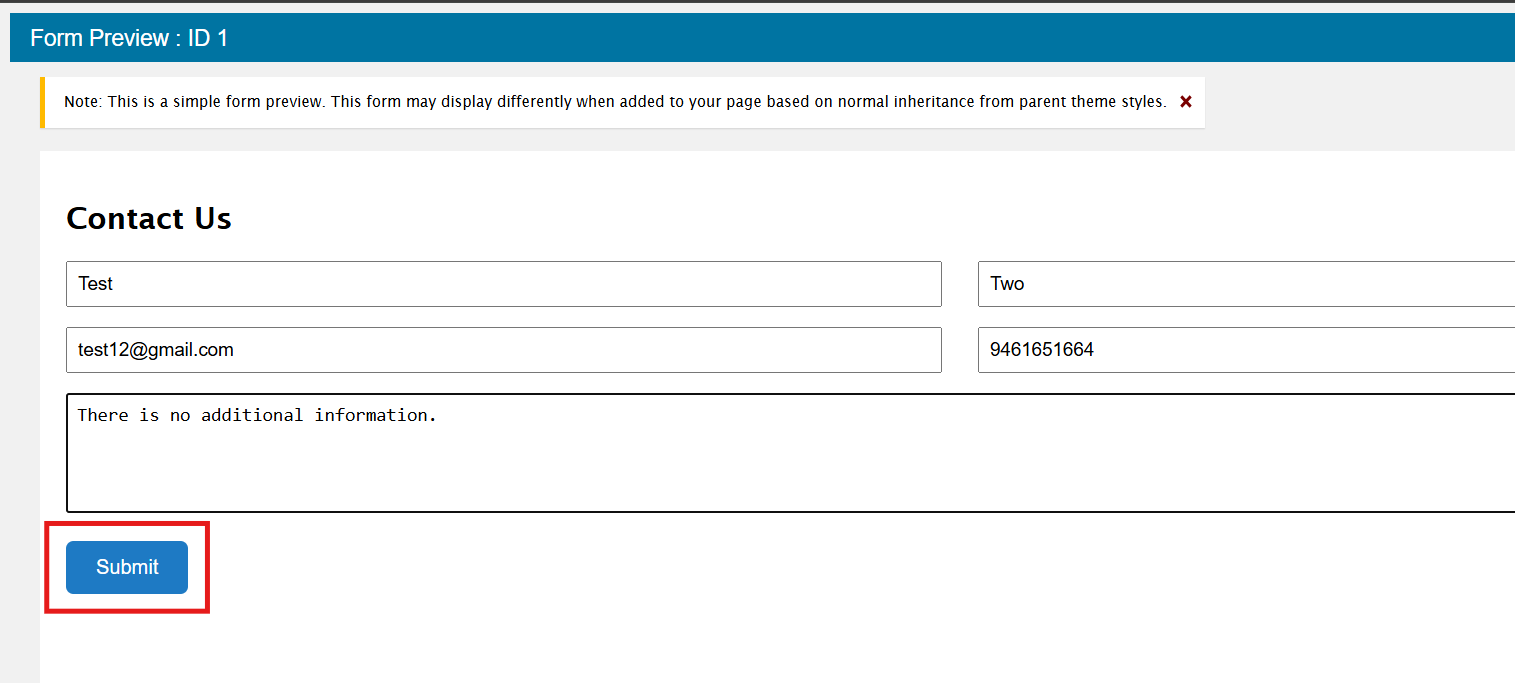
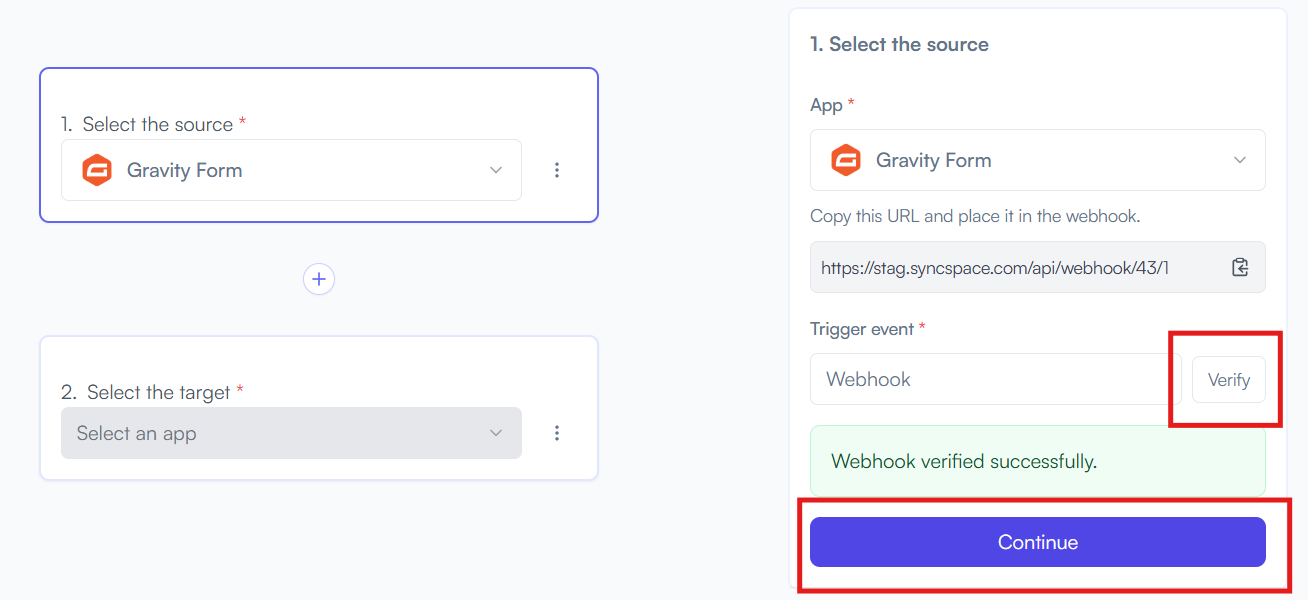
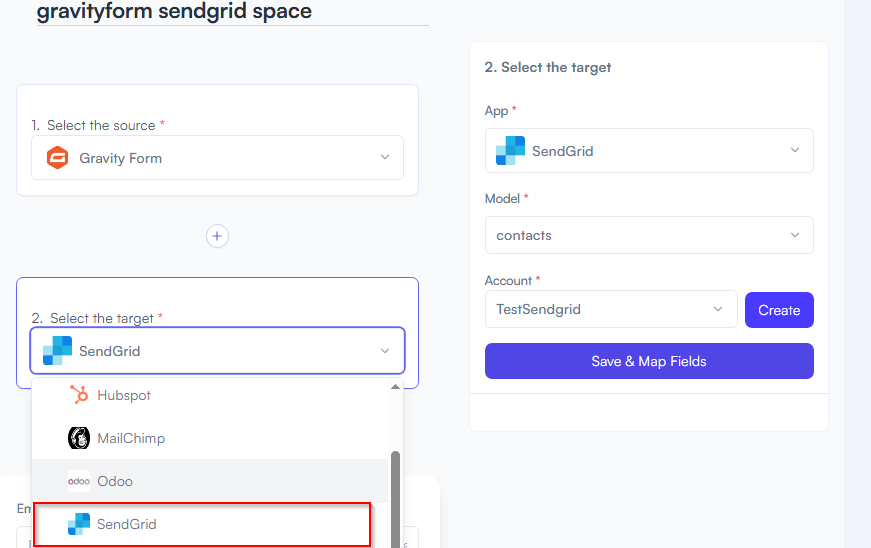
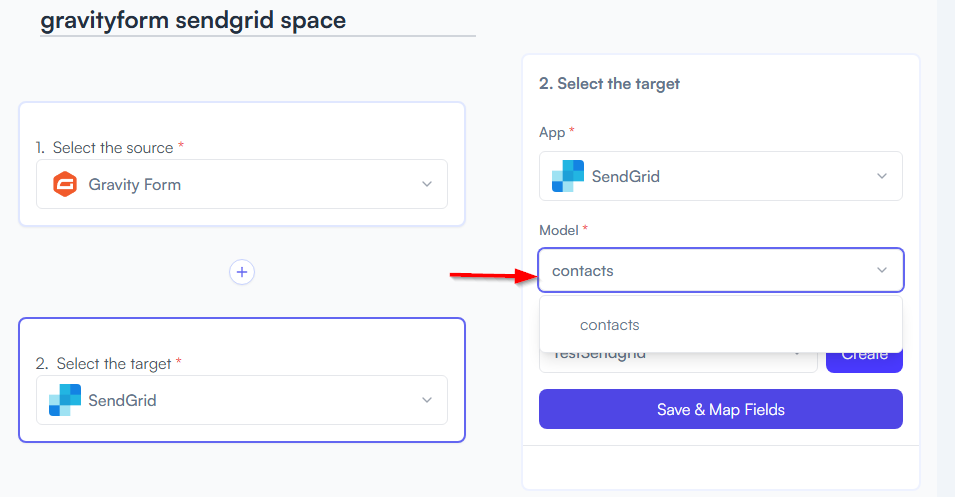
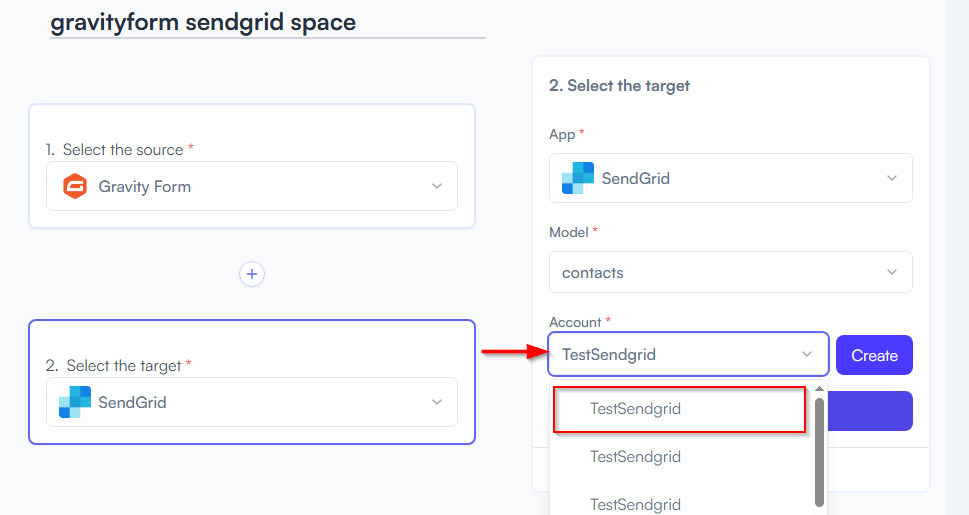
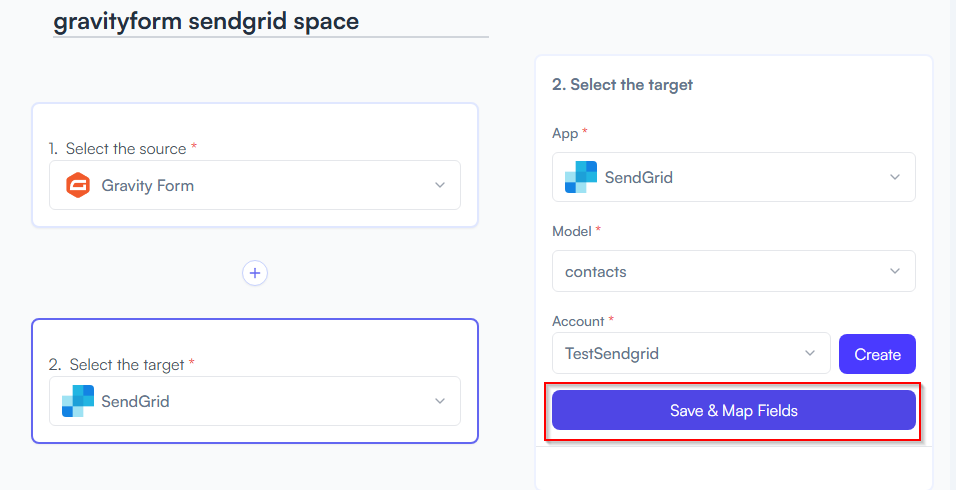
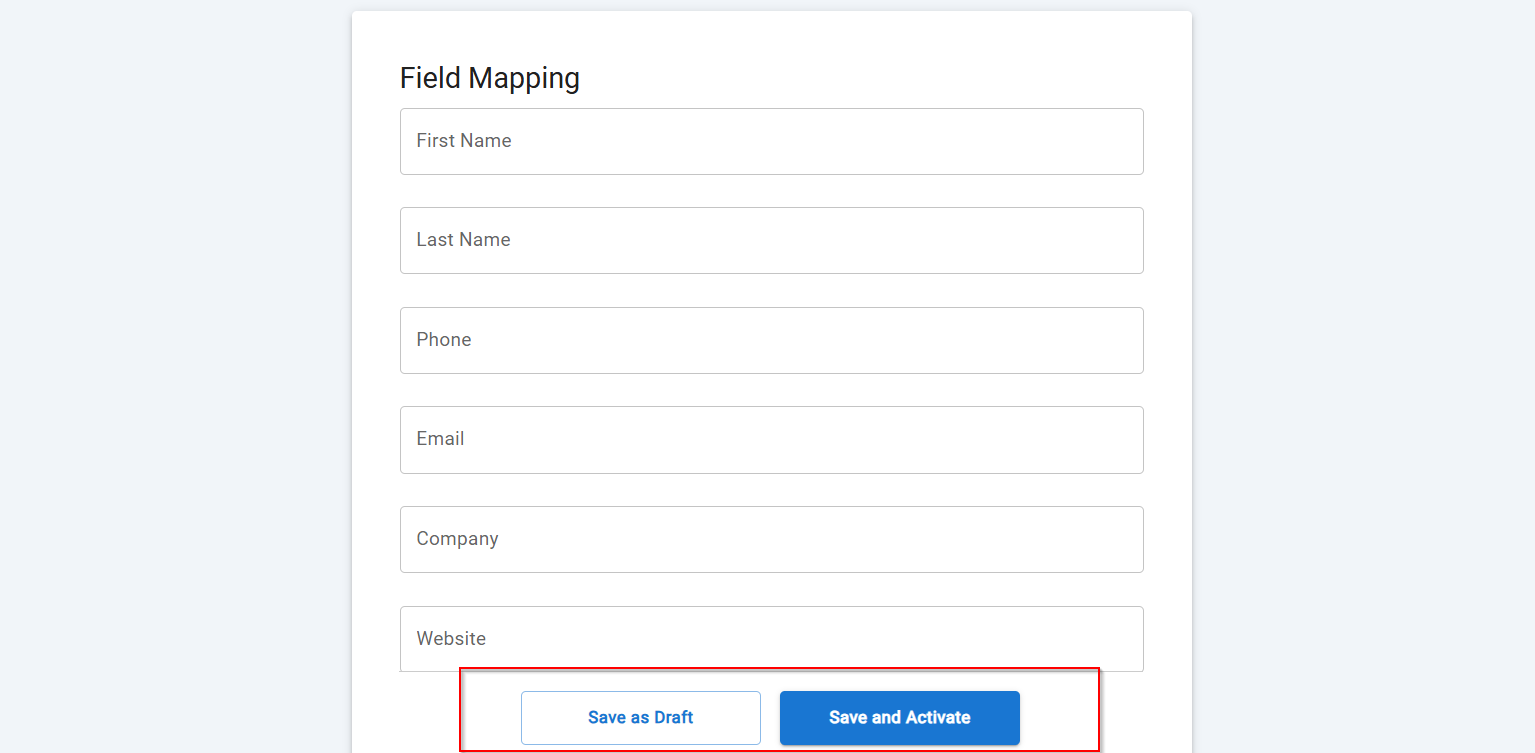
You will see two buttons: Save as Draft and Save and Activate.
Click Save and Activate, your space will be saved and activated automatically.
Click Save as Draft, This will save your space, but it won’t be active. You can activate it later by following the next steps.
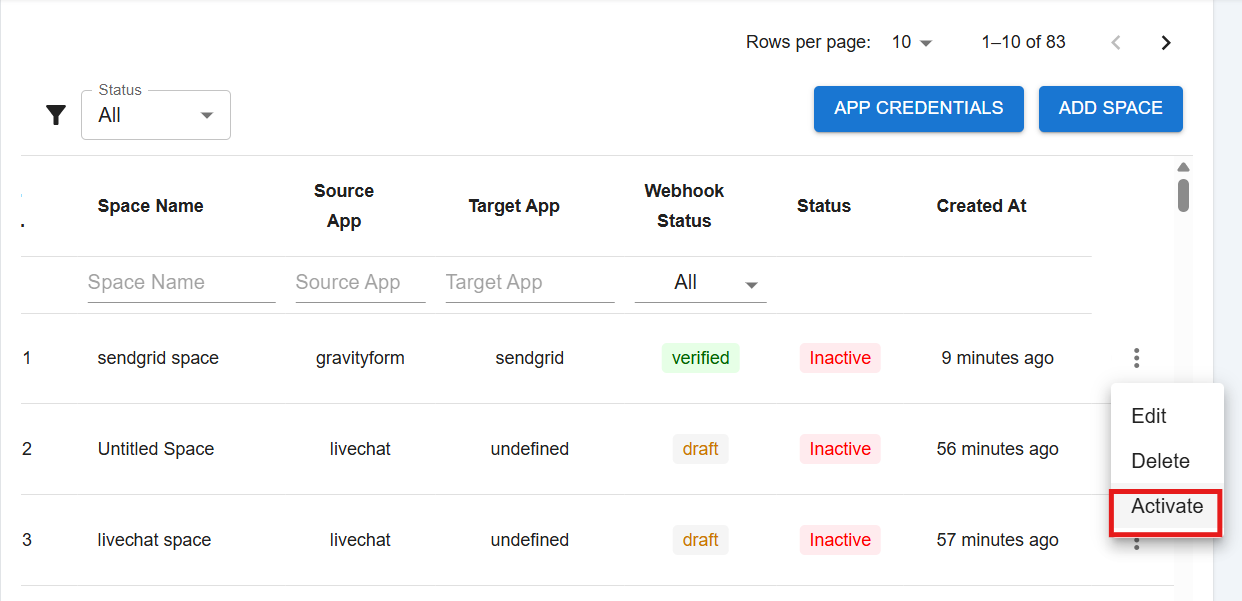
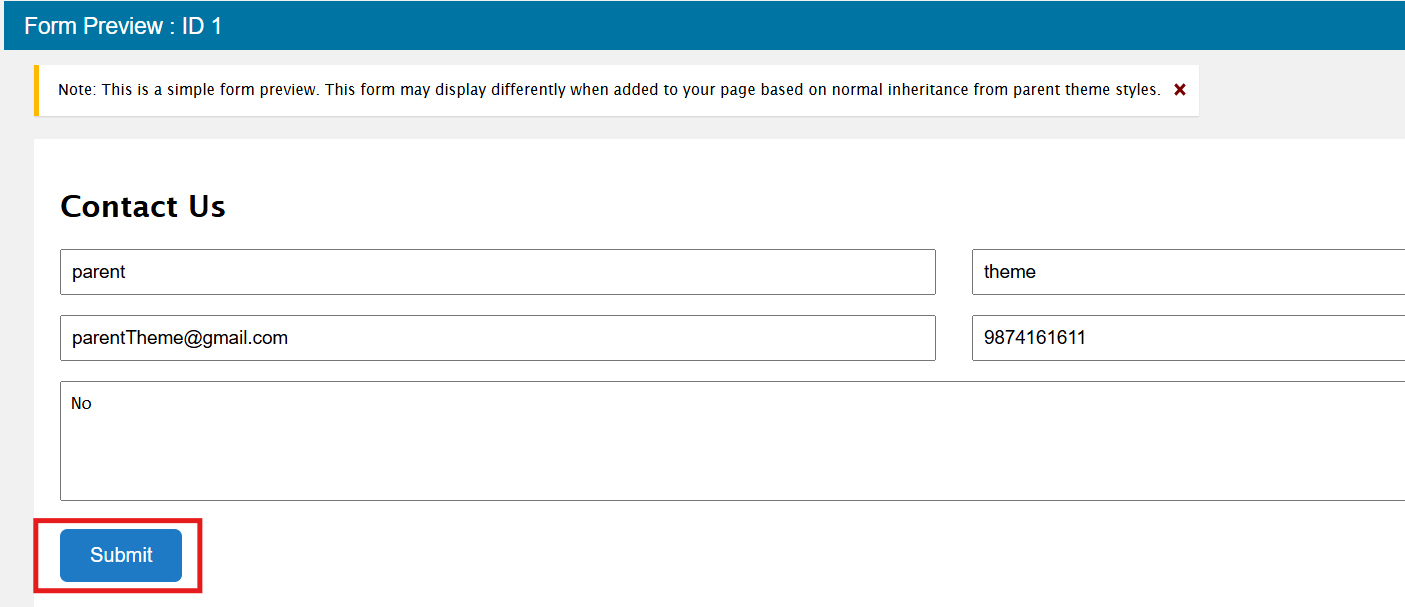
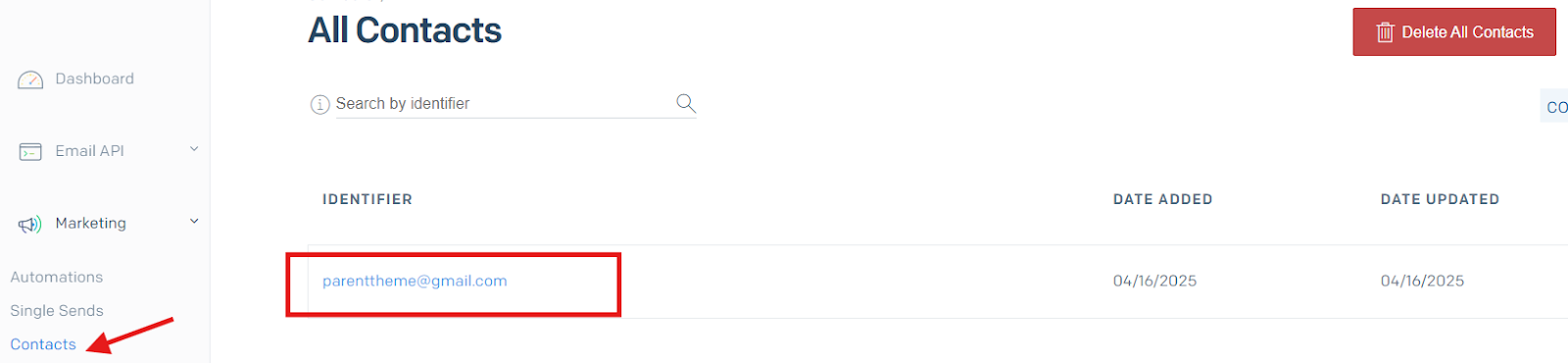
Triggers when you receive a new attachment.
Set up rules to specify when this Space can continue running.
Triggers when any new file is added (inside of any folder).
Triggers when you receive a new attachment.
Triggers when you add a new label.
Triggers when you label an email.
Triggers when a new email appears in the specified mailbox.
Triggers when you receive a new attachment.
Triggers when you add a new label.
Triggers when you label an email.
Triggers when a new email appears in the specified mailbox.
Triggers when you receive a new attachment.
Triggers when you add a new label.
Triggers when you label an email.
Triggers when a new email appears in the specified mailbox.