Google Customer list
Step 1 Create OAuth 2.0 Credentials (client_id & client_secret)
- Go to Google Cloud Console
- Create/select a project.
- Navigate to APIs & Services > Credentials
- Click Create Credentials > OAuth client ID
- Choose “Web Application”
- Add your redirect URI (https://developers.google.com/oauthplayground)
You’ll get:
1. client_id
2. client_secret
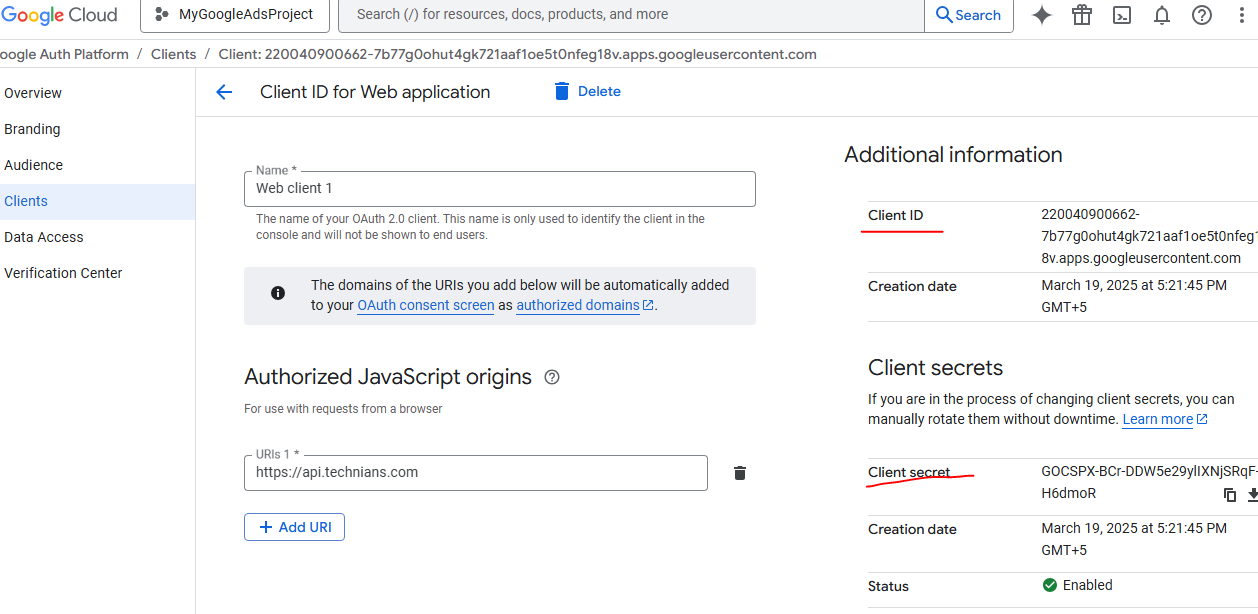
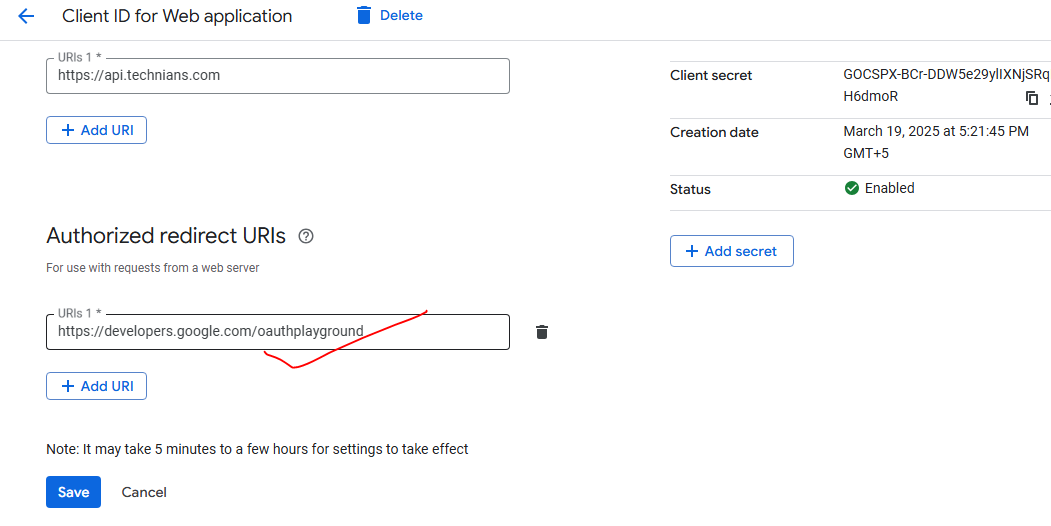
Step 2 Enable Google Ads API
- In Cloud Console, go to APIs & Services > Library
- Search for “Google Ads API“
- Click it and enable the API
- Go to Google Ads Manager Account
- Go to Tools & Settings > Setup > API Center
- Click Apply for access (if not done yet)
After approval, you’ll find your Developer Token here
Step 5 Get Your Developer Token
- Go to Google Ads Manager Account
- Go to Tools & Settings > Setup > API Center
- Click Apply for access (if not done yet)
- After approval, you’ll find your Developer Token here
- Initially in test mode; request google to standard access when ready
Step 6 Generate Refresh Token using OAuth 2.0 Playground
Step 1: Go to Playground
Open: OAuth 2.0 Playground
Step 2: Enable “Use your own OAuth credentials”
On the top-right, click the gear icon ⚙️
Check the box: “Use your own OAuth credentials”
Enter your:
-
- Client ID
- Client Secret
- Click Close
Step 3: Select Scope for Google Ads API
In Step 1, find and check:
https://www.googleapis.com/auth/adwords