Credentials Guide For Hubspot
How to create Credentials for Hubspot
Step 1 Log in or Create a HubSpot Account
Go to https://app.hubspot.com.
- If you don’t have an account, click “Sign up” to create a free HubSpot account.
- Enter your email address and follow the on-screen steps to complete registration.
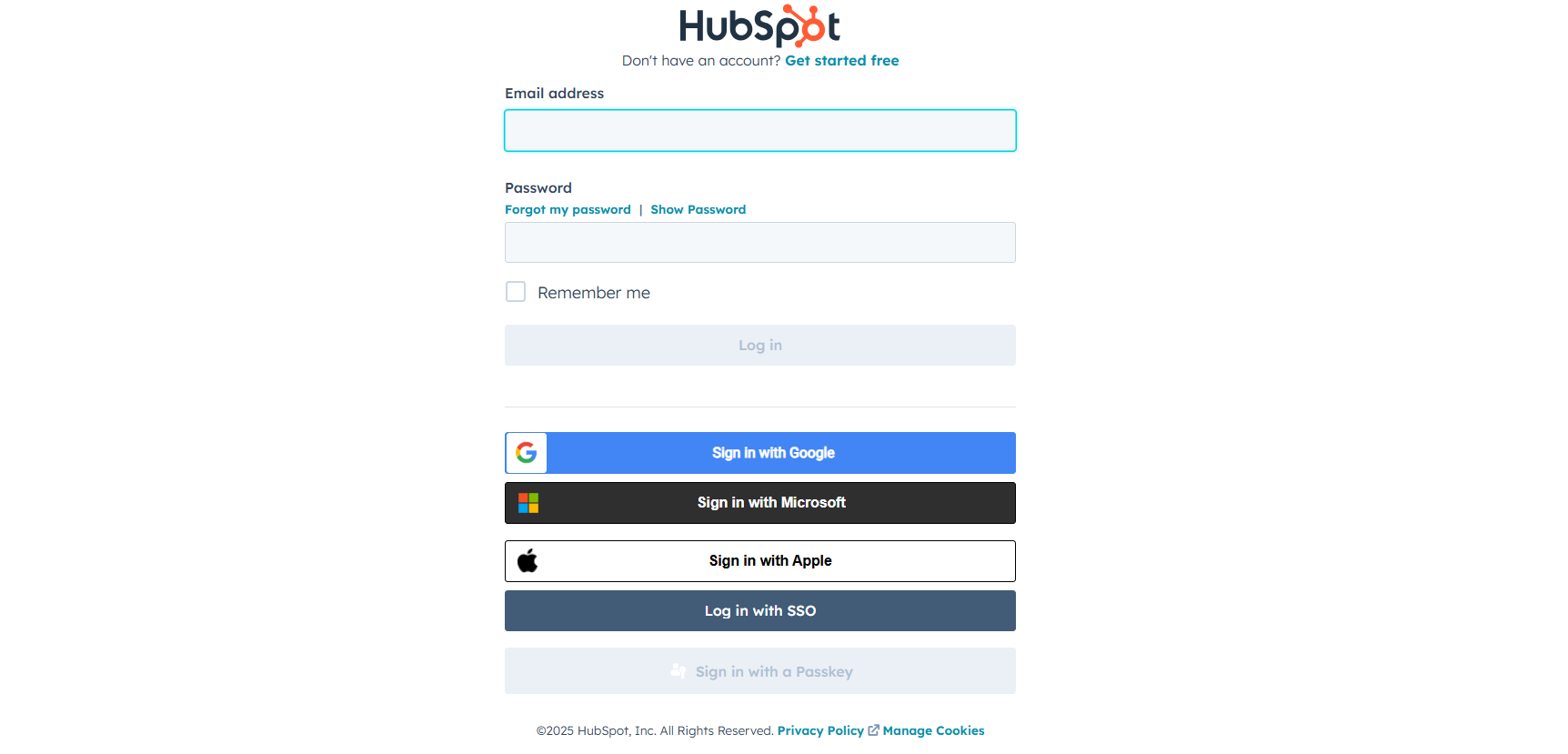
If you already have a HubSpot account, log in using your email and password, or sign in with your Google account.
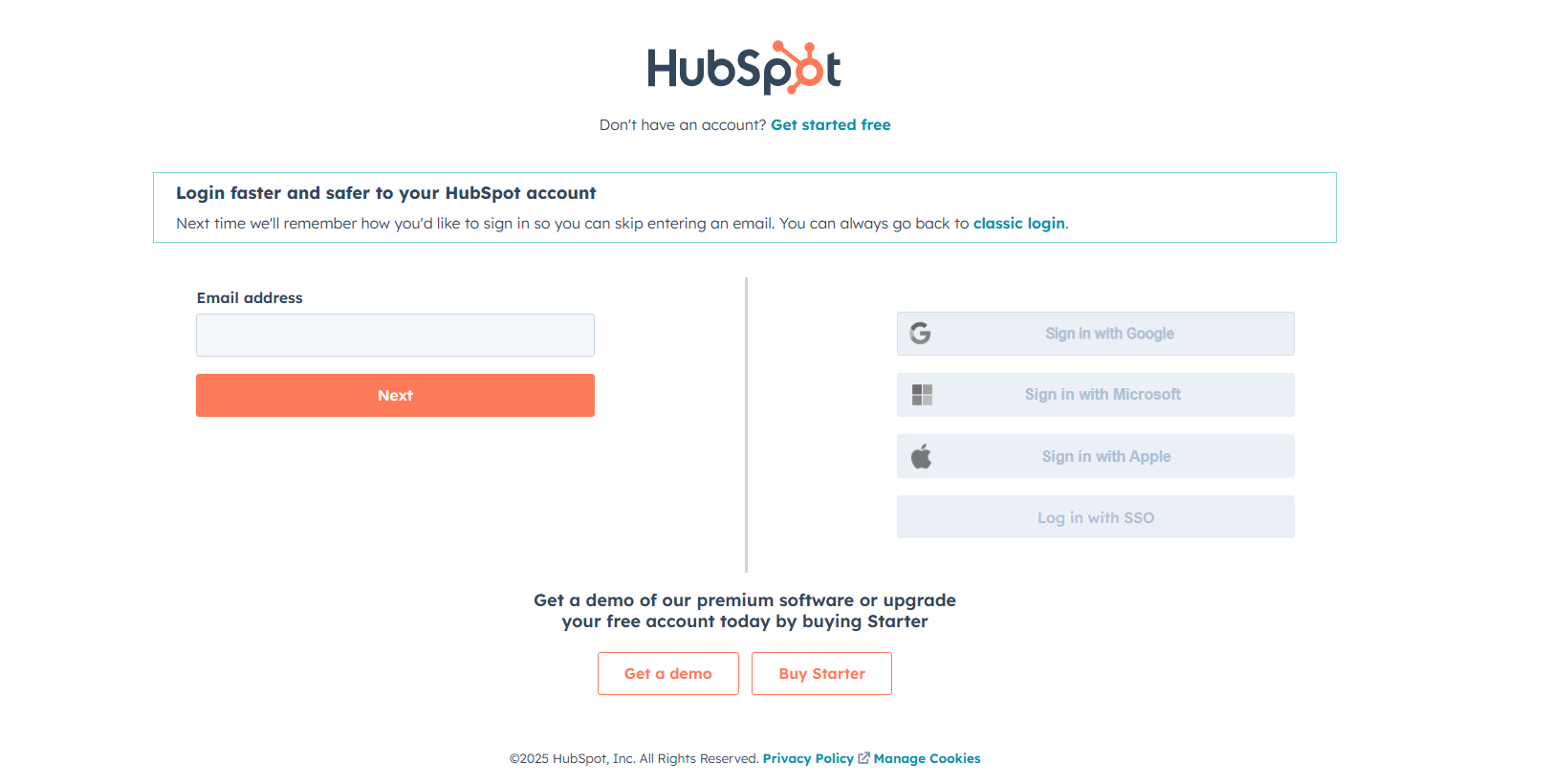
Step 3 Once logged in to your HubSpot account, click on the settings icon (⚙️) in the top-right corner of the screen.
-
In the left-hand sidebar, scroll down and click on Integrations >select Connected Apps.
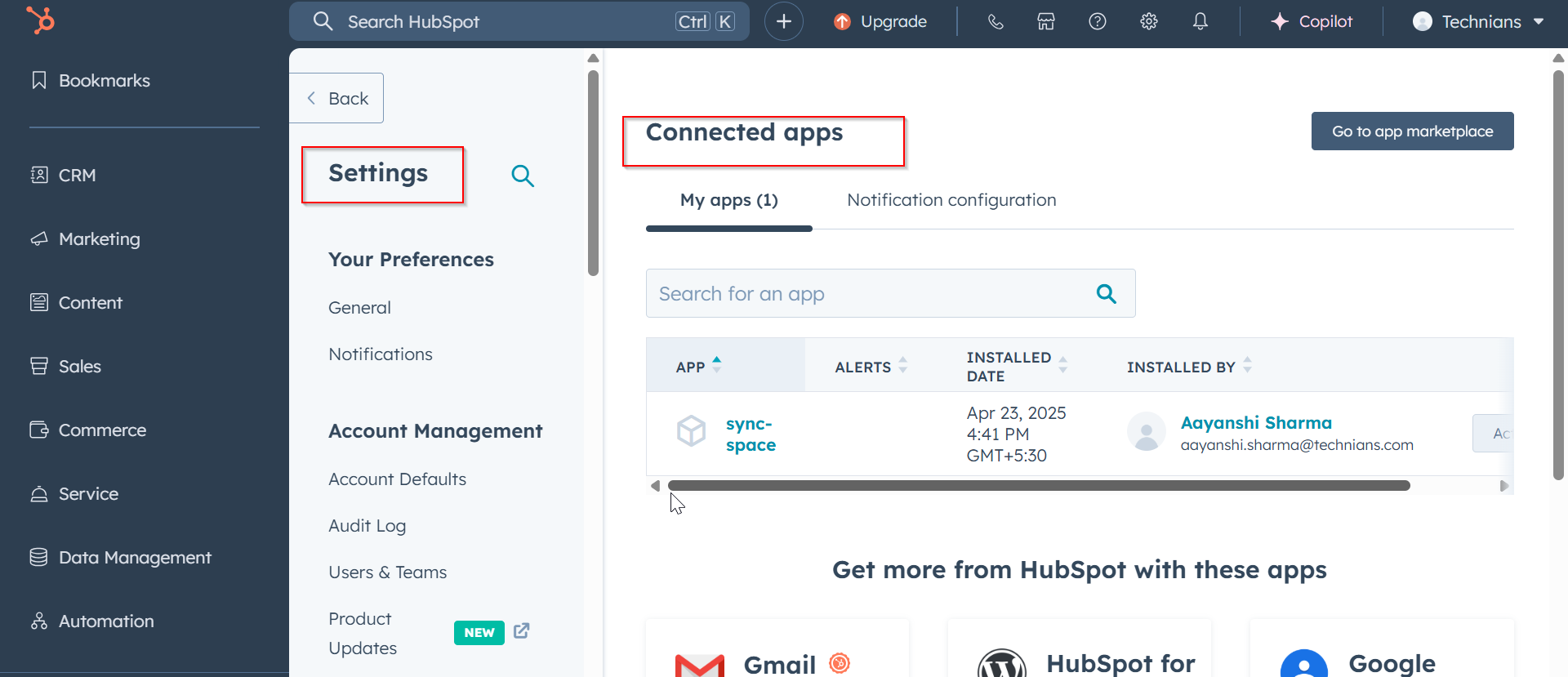
Step 4 Add your HubSpot API Key
-
Click on the “Private Apps” tab at the top.
-
Then click on “Create Private App” to start setting up your credentials.
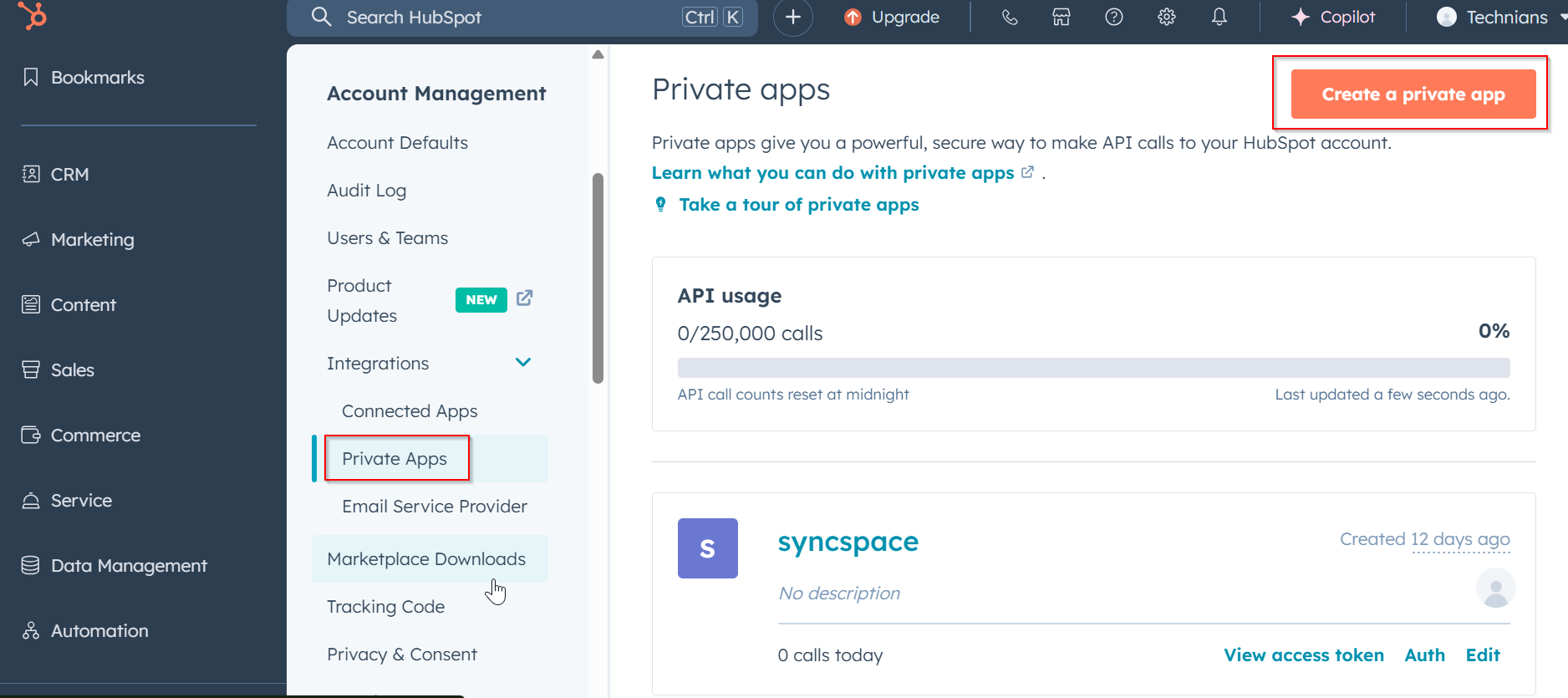
Step 5 Enter basic information like the app name.
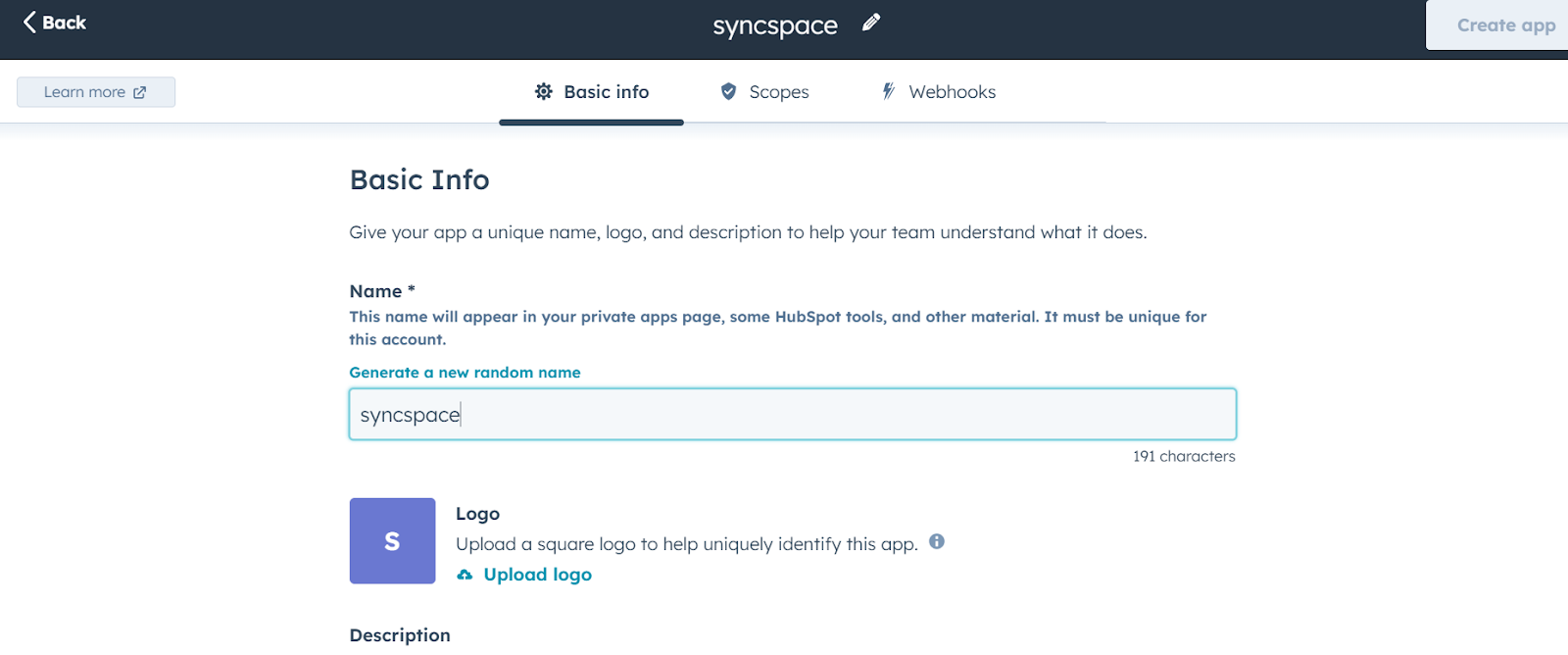
Step 6 Add Your new Scope
Click “Scopes”, then “Updates” below scope
Note: These scopes are mandatory for HubSpot to enable proper integration.
- crm.objects.contacts.read,
- crm.objects.contacts.write,
- crm.schemas.contacts.read.
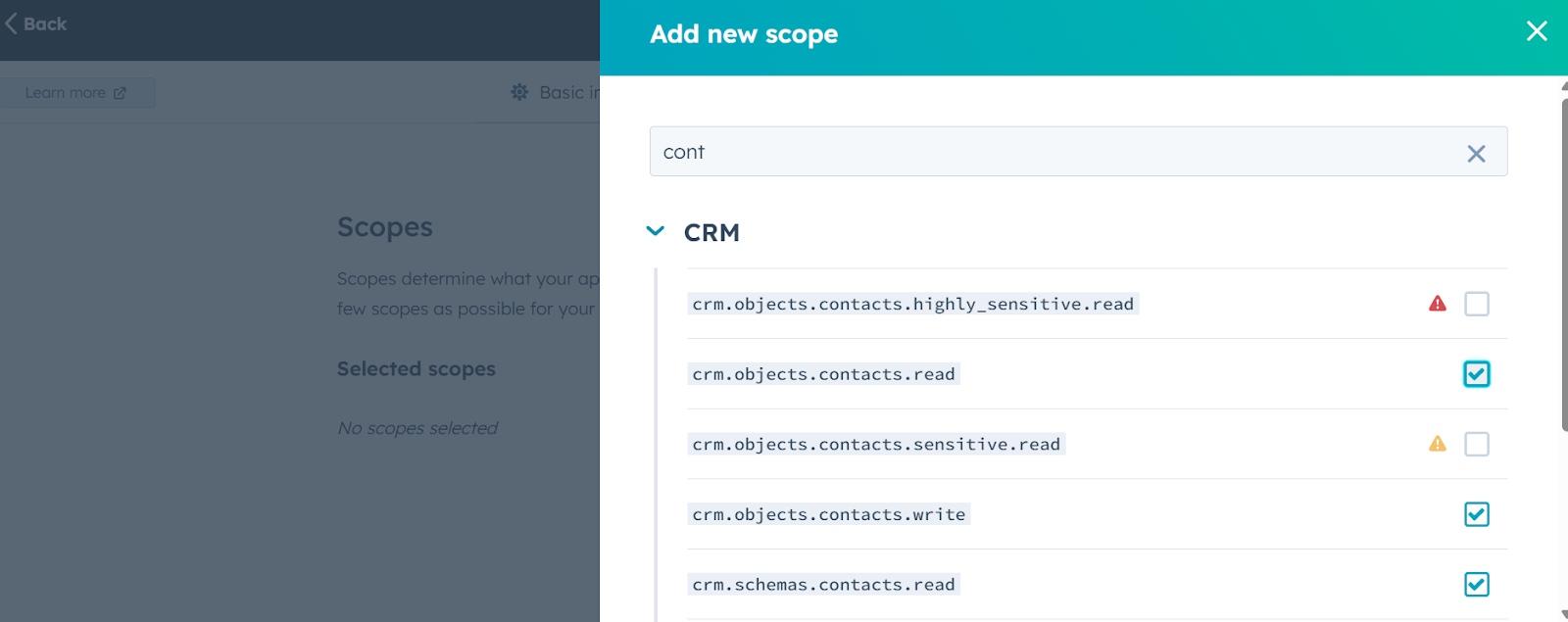
Step 7 Click on "Create App", then choose "Continue creating"
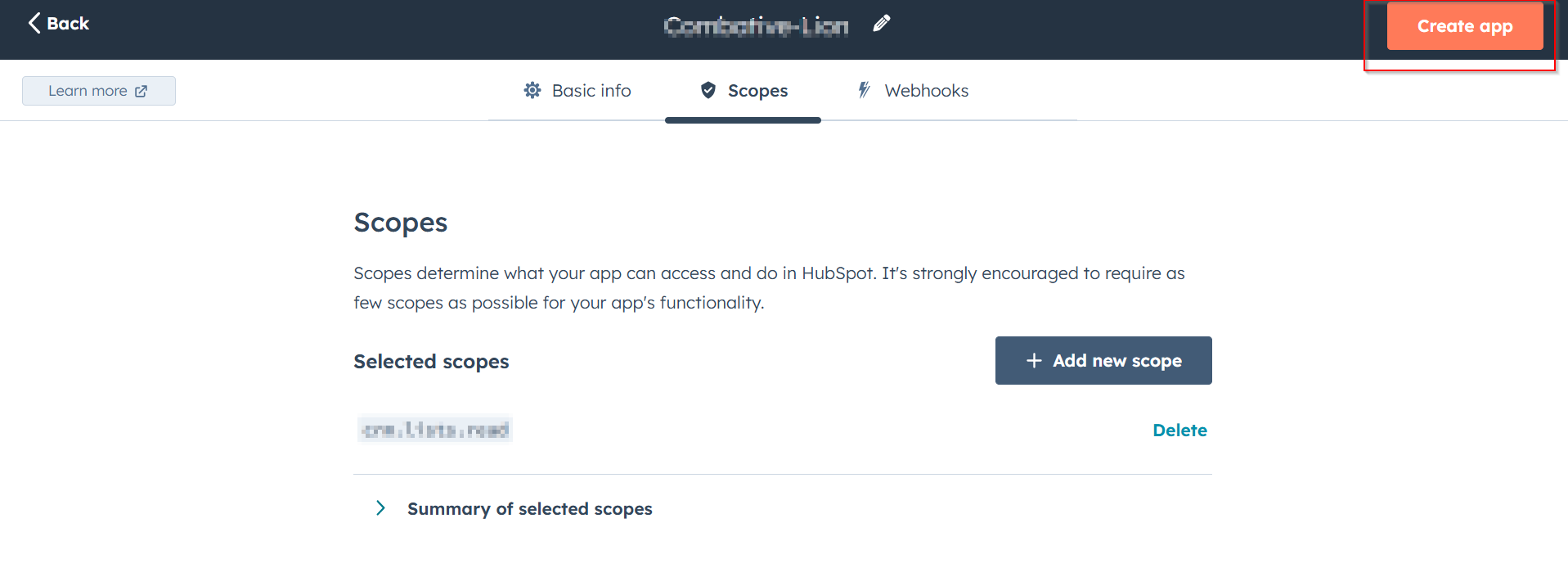
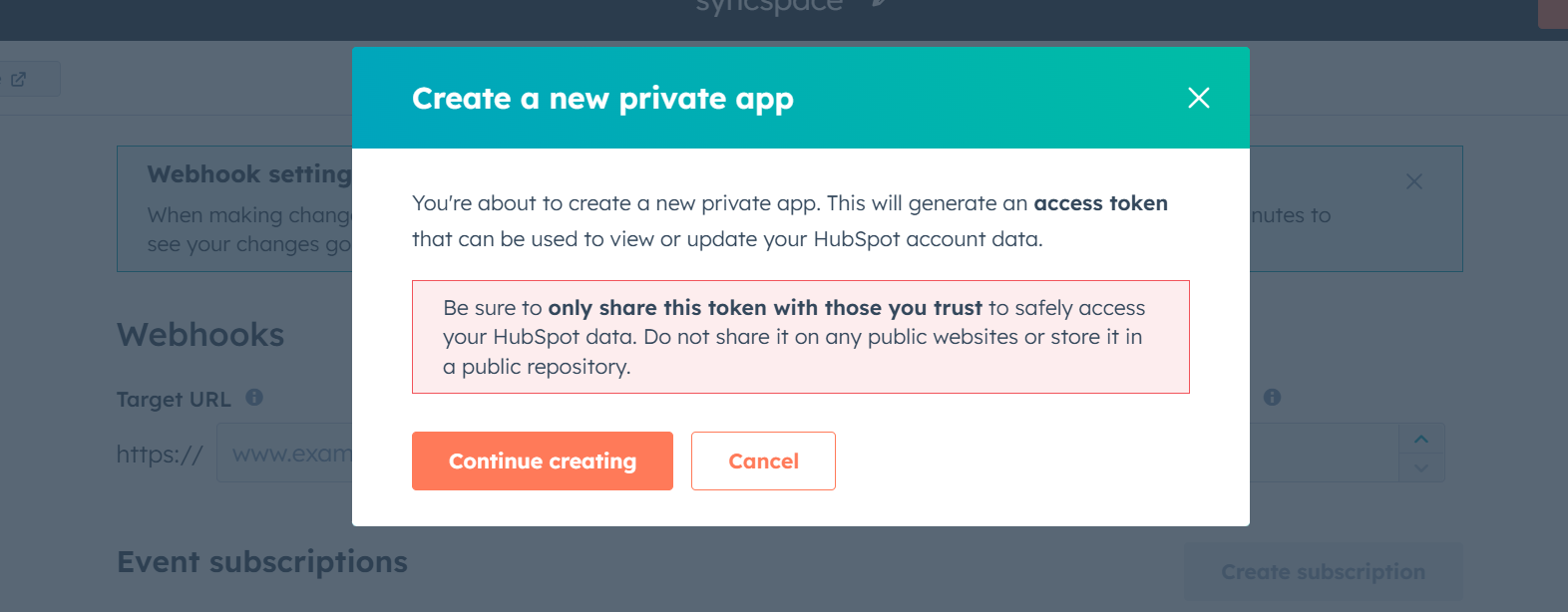
Step 8 Copy the generated API token and store it safely.
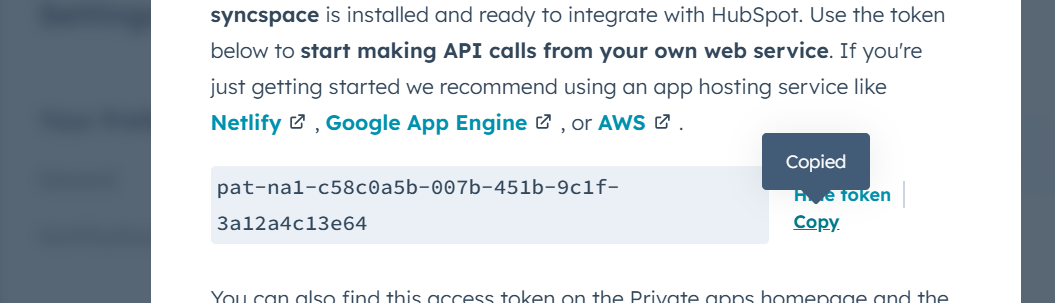
Log in or Create a HubSpot Account
Once logged in to your HubSpot account, click on the settings icon (⚙️) in the top-right corner of the screen.
Add your HubSpot API Key
Enter basic information like the app name.
Add Your new Scope
Click on "Create App", then choose "Continue creating"
Copy the generated API token and store it safely.